Linux aptitude command
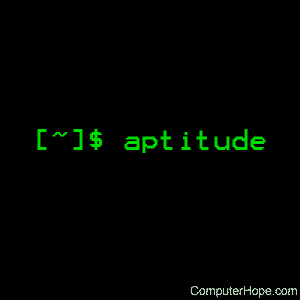
aptitude is the text-based front-end for the APT package management system. It allows the user to view the list of packages and to perform package management tasks such as installing, upgrading, and removing packages. Actions may be performed from a visual interface or from the command-line.
Syntax
aptitude [<options>...] {autoclean | clean | forget-new | keep-all | update}
aptitude [<options>...] {full-upgrade | safe-upgrade} [<packages>...]
aptitude [<options>...] {build-dep | build-depends | changelog |
download | forbid-version | hold | install | markauto | purge |
reinstall | remove | show | unhold | unmarkauto | versions}
<packages>...
aptitude extract-cache-subset <output-directory> <packages>...
aptitude [<options>...] search <patterns>...
aptitude [<options>...] {add-user-tag | remove-user-tag} <tag> <packages>...
aptitude [<options>...] {why | why-not} [<patterns>...] <package>
aptitude [-S <fname>] [--autoclean-on-startup | --clean-on-startup | -i | -u]
aptitude help
Actions
The first argument which does not begin with a hyphen ("-") is considered to be an action that the program should perform. If an action is not specified on the command-line, aptitude starts up in visual mode.
| install | Install one or more packages. The packages should be listed after the "install" command; if a package name contains a tilde character ("~") or a question mark ("?"), it is treated as a search pattern and every package matching the pattern is installed. To select a particular version of the package, append =<version> to the package name: for instance, aptitude install apt=0.3.1. Similarly, to select a package from a particular archive, append /<archive> to the package name: for instance, aptitude install apt/experimental. You cannot specify both an archive and a version for a package. Not every package listed on the command line has to be installed; you can tell aptitude to do something different with a package by appending an "override specifier" to the name of the package. For example, aptitude remove wesnoth+ installs "wesnoth", not remove it. The following override specifiers are available:
Once you enter "Y" at the final confirmation prompt, the install command modifies aptitude's stored information about what actions to perform. Therefore, if you issue (for example) the command aptitude install foo bar and then abort the installation once aptitude has started downloading and installing packages, you need to run aptitude remove foo bar to cancel that order. |
||||||||||||||||
| remove, purge, hold, unhold, keep, reinstall |
These commands are the same as install, but apply the named action to all packages given on the command line for which it is not overridden. The difference between hold and keep is that hold causes a package to be ignored by future safe-upgrade or full-upgrade commands, while keep merely cancels any scheduled actions on the package. unhold allows a package to be upgraded by future safe-upgrade or full-upgrade commands, without otherwise altering its state. For instance, aptitude remove '~ndeity' removes all packages whose name contains "deity". |
||||||||||||||||
| markauto, unmarkauto |
Mark packages as automatically installed or manually installed, respectively. Packages are specified in the same way as for the install command. For instance, aptitude markauto '~slibs' marks all packages in the "libs" section as having been automatically installed. | ||||||||||||||||
| build-depends, build-dep |
Satisfy the build dependencies of a package. Each package name may be a source package, in which case the build dependencies of that source package are installed; otherwise, binary packages are found in the same way as for the install command, and the build-dependencies of the source packages that build those binary packages are satisfied. If the command-line parameter --arch-only is present, only architecture-dependent build dependencies (i.e., not Build-Depends-Indep or Build-Conflicts-Indep) is obeyed. |
||||||||||||||||
| forbid-version | Forbid a package from being upgraded to a particular version. This prevents aptitude from automatically upgrading to this version, but allows automatic upgrades to future versions. By default, aptitude selects the version of the package; you may override this selection by appending =<version> to the package name: for instance, aptitude forbid-version vim=1.2.3.broken-4. This command is useful for avoiding broken versions of packages without having to set and clear manual holds. If you decide you want the forbidden version after all, aptitude install <package> removes the ban. |
||||||||||||||||
| update | Updates the list of available packages from the apt sources (this is equivalent to apt-get update). | ||||||||||||||||
| safe-upgrade | Upgrades installed packages to their most recent version. Installed packages are not removed unless they are unused. Packages that are not currently installed may be installed to resolve dependencies unless the --no-new-installs command-line option is supplied. If no <package> is listed on the command line, aptitude attempts to upgrade every package that can be upgraded. Otherwise, aptitude attempts to upgrade only the packages that it is instructed to upgrade. The <package>s can be extended with suffixes in the same manner as arguments to aptitude install, so you can also give additional instructions to aptitude here; for instance, aptitude safe-upgrade bash dash- attempts to upgrade the "bash" package and remove the "dash" package. It is sometimes necessary to remove one package to upgrade another; this command is not able to upgrade packages in such situations. Use the full-upgrade command to upgrade as many packages as possible. |
||||||||||||||||
| full-upgrade | Upgrades installed packages to their most recent version, removing or installing packages as necessary. This command is less conservative than safe-upgrade and thus more likely to perform unwanted actions. However, it can upgrade packages that safe-upgrade cannot upgrade. If no <package> is listed on the command line, aptitude attempts to upgrade every package that can be upgraded. Otherwise, aptitude attempts to upgrade only the packages that it is instructed to upgrade. The <package> can be extended with suffixes in the same manner as arguments to aptitude install, so you can also give additional instructions to aptitude here; for instance, aptitude full-upgrade bash dash- attempts to upgrade the "bash" package and remove the "dash" package. This command was originally named dist-upgrade for historical reasons, and aptitude still recognizes dist-upgrade as a synonym for full-upgrade. |
||||||||||||||||
| keep-all | Cancels all scheduled actions on all packages; any packages whose sticky state indicates an installation, removal, or upgrade has this sticky state cleared. | ||||||||||||||||
| forget-new | Forgets all internal information about what packages are "new" (equivalent to pressing "f" when in visual mode). | ||||||||||||||||
| search | Searches for packages matching one of the patterns supplied on the command line. All packages that match any of the given patterns are displayed; for instance, aptitude search '~N' edit lists all "new" packages and all packages whose name contains "edit". For more information on search patterns, see the section "Search Patterns" in the aptitude reference manual. In the example above, aptitude search '~N' edit has two arguments after search and thus is searching for two patterns: "~N" and "edit". As described in the search pattern reference, a single pattern composed of two sub-patterns separated by a space (such as ~N edit) matches only if both patterns match. Thus, the command aptitude search '~N edit' only shows "new" packages whose name contains "edit". Each search result is listed on a separate line. The first character of each line indicates the current state of the package: the most common states are p, meaning that no trace of the package exists on the system, c, meaning that the package was deleted but its configuration files remain on the system, i, meaning that the package is installed, and v, meaning that the package is virtual. The second character indicates the stored action (if any; otherwise a blank space is displayed) to be performed on the package, with the most common actions being i, meaning that the package is installed, d, meaning that the package is deleted, and p, meaning that the package and its configuration files are removed. If the third character is A, the package was automatically installed. To customize the output of search, see the command-line options -F and --sort. |
||||||||||||||||
| show | Displays detailed information about one or more packages, listed following the search command. If a package name contains a tilde character ("~") or a question mark ("?"), it is treated as a search pattern and all matching packages are displayed. If the verbosity level is 1 or greater (i.e., at least one -v is present on the command-line), information about all versions of the package is displayed. Otherwise, information about the "candidate version" (the version that aptitude install would download) is displayed. You can display information about a different version of the package by appending =<version> to the package name; you can display the version from a particular archive or release by appending /<archive> or /<release> to the package name: for instance, /unstable or /sid. If either of these is present, then only the version you request is displayed, regardless of the verbosity level. If the verbosity level is 1 or greater, the package's architecture, compressed size, file name, and md5sum fields are displayed. If the verbosity level is 2 or greater, the select version or versions are displayed once for each archive found. |
||||||||||||||||
| versions | Displays the versions of the packages listed on the command-line.$ aptitude versions wesnoth p 1:1.4.5-1 100p 1:1.6.5-1 unstable 500p 1:1.7.14-1 experimental 1As you can see, each version is listed on a separate line. The leftmost three characters indicate the current state, planned state (if any), and whether the package was automatically installed; for more information on their meanings, see the documentation of aptitude search. To the right of the version number you can find the releases from which the version is available, and the pin priority of the version. If a package name contains a tilde character ("~") or a question mark ("?"), it is treated as a search pattern and all matching versions are displayed (see the section "Search Patterns" in the aptitude reference manual). This means that, for instance, aptitude versions '~i' displays all the versions that are currently installed on the system and nothing else, not even other versions of the same packages. $ aptitude versions '~nexim4-daemon-light' Package exim4-daemon-light: i 4.71-3 100 p 4.71-4 unstable 500 Package exim4-daemon-light-dbg: p 4.71-4 unstable 500If the input is a search pattern, or if more than one package's versions are to be displayed, aptitude automatically groups the output by package, as shown above. You can disable this via --group-by=none, in which case aptitude displays a single list of all the versions that were found and automatically include the package name in each output line: $ aptitude versions --group-by=none '~nexim4-daemon-light' i exim4-daemon-light 4.71-3 100 p exim4-daemon-light 4.71-4 unstable 500 p exim4-daemon-light-dbg 4.71-4 unstable 500To disable the package name, pass --show-package-names=never:
$ aptitude versions --show-package-names=never
--group-by=none '~nexim4-daemon-light'
i 4.71-3 100 p 4.71-4 unstable 500 p 4.71-4 unstable 500In addition to the above options, the information printed for each version can be controlled by the command-line option -F. The order versions are displayed can be controlled by the command-line option --sort. To prevent aptitude from formatting the output into columns, use --disable-columns. |
||||||||||||||||
| add-user-tag, remove-user-tag | Adds a user tag to or removes a user tag from the selected group of packages. If a package name contains a tilde ("~") or question mark ("?"), it is treated as a search pattern and the tag is added to or removed from all the packages that match the pattern (see the section "Search Patterns" in the aptitude reference manual). User tags are arbitrary strings associated with a package. They can be used with the ?user-tag(<tag>) search term, which selects all the packages with a user tag matching <tag>. |
||||||||||||||||
| why, why-not | Explains the reason that a particular package should or cannot be installed on the system. This command searches for packages that require or conflict with the given package. It displays a sequence of dependencies leading to the target package, along with a note indicating the installed state of each package in the dependency chain: $ aptitude why kdepim i nautilus-data Recommends nautilusi A nautilus Recommends desktop-basei A desktop-base Suggests gnome p kde Depends kdepimThe command why finds a dependency chain that installs the package named on the command line, as above. Note that the dependency that aptitude produced is only a suggestion. This is because no package currently installed on this computer depends on or recommends the kdepim package; if a stronger dependency were available, aptitude would have displayed it. In contrast, why-not finds a dependency chain leading to a conflict with the target package: $ aptitude why-not textopo i ocaml-core Depends ocamlwebi A ocamlweb Depends tetex-extrai A texlive-latex-extra Conflicts textopoIf one or more <patterns> are present, then aptitude begins its search at these patterns; that is, the first package in the chain it prints is a package matching the pattern in question. The patterns are considered to be package names unless they contain a tilde character ("~") or a question mark ("?"), in which case they are treated as search patterns (see the section "Search Patterns" in the aptitude reference manual). If no patterns are present, then aptitude searches for dependency chains beginning at manually installed packages. This effectively shows the packages that have caused or would cause a package to be installed. Aptitude why does not perform full dependency resolution; it only displays direct relationships between packages. For instance, if A requires B, C requires D, and B and C conflict, aptitude why-not D does not produce the answer "A depends on B, B conflicts with C, and D depends on C".; By default, aptitude outputs only the "most installed, strongest, tightest, shortest" dependency chain. That is, it looks for a chain that only contains packages that are installed or will be installed; it looks for the strongest possible dependencies under that restriction; it looks for chains that avoid OR'ed dependencies and Provides; and it looks for the shortest dependency chain meeting those criteria. These rules are progressively weakened until a match is found. If the verbosity level is 1 or more, then all the explanations aptitude can find are displayed, in inverse order of relevance. If the verbosity level is 2 or more, a truly excessive amount of debugging information is printed to standard output. This command returns 0 if successful, 1 if no explanation could be constructed, and -1 if an error occurred. |
||||||||||||||||
| clean | Removes all previously downloaded .deb files from the package cache directory (usually located at /var/cache/apt/archives). | ||||||||||||||||
| autoclean | Removes any cached packages that can no longer be downloaded. This lets you prevent a cache from growing out of control over time without completely emptying it. | ||||||||||||||||
| changelog | Downloads and displays the Debian changelog for each of the given source or binary packages. By default, the changelog for the version which would be installed with aptitude install is downloaded. You can select a particular version of a package by appending =<version> to the package name; you can select the version from a particular archive or release by appending /<archive> or /<release> to the package name (for instance, /unstable or /sid). |
||||||||||||||||
| download | Downloads the .deb file for the given package to the current directory. If a package name contains a tilde character ("~") or a question mark ("?"), it is treated as a search pattern and all the matching packages are downloaded. By default, the version which would be installed with aptitude install is downloaded. You can select a particular version of a package by appending =<version> to the package name; you can select the version from a particular archive or release by appending /<archive> or </<release to the package name (for instance: /unstable or /sid). |
||||||||||||||||
| extract-cache-subset | Copy the apt configuration directory (/etc/apt) and a subset of the package database to the specified directory. If no packages are listed, the entire package database is copied; otherwise only the entries corresponding to the named packages are copied. Each package name may be a search pattern, and all packages matching that pattern are selected. Any existing package database files in the output directory are overwritten. Dependencies in binary package stanzas are rewritten to remove references to packages not in the selected set. |
||||||||||||||||
| help | Displays a summary of the available commands and options. |
Options
The following options can modify the behavior of the actions described above. Note that while all options will be accepted for all commands, some options don't apply to particular commands and is ignored by those commands.
| --add-user-tag <tag> | For full-upgrade, safe-upgrade, forbid-version, hold, install, keep-all, markauto, unmarkauto, purge, reinstall, remove, unhold, and unmarkauto: add the user tag <tag> to all packages that are installed, removed, or upgraded by this command as if with the add-user-tag command. |
| --add-user-tag-to <tag>, <pattern> |
For full-upgrade, safe-upgrade, forbid-version, hold, install, keep-all, markauto, unmarkauto, purge, reinstall, remove, unhold, and unmarkauto: add the user tag <tag> to all packages that match <pattern> as if with the add-user-tag command. The pattern is a search pattern as described in the section "Search Patterns" in the aptitude reference manual. For instance, aptitude safe-upgrade --add-user-tag-to "new-installs,?action(install)" adds the tag new-installs to all the packages installed by the safe-upgrade command. |
| --allow-new-upgrades | When the safe resolver is used (i.e., --safe-resolver was passed, the action is safe-upgrade, or Aptitude::Always-Use-Safe-Resolver is set to true), allow the dependency resolver to install upgrades for packages regardless of the value of Aptitude::Safe-Resolver::No-New-Upgrades. |
| --allow-new-installs | Allow the safe-upgrade command to install new packages; when the safe resolver is used (i.e., --safe-resolver was passed, the action is safe-upgrade, or Aptitude::Always-Use-Safe-Resolver is set to true), allow the dependency resolver to install new packages. This option takes effect regardless of the value of Aptitude::Safe-Resolver::No-New-Installs. |
| --allow-untrusted | Install packages from untrusted sources without prompting. You should only use this if you know what you are doing, as it could easily compromise your system's security. |
| --disable-columns | This option causes aptitude search and aptitude versions to output their results without any special formatting. In particular: normally aptitude adds whitespace or truncate search results in an attempt to fit its results into vertical "columns". With this flag, each line will be formed by replacing any format escapes in the format string with the corresponding text; column widths is ignored. For instance, the first few lines of output from aptitude search -F '%p %V' --disable-columns libedataserver might be: disksearch 1.2.1-3hp-search-mac 0.1.3libbsearch-ruby 1.5-5libbsearch-ruby1.8 1.5-5libclass-dbi-abstractsearch-perl 0.07-2libdbix-fulltextsearch-perl 0.73-10As in the example above, --disable-columns is often useful in combination with a custom display format set using the command-line option -F. This corresponds to the configuration option Aptitude::CmdLine::Disable-Columns. |
| -D, --show-deps | For commands that install or remove packages (install, full-upgrade, etc), show brief explanations of automatic installations and removals. This corresponds to the configuration option Aptitude::CmdLine::Show-Deps. |
| -d, --download-only | Download packages to the package cache as necessary, but do not install or remove anything. By default, the package cache is stored in /var/cache/apt/archives. This corresponds to the configuration option Aptitude::CmdLine::Download-Only. |
| -F <format>, --display-format <format> |
Specify the format to display output from the search and versions commands. For instance, passing "%p %V %v" for <format> display a package's name, followed by its currently installed version and its available version. The command-line option --disable-columns is often useful in combination with -F. For search, this corresponds to the configuration option Aptitude::CmdLine::Package-Display-Format; for versions, this corresponds to the configuration option Aptitude::CmdLine::Version-Display-Format. |
| -f | Try hard to fix the dependencies of broken packages, even if it means ignoring the actions requested on the command line. This corresponds to the configuration item Aptitude::CmdLine::Fix-Broken. |
| --full-resolver | When package dependency problems are encountered, use the default "full" resolver to solve them. Unlike the "safe" resolver activated by --safe-resolver, the full resolver happily removes packages to fulfill dependencies. It can resolve more situations than the safe algorithm, but its solutions are more likely to be undesirable. This option can force the use of the full resolver even when Aptitude::Always-Use-Safe-Resolver is true. The safe-upgrade command never uses the full resolver and does not accept the --full-resolver option. |
| --group-by <grouping-mode> | Control how the versions command groups its output. The following values are recognized: archive to group packages by the archive they occur in ("stable", "unstable", etc). If a package occurs in several archives, it is displayed in each of them. auto to group versions by their package unless there is exactly one argument and it is not a search pattern. none to display all the versions in a single list without any grouping. package to group versions by their package. source-package to group versions by their source package. source-version to group versions by their source package and source version. This corresponds to the configuration option Aptitude::CmdLine::Versions-Group-By. |
| -h, --help | Display a brief help message. Identical to the help action. |
| --log-file=<file> | If <file> is a nonempty string, log messages are written to it, except that if <file> is "-", the messages are written to standard output instead. If this option appears multiple times, the last occurrence is the one that takes effect. This does not affect the log of installations that aptitude has performed (/var/log/aptitude); the log messages written using this configuration include internal program events, errors, and debugging messages. See the command-line option --log-level to get more control over what gets logged. This corresponds to the configuration option Aptitude::Logging::File. |
| --log-level=<level>, --log-level=<category>:<level> |
--log-level=<level> causes aptitude to only log messages whose level is <level> or higher. For instance, setting the log level to error causes only messages at the log levels error and fatal to display; all others are hidden. Valid log levels (in descending order) are off, fatal, error, warn, info, debug, and trace. The default log level is warn. --log-level=<category>:<level> causes messages in <category> to only be logged if their level is <level> or higher. --log-level may appear multiple times on the command line; the most specific setting is the one that takes effect, so if you pass --log-level=aptitude.resolver:fatal and --log-level=aptitude.resolver.hints.match:trace, then messages in aptitude.resolver.hints.parse is only printed if their level is fatal, but all messages in aptitude.resolver.hints.match are printed. If you set the level of the same category two or more times, the last setting is the one that takes effect. This does not affect the log of installations that aptitude has performed (/var/log/aptitude); the log messages written using this configuration include internal program events, errors, and debugging messages. See the command-line option --log-file to change where log messages go. This corresponds to the configuration group Aptitude::Logging::Levels. |
| --log-resolver | Set some standard log levels related to the resolver, to produce logging output suitable for processing with automated tools. This is equivalent to the command-line options --log-level=aptitude.resolver.search:trace --log-level=aptitude.resolver.search.tiers:info. |
| --no-new-installs | Prevent safe-upgrade from installing any new packages; when the safe resolver is used (i.e., --safe-resolver was passed or Aptitude::Always-Use-Safe-Resolver is set to true), forbid the dependency resolver from installing new packages. This option takes effect regardless of the value of Aptitude::Safe-Resolver::No-New-Installs. This mimics the historical behavior of apt-get upgrade. |
| --no-new-upgrades | When the safe resolver is used (i.e., --safe-resolver was passed or Aptitude::Always-Use-Safe-Resolver is set to true), forbid the dependency resolver from installing upgrades for packages regardless of the value of Aptitude::Safe-Resolver::No-New-Upgrades. |
| --no-show-resolver-actions | Do not display the actions performed by the "safe" resolver, overriding any configuration option or earlier --show-resolver-actions. |
| -O <order>, --sort <order> | Specify the order where output from the search and versions commands should display. For instance, passing "installsize" for <order> lists packages in order according to their size when installed. The default sort order is name,version. |
| -o <key>=<value> | Set a configuration file option directly; for instance, use -o Aptitude::Log=/tmp/my-log to log aptitude's actions to /tmp/my-log. |
| -P, --prompt | Always display a prompt before downloading, installing or removing packages, even when no actions other than those explicitly requested are performed. This corresponds to the configuration option Aptitude::CmdLine::Always-Prompt. |
| --purge-unused | If Aptitude::Delete-Unused is set to true (its default), then in addition to removing each package that is no longer required by any installed package, aptitude also purges them, removing their configuration files and perhaps other important data. THIS OPTION CAN CAUSE DATA LOSS. DO NOT USE IT UNLESS YOU KNOW WHAT YOU ARE DOING. This corresponds to the configuration option Aptitude::Purge-Unused. |
| -q[=<n>], --quiet[=<n>] | Suppress all incremental progress indicators, thus making the output loggable. This may be supplied multiple times to make the program quieter, but unlike apt-get, aptitude does not enable -y when -q is supplied more than once. The optional =<n> can directly set the amount of quietness (for instance, to override a setting in /etc/apt/apt.conf); it causes the program to behave as if -q had been passed exactly <n> times. |
| -R, --without-recommends | Do not treat recommendations as dependencies when installing new packages (this overrides settings in /etc/apt/apt.conf and ~/.aptitude/config). Packages previously installed due to recommendations will not be removed. This corresponds to the pair of configuration options Apt::Install-Recommends and Apt::AutoRemove::InstallRecommends. |
| -r, --with-recommends | Treat recommendations as dependencies when installing new packages (this overrides settings in /etc/apt/apt.conf and ~/.aptitude/config). This corresponds to the configuration option Apt::Install-Recommends |
| --remove-user-tag <tag> | For full-upgrade, safe-upgrade forbid-version, hold, install, keep-all, markauto, unmarkauto, purge, reinstall, remove, unhold, and unmarkauto: remove the user tag <tag> from all packages that are installed, removed, or upgraded by this command as if with the add-user-tag command. |
| --remove-user-tag-from <tag>,<pattern> | For full-upgrade, safe-upgrade forbid-version, hold, install, keep-all, markauto, unmarkauto, purge, reinstall, remove, unhold, and unmarkauto: remove the user tag <tag> from all packages that match <pattern> as if with the remove-user-tag command. The pattern is a search pattern as described in the section "Search Patterns" in the aptitude reference manual. For instance, aptitude safe-upgrade --remove-user-tag-from "not-upgraded,?action(upgrade)" removes the not-upgraded tag from all packages that the safe-upgrade command can upgrade. |
| -s, --simulate | In command-line mode, print the actions that would normally be performed, but don't actually perform them. This does not require root privileges. In the visual interface, always open the cache in read-only mode regardless of whether you are root. This corresponds to the configuration option Aptitude::Simulate. |
| --safe-resolver | When package dependency problems are encountered, use a "safe" algorithm to solve them. This resolver attempts to preserve as many of your choices as possible; it never remove a package or install a version of a package other than the package's default candidate version. It is the same algorithm used in safe-upgrade; indeed, aptitude --safe-resolver full-upgrade is equivalent to aptitude safe-upgrade. Because safe-upgrade always uses the safe resolver, it does not accept the --safe-resolver flag. This option is equivalent to setting the configuration variable Aptitude::Always-Use-Safe-Resolver to true. |
| --schedule-only | For commands that modify package states, schedule operations to be performed in the future, but don't perform them. You can execute scheduled actions by running aptitude install with no arguments. This is equivalent to making the corresponding selections in visual mode, then exiting the program normally. For instance, aptitude --schedule-only install evolution will schedule the evolution package for later installation. |
| --show-package-names <when> | Controls when the versions command shows package names. The following settings are allowed: always: display package names every time that aptitude versions runs. auto: display package names when aptitude versions runs if the output is not grouped by package, and either there is a pattern-matching argument or there is more than one argument. never: never display package names in the output of aptitude versions. Configuration Item: Aptitude::CmdLine::Versions-Show-Package-Names. |
| --show-resolver-actions | Display the actions performed by the "safe" resolver and by safe-upgrade. When executing the command safe-upgrade or when the option --safe-resolver is present, aptitude displays a summary of the actions performed by the resolver before printing the installation preview. This is equivalent to the configuration option Aptitude::Safe-Resolver::Show-Resolver-Actions. |
| --show-summary[=<MODE>] | Changes the behavior of aptitude why to summarize each dependency chain that it outputs, rather than displaying it in long form. If this option is present and <MODE> is not "no-summary", chains that contain Suggests dependencies are not displayed: combine --show-summary with -v to see a summary of all the reasons for the target package to be installed. <MODE> can be any one of the following: no-summary: don't show a summary (the default behavior if --show-summary is not present). first-package: display the first package in each chain. This is the default value of <MODE> if it is not present. first-package-and-type: display the first package in each chain, along with the strength of the weakest dependency in the chain. all-packages: briefly display each chain of dependencies leading to the target package. all-packages-with-dep-versions: briefly display each chain of dependencies leading to the target package, including the target version of each dependency. Configuration Item: Aptitude::CmdLine::Show-Summary; if --show-summary is present on the command-line, it will override Aptitude::CmdLine::Show-Summary. Example usage of --show-summary, used with -v to display all the reasons a package is installed: $ aptitude -v --show-summary why foomatic-db Packages requiring foomatic-db:cupsys-driver-gutenprintfoomatic-db-enginefoomatic-db-gutenprintfoomatic-db-hpijsfoomatic-filters-ppdsfoomatic-guikdeprintconfwine $ aptitude -v --show-summary=first-package-and-type why foomatic-db Packages requiring foomatic-db:[Depends] cupsys-driver-gutenprint[Depends] foomatic-db-engine[Depends] foomatic-db-gutenprint[Depends] foomatic-db-hpijs[Depends] foomatic-filters-ppds[Depends] foomatic-gui[Depends] kde[Depends] printconf[Depends] wine--show-summary used to list a chain on one line: $ aptitude --show-summary=all-packages why aptitude-gtk libglib2.0-data Packages requiring libglib2.0-data:aptitude-gtk D: libglib2.0-0 R: libglib2.0-data |
| -t <release>, --target-release <release> |
Set the release from which packages should be installed. For instance, aptitude -t experimental ... installs packages from the experimental distribution unless you specify otherwise. For the command-line actions "changelog", "download", and "show", this is equivalent to appending /<release> to each package named on the command-line; for other commands, this affects the default candidate version of packages according to the rules described in apt_preferences. This corresponds to the configuration item APT::Default-Release. |
| -V, --show-versions | Show which versions of packages are installed. This corresponds to the configuration option Aptitude::CmdLine::Show-Versions. |
| -v, --verbose | Causes some commands (for instance, show) to display extra information. This may be supplied multiple times to get more and more information. This corresponds to the configuration option Aptitude::CmdLine::Verbose. |
| --version | Display the version of aptitude and some information about how it was compiled. |
| --visual-preview | When installing or removing packages from the command line, instead of displaying the usual prompt, start up the visual interface and display its preview screen. |
| -W, --show-why | In the preview displayed before packages are installed or removed, show which manually installed package requires each automatically installed package. For instance:$ aptitude --show-why install mediawiki ...The following NEW packages will be installed:libapache2-mod-php5{a} (for mediawiki)mediawiki php5{a} (for mediawiki)php5-cli{a} (for mediawiki)php5-common{a} (for mediawiki)php5-mysql{a} (for mediawiki) When combined with -v or a non-zero value for Aptitude::CmdLine::Verbose, this displays the entire chain of dependencies that lead each package to be installed. For instance:$ aptitude -v --show-why install libdb4.2-dev The following NEW packages will be installed:libdb4.2{a} (libdb4.2-dev D: libdb4.2) libdb4.2-devThe following packages will be REMOVED:libdb4.4-dev{a} (libdb4.2-dev C: libdb-dev P<- libdb-dev)This option also describes why packages are being removed, as shown above. In this example, libdb4.2-dev conflicts with libdb-dev, which is provided by libdb-dev.This argument corresponds to the configuration option Aptitude::CmdLine::Show-Why and displays the same information that is computed by aptitude why and aptitude why-not. |
| -w <width>, --width <width> | Specify the display width which should be used for output from the search command (by default, the terminal width is used). This corresponds to the configuration option Aptitude::CmdLine::Package-Display-Width |
| -y, --assume-yes | When a yes/no prompt would be presented, assume that the user entered "yes". In particular, suppresses the prompt that appears when installing, upgrading, or removing packages. Prompts for "dangerous" actions, such as removing essential packages, is still display. This option overrides -P. This corresponds to the configuration option Aptitude::CmdLine::Assume-Yes. |
| -Z | Show how much disk space is used or freed by the individual packages being installed, upgraded, or removed. This corresponds to the configuration option Aptitude::CmdLine::Show-Size-Changes. |
Visual mode options
| --autoclean-on-startup | Deletes old downloaded files when the program starts (equivalent to starting the program and immediately selecting Actions → Clean obsolete files). You cannot use this option and "--autoclean-on-startup", "-i", or "-u" at the same time. |
| --clean-on-startup | Cleans the package cache when the program starts (equivalent to starting the program and immediately selecting Actions → Clean package cache). You cannot use this option and --autoclean-on-startup, -i, or -u at the same time. |
| -i | Displays a download preview when the program starts (equivalent to starting the program and immediately pressing "g"). You cannot use this option and --autoclean-on-startup, --clean-on-startup, or -u at the same time. |
| -S <fname> | Loads the extended state information from <fname> instead of the standard state file. |
| -u | Begins updating the package lists as soon as the program starts. You cannot use this option and --autoclean-on-startup, --clean-on-startup, or -i at the same time. |
Environment
The following environment variables affect aptitude.
| HOME | If $HOME/.aptitude exists, aptitude stores its configuration file in $HOME/.aptitude/config. Otherwise, it looks up the current user's home directory using getpwuid and place its configuration file there. |
| PAGER | If this environment variable is set, aptitude uses it to display changelogs when "aptitude changelog" is invoked. If not set, it defaults to more. |
| TMP | If TMPDIR is unset, aptitude stores its temporary files in TMP if that variable is set. Otherwise, it stores them in /tmp. |
| TMPDIR | aptitude stores its temporary files in the directory indicated by this environment variable. If TMPDIR is not set, then TMP is used; if TMP is also unset, then aptitude uses /tmp. |
Files
| /var/lib/aptitude/pkgstates | The file where stored package states and some package flags are stored. |
| /etc/apt/apt.conf, /etc/apt/apt.conf.d/*, ~/.aptitude/config |
The configuration files for aptitude. ~/.aptitude/config overrides /etc/apt/apt.conf. See apt.conf for documentation of the format and contents of these files. |
Examples
aptitude
Load aptitude in visual mode. If your terminal supports it (and it probably does), you'll enter the program in your terminal and be presented with a menu system which responds to mouse events.
aptitude update
Update the APT package lists. This is the same as running aptitude in visual mode and pressing "u".
aptitude safe-upgrade
Upgrade as many packages as possible without removing any.
aptitude full-upgrade
Upgrade packages, removing packages if necessary to resolve dependency issues.
aptitude search gnome kde
Search the APT repositories and display all packages containing the text gnome or kde.
aptitude show perdition
Display all available information about the package named perdition.
aptitude install ruby
Install the ruby package.
Related commands
apt — A unified APT front end for the command line.
apt-cache — Get information about software packages available through APT.
apt-get — Command line tool for managing APT software packages.
apt-file — Search for individual files in all available APT packages.
apt-mark — Change or view the settings of individual APT packages.
dpkg — Install, remove, and maintain Debian software packages.
