Linux more command
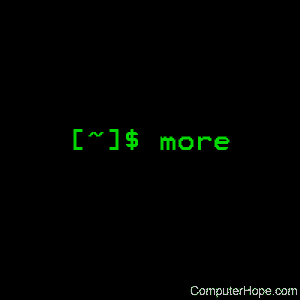
On Unix-like operating systems, the more command displays text, one screen at a time.
This page covers the GNU/Linux version of more.
Description
more is a filter for paging through text one screen at a time. It does not provide as many options or enhancements as less, but is nevertheless quite useful and simple to use.
Syntax
more [-dlfpcsu] [-num lines] [+/pattern] [+linenum] [file ...]
Options
| -num lines | Sets the number of lines that makes up a screenful. The lines must be an integer. |
| -d | With this option, more prompts the user with the message "[Press space to continue, 'q' to quit.]" and display "[Press 'h' for instructions.]" when an illegal key is pressed, instead of ringing a bell. |
| -l | more usually treats ^L (CONTROL-L, the form feed) as a special character, and pauses after any line containing it. The -l option prevents this behavior. |
| -f | Causes more to count logical, rather than screen lines (i.e., long lines are not wrapped). |
| -p | Do not scroll. Instead, clear the whole screen and then display the text. This option is switched on automatically if the more executable is named page. |
| -c | Do not scroll. Instead, paint each screen from the top, clearing the remainder of each line as it is displayed. |
| -s | Squeeze multiple blank lines into one blank line. |
| -u | Do not display underlines. |
| +/string | Search for the string string, and advance to the first line containing string when the file is displayed. |
| +num | Start displaying text at line number num. |
Commands
When displaying a file, more can be controlled with a set of commands loosely based on the text editor vi. Some commands can be preceded by a decimal number, named k in the following descriptions.
| h, ? | Show help (display a brief command summary). If you forget all the other commands, remember this one! |
| [k]SPACE | Pressing the spacebar displays the next k lines of text. If k is not specified, more displays a full screen of new text. |
| [k]z | Like pressing SPACE, but k becomes the new default number of lines to display. |
| [k]RETURN | Pressing Enter or Return displays next k lines of text. The default is 1 line. If specified, k becomes the new default. |
| [k]d, [k]^D | Pressing d or CONTROL-D scrolls k lines. The default is the current scroll size, which is initially 11 lines. If specified, k becomes the new default. |
| q, Q, ^C | Pressing q, Q, or CONTROL-C (the interrupt key) exits the program. |
| [k]s | Skip forward k lines of text. Defaults to 1. |
| [k]f | Skip forward k screenfuls of text. Defaults to 1. |
| b, ^B | Pressing b or CONTROL-B skips backward k lines of text. Defaults to 1. (This only works when viewing files, not piped input). |
| ' | Go to the place where the previous search started. |
| = | Display the current line number. |
| [k]/pattern | Search for the kth occurrence of the regular expression pattern. Defaults to 1. |
| [k]n | Search for the kth occurrence of the last regular expression searched for, which defaults to 1. |
| !command, :!command | Execute command in a subshell. |
| v | Start up an editor at current line. The editor is taken from the environment variable VISUAL if it's defined, or EDITOR if VISUAL is undefined; if neither is defined, defaults to "vi". |
| ^L | Pressing CONTROL-L redraws the screen. |
| [k]:n | Go to the kth next file. Defaults to 1. |
| [k]:p | Go to the kth previous file. Defaults to 1. |
| :f | Display the current file name and line number. |
| . | Repeat previous command. |
Environment
more uses the values of the following environment variables, if they are defined:
| MORE | Default more options. If this variable is set, more reads as the default set of options to use. Any options specified on the command line override the options specified in $MORE. |
| SHELL | The current shell in use (this variable is normally set by the shell itself at login time). |
| TERM | The current terminal type. This value is used by more to determine the proper way to manipulate the screen. |
Examples
more +3 myfile.txt
Display the contents of file myfile.txt, beginning at line 3.
more +/"hope" myfile.txt
Display the contents of file myfile.txt, beginning at the first line containing the string "hope".
ls | more
List the contents of the current directory with ls, using more to display the list one screen at a time.
Related commands
cat — Output the contents of a file.
csh — The C shell command interpreter.
ctags — Create tag files for source code.
less — Scrolling text viewer.
man — Display the manual page of a given command.
nroff — Format documents for terminal display or line-printer.
script — Record everything printed on your screen.
sh — The Bourne shell command interpreter.
ul — Translate underscores to underlining.
