Linux pg command
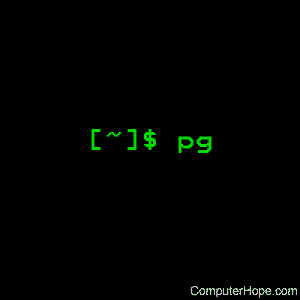
On Unix-like operating systems, the pg command displays the contents of text files, one page at a time.
This page covers the Linux version of pg.
Description
pg displays a text file, pausing after each "page" (the height of the terminal screen). After each page, a prompt is displayed. The user may then either press the newline key to view the next page or one of the keys described below.
If no file name is given on the command line, pg reads from standard input. If standard output is not a terminal, pg acts like cat but precedes each file with its name if there is more than one.
If input comes from a pipe, pg stores the data in a buffer file while reading to make navigation possible.
Syntax
pg [-number] [-p string] [-cefnrs] [+line] [+/pattern/] [file...]
Options
| -number | The number of lines per page. Usually, this is the number of CRT lines minus one. |
| -c | Clear the screen before a page is displayed, if the terminfo entry for the terminal provides this capability. |
| -e | Do not pause and display "(EOF)" at the end of a file. |
| -f | Do not split long lines. |
| -n | Without this option, commands must be terminated by a newline character. With this option, pg advances once a command letter is entered. |
| -p string | Instead of the normal prompt ":", string is displayed. If string contains "%d", its first occurrence is replaced by the number of the current page. |
| -r | Disallow the shell escape. |
| -s | Print messages in standout mode, if the terminfo entry for the terminal provides this capability. |
| +number | Start at the given line. |
| +/pattern/ | Start at the line containing the basic regular expression pattern given. |
Commands
The following commands may be entered at the prompt. Commands preceded by i accept a number as argument, positive or negative. If this argument starts with + or -, it is interpreted relative to the current position in the input file, otherwise relative to the beginning.
| i<newline> | Display the next or the indicated page. |
| id, ^D | Display the next half page. If i is given, it is always interpreted relative to the current position. |
| il | Display the next or the indicated line. |
| if | Skip a page forward, i must be a positive number and is always interpreted relative to the current position. |
| iw, iz | Behave as <newline> except that i becomes the new page size. |
| ., ^L | Redraw the screen. |
| $ | Advance to the last line of the input file. |
| i/pattern/ | Search forward until the first or the i-th occurrence of the basic regular expression pattern is found. The search starts after the current page and stops at the end of the file. No wrap around is performed, i must be a positive number. |
| i?pattern?, i^pattern^ | Search backward until the first or the i-th occurrence of the basic regular expression pattern is found. The search starts before the current page and stops at the beginning of the file. No wrap around is performed, i must be a positive number. |
The search commands accept an added letter. If t is given, the line containing the pattern is displayed at the top of the screen, which is the default. m selects the middle and b the bottom of the screen. The selected position is used in following searches, too.
| in | Advance to the next file or i files forward. |
| ip | Reread the previous file or i files backward. |
| s file name | Save the current file to the given file name. |
| h | Display a command summary. |
| !command | Execute command using the shell. |
| q, Q | Quit. |
If the user presses the interrupt or quit key while pg reads from the input file or writes on the terminal, pg will immediately display the prompt. In all other situations these keys will terminate pg.
Environment variables
The following environment variables affect the behaviour of pg:
| COLUMNS | Overrides the system-supplied number of columns if set. |
| LANG, LC_ALL, LC_COLLATE, LC_CTYPE, LC_MESSAGES | Locale-specific variables. |
| LINES | Overrides the system-supplied number of lines if set. |
| SHELL | Used by the ! command. |
| TERM | Determines the terminal type. |
Examples
pg myfile.txt
Displays the first screenful of the contents of text file myfile.txt, and a prompt (":"). Pressing the Return key displays the next page, or any of the command listed above may be entered to otherwise navigate the file.
Related commands
cat — Output the contents of a file.
more — Display text one screen at a time.
