Linux sort command
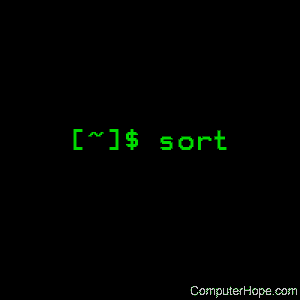
The sort command sorts the contents of a text file, line by line.
Overview
sort is a simple and very useful command which will rearrange the lines in a text file so that they are sorted, numerically and alphabetically. By default, the rules for sorting are:
- Lines starting with a number will appear before lines starting with a letter.
- Lines starting with a letter that appears earlier in the alphabet will appear before lines starting with a letter that appears later in the alphabet.
- Lines starting with a lowercase letter will appear before lines starting with the same letter in uppercase.
The rules for sorting can be changed according to the options you provide to the sort command; these are listed below.
Syntax
sort [OPTION]... [FILE]...
sort [OPTION]... --files0-from=F
Options
| -b, --ignore-leading-blanks |
Ignore leading blanks. |
| -d, --dictionary-order | Consider only blanks and alphanumeric characters. |
| -f, --ignore-case | Fold lower case to upper case characters. |
| -g, --general-numeric-sort |
Compare according to general numerical value. |
| -i, --ignore-nonprinting | Consider only printable characters. |
| -M, --month-sort | Compare (unknown) < `JAN' < ... < `DEC'. |
| -h, --human-numeric-sort |
Compare human readable numbers (e.g., "2K", "1G"). |
| -n, --numeric-sort | Compare according to string numerical value. |
| -R, --random-sort | Sort by random hash of keys. |
| --random-source=FILE | Get random bytes from FILE. |
| -r, --reverse | Reverse the result of comparisons. |
| --sort=WORD | Sort according to WORD: general-numeric -g, human-numeric -h, month -M, numeric -n, random -R, version -V. |
| -V, --version-sort | Natural sort of (version) numbers within text. |
Other options
| --batch-size=NMERGE | Merge at most NMERGE inputs at once; for more use temp files. |
| -c, --check, --check=diagnose-first |
Check for sorted input; do not sort. |
| -C, --check=quiet, --check=silent |
Like -c, but do not report first bad line. |
| --compress-program=PROG | Compress temporaries with PROG; decompress them with PROG -d. |
| --debug | Annotate the part of the line used to sort, and warn about questionable usage to stderr. |
| --files0-from=F | Read input from the files specified by NUL-terminated names in file F; If F is '-' then read names from standard input. |
| -k, --key=POS1[,POS2] | Start a key at POS1 (origin 1), end it at POS2 (default end of line). See POS syntax below. |
| -m, --merge | Merge already sorted files; do not sort. |
| -o, --output=FILE | Write result to FILE instead of standard output. |
| -s, --stable | Stabilize sort by disabling last-resort comparison. |
| -t, --field-separator=SEP | Use SEP instead of non-blank to blank transition. |
| -T, --temporary-directory=DIR |
Use DIR for temporaries, not $TMPDIR or /tmp; multiple options specify multiple directories. |
| --parallel=N | Change the number of sorts run concurrently to N. |
| -u, --unique | With -c, check for strict ordering; without -c, output only the first of an equal run. |
| -z, --zero-terminated | End lines with 0 byte, not newline. |
| --help | Display a help message, and exit. |
| --version | Display version information, and exit. |
POS takes the form F[.C][OPTS], where F is the field number and C the character position in the field; both are origin 1. If neither -t nor -b is in effect, characters in a field are counted from the beginning of the preceding whitespace. OPTS is one or more single-letter ordering options, which override global ordering options for that key. If no key is given, use the entire line as the key.
SIZE may be followed by the following multiplicative suffixes:
| % | 1% of memory |
| b | 1 |
| K | 1024 (default) |
...and so on for M, G, T, P, E, Z, Y.
With no FILE, or when FILE is a dash ("-"), sort reads from the standard input.
Also, note that the locale specified by the environment affects sort order; set LC_ALL=C to get the traditional sort order that uses native byte values.
Examples
Let's say you have a file, data.txt, which contains the following ASCII text:
apples oranges pears kiwis bananas
To sort the lines in this file alphabetically, use the following command:
sort data.txt
...which will produce the following output:
apples bananas kiwis oranges pears
Note that this command does not actually change the input file, data.txt. To write the output to a new file, output.txt, redirect the output like this:
sort data.txt > output.txt
...which will not display any output, but will create the file output.txt with the same sorted data from the previous command. To check the output, use the cat command:
cat output.txt
...which displays the sorted data:
apples bananas kiwis oranges pears
You can also use the built-in sort option -o, which allows you to specify an output file:
sort -o output.txt data.txt
Using the -o option is functionally the same as redirecting the output to a file; neither one has an advantage over the other.
Sorting in reverse order
You can perform a reverse-order sort using the -r flag. For example, the following command:
sort -r data.txt
...will produce the following output:
pears oranges kiwis bananas apples
Handling mixed-case data
But what about situations where you have a mixture of upper- and lower-case letters at the beginning of your lines? In cases like this, the behavior of sort can seem confusing, but really it just needs some more information from you to sort the data the way you want. Let's take a closer look.
Let's say our input file data.txt contains the following data:
a b A B b c D d C
sorting this data without any options, like this:
sort data.txt
...will produce the following output:
a A b b B c C d D
As you can see, it's sorted alphabetically, with lowercase letters always appearing before uppercase letters. This sort is "case-insensitive", and this is the default for GNU sort, which is the version of sort used in GNU/Linux.
At this point you might be asking yourself, well, if case-insensitive sorting is the default, then what is the "-f/--ignore-case" option for? The answer has to do with localization settings and bytewise sorting.
In brief, "localization" refers to what language the operating system uses, which at the most basic level defines what characters it uses. Each letter in the system is represented in a certain order. Changing the locale settings will affect what characters the operating system is using, and — most relevant to sorting — what order they are encoded in. For an example, refer to the United States English ASCII encoding table. As you can see from the table, a capital A ("A") is character number 65, and lowercase a ("a") is character number 97. So you might expect sort to arrange its output so that capital letters come before lowercase letters.
Defining operating system locale is a subject which goes beyond the scope of this page, but for now, it will suffice to say that to achieve bytewise sorting, we need to set the environment variable LC_ALL to C.
Under the default Linux shell, bash, we can accomplish this with the following command:
export LC_ALL=C
This sets the environment variable LC_ALL to the value C, which will enforce bytewise sorting. Now if we run the command:
sort data.txt
...we will see the following output:
A B C D a b b c d
...and now, the -f/--ignore-case option has the following effect:
A a B b b C c D d
...performing a "case-insensitive bytewise" sort.
If you are using the join command in conjunction with sort, be aware that there is a known incompatibility between the two programs — unless you define the locale. If you are using join and sort to process the same input, it is highly recommended that you set LC_ALL to C, which will standardize the localization used by all programs.
Checking for sorted order
If you just want to check to see if your input file is already sorted, use the -c option:
sort -c data.txt
If your data is unsorted, you will receive an informational message reporting the line number of the first unsorted data, and what the unsorted data is:
sort: data.txt:3: disorder: A
Sorting multiple files using the output of find
One useful way to sort data is to sort the input of multiple files, using the output of the find command. The most reliable (and responsible) way to accomplish this is to specify that find produces a NUL-terminated file list as its output, and to pipe that output into sort using the --files0-from option.
Normally, find outputs one file on each line; in other words, it inserts a line break after each file name it outputs. For instance, let's say we have three files named data1.txt, data2.txt, and data3.txt. find can generate a list of these files using the following command:
find -name "data?.txt"
This command uses the question mark wildcard to match any file that has a single character after the word "data" in its name, ending in the extension ".txt". It produces the following output:
./data1.txt ./data3.txt ./data2.txt
It would be nice if we could use this output to tell the sort command, "sort the data in any files found by find as if they were all one big file." The problem with the standard find output is, even though it's easy for humans to read, it can cause problems for other programs that need to read it in. Because file names can include non-standard characters, so in some cases, this format will be read incorrectly by another program.
The correct way to format find's output to be used as a file list for another program is to use the -print0 option when running find. This terminates each file name with the NUL character (ASCII character number zero), which is universally illegal to use in file names. This makes things easier for the program reading the file list, since it knows that any time it sees the NUL character, it can be sure it's at the end of a file name.
So, if we run the previous command with the -print0 option at the end, like this:
find -name "data?.txt" -print0
...it will produce the following output:
./data1.txt./data3.txt./data2.txt
You can't see it, but after each file name is a NUL character. This character is non-printable, so it will not appear on your screen, but it's there, and any programs you pipe this output to (sort, for example) will see them.
Be careful how you word the find command. It's important to specify -print0 last; find needs this to be specified after the other options.
Okay, but how do we tell sort to read this file list and sort the contents of all those files?
One way to do it is to pipe the find output to sort, specifying the --files0-from option in the sort command, and specify the file as a dash ("-"), which will read from the standard input. Here's what the command will look like:
find -name "data?.txt" -print0 | sort --files0-from=-
...and it will output the sorted data of any files located by find which matches the pattern data?.txt, as if they were all one file. This example is a very powerful function of sort — give it a try.
Comparing only selected fields of data
Normally, sort decides how to sort lines based on the entire line: it compares every character from the first character in a line, to the last one.
If, on the other hand, you want sort to compare a limited subset of your data, you can specify which fields to compare using the -k option.
For instance, if you have an input file data.txt With the following data:
01 Joe 02 Marie 03 Albert 04 Dave
...and you sort it without any options, like this:
sort data.txt
...you will receive the following output:
01 Joe 02 Marie 03 Albert 04 Dave
...as you can see, nothing was changed from the original data ordering, because of the numbers at the beginning of the line — which were already sorted. However, if you want to sort based on the names, you can use the following command:
sort -k 2,2 data.txt
This command will sort the second field, and ignore the first. (The "k" in "-k" stands for "key" — we are defining the "sorting key" used in the comparison.)
Fields are defined as anything separated by whitespace; in this case, an actual space character. Our command above will produce the following output:
03 Albert 04 Dave 01 Joe 02 Marie
...which is sorted by the second field, listing the lines alphabetically by name, and ignoring the numbers in the sorting process.
You can also specify a more complex -k option. The complete positional argument looks like this:
-k POS1,POS2
...where POS1 is the starting field position, and POS2 is the ending field position. Each field position, in turn, is defined as:
F.C
...where F is the field number and C is the character within that field to begin the sort comparison.
So, let's say our input file data.txt contains the following data:
01 Joe Sr.Designer 02 Marie Jr.Developer 03 Albert Jr.Designer 04 Dave Sr.Developer
...we can sort by seniority if we specify the third field as the sort key:
sort -k 3 data.txt
...this produces the following output:
03 Albert Jr.Designer 02 Marie Jr.Developer 01 Joe Sr.Designer 04 Dave Sr.Developer
Or, we can ignore the first three characters of the third field, and sort solely based on title, ignoring seniority:
sort -k 3.3 data.txt
01 Joe Sr.Designer 03 Albert Jr.Designer 02 Marie Jr.Developer 04 Dave Sr.Developer
We can also specify where in the line to stop comparing. If we sort based on only the third-through-fifth characters of the third field of each line, like this:
sort -k 3.3,3.5 data.txt
...sort will see only the same thing on every line: ".De" ... and nothing else. As a result, sort will not see any differences in the lines, and the sorted output will be the same as the original file:
01 Joe Sr.Designer 02 Marie Jr.Developer 03 Albert Jr.Designer 04 Dave Sr.Developer
Using sort and join together
sort can be especially useful when used in conjunction with the join command. Normally join will join the lines of any two files whose first field match. Let's say you have two files, file1.txt and file2.txt. file1.txt contains the following text:
3 tomato 1 onion 4 beet 2 pepper
...and file2.txt contains the following:
4 orange 3 apple 1 mango 2 grapefruit
If you'd like sort these two files and join them, you can do so all in one command if you're using the bash command shell, like this:
join <(sort file1.txt) <(sort file2.txt)
Here, the sort commands in parentheses are each executed, and their output is redirected to join, which takes their output as standard input for its first and second arguments; it is joining the sorted contents of both files and gives results similar to the below results.
1 onion mango 2 pepper grapefruit 3 tomato apple 4 beet orange
Related commands
comm — Compare two sorted files line by line.
join — Join the lines of two files which share a common field of data.
uniq — Identify, and optionally filter out, repeated lines in a file.
