Linux xinit command
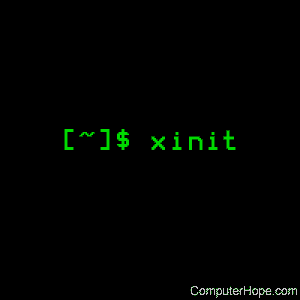
On Unix-like operating systems, the xinit command initializes the X Window System.
Description
Run startx rather than xinit directly. startx is a script which runs xinit and is a more user-friendly way to start an X session.
Syntax
xinit [ [ client ] options ... ] [ -- [ server ] [ display ] options ... ]
Extended description
The xinit program is used to start the X Window System server and a first client program on systems that are not using a display manager, such as xdm, or in environments that use multiple window systems. When the first client exits, xinit will kill the X server and then terminate.
If no specific client program is given on the command line, xinit looks for a file in the user's home directory called .xinitrc to run as a shell script to start up client programs. If no such file exists, xinit uses the following as a default:
xterm -geometry +1+1 -n login -display :0
If no specific server program is given on the command line, xinit looks for a file in the user's home directory called .xserverrc to run as a shell script to start up the server. If no such file exists, xinit uses the following as a default:
X :0
Note that this assumes that there is a program named X in the current search path. The site administrator should, therefore, make a link to the appropriate type of server on the machine, or create a shell script that runs xinit with the appropriate server.
Note, when using a .xserverrc script exec the real X server. Failing to do this can make the X server slow to start and exit. For example:
exec Xdisplaytype
An important point is that programs that are run by .xinitrc should run in the background if they do not exit right away, so that they don't prevent other programs from starting up. However, the last long-lived program started (usually a window manager or terminal emulator) should be left in the foreground so that the script won't exit (which indicates that the user is done and that xinit should exit).
An alternate client or server may be specified on the command line. The desired client program and its arguments should be given as the first command line arguments to xinit. To specify a particular server command line, append a double dash ("--") to the xinit command line (after any client and arguments) followed by the desired server command.
Both the client program name and the server program name must begin with a slash ("/") or a period ("."). Otherwise, they are treated as arguments to be appended to their respective startup lines. This setting makes it possible to add arguments (for example, foreground and background colors) without having to retype the whole command line.
If an explicit server name is not given and the first argument following the double dash ("--") is a colon followed by a digit, xinit uses that number as the display number instead of zero. All remaining arguments are appended to the server command line.
Examples
xinit
Start up a server named X and run the user's .xinitrc, if it exists, or else start an xterm.
xinit -- /usr/local/bin/Xvnc :1
Start a specific type of server. Here, we use Xvnc, on an alternate display.
xinit -geometry =80x65+10+10 -fn 8x13 -j -fg white -bg navy
Start up a server named X, and append the given arguments to the default xterm command. It ignores .xinitrc.
xinit -e widgets -- ./Xorg -l -c
Use the command .Xorg -l -c to start the server and append the arguments -e widgets to the default xterm command.
xinit /usr/ucb/rsh fasthost cpupig -display ws:1 -- :1 -a 2 -t 5
This starts a server named X on display 1 with the arguments -a 2 -t 5. It will then start a remote shell on the machine fasthost where it runs the command cpupig, telling it to display back on the local workstation.
Example .xinitrc file
Below is a sample .xinitrc that starts a clock, several terminals, and leaves the window manager running as the "last" application. Assuming that the window manager was configured properly, the user then chooses the "Exit" menu item to shut down X.
xrdb -load $HOME/.Xresources xsetroot -solid gray & xclock -g 50x50-0+0 -bw 0 & xload -g 50x50-50+0 -bw 0 & xterm -g 80x24+0+0 & xterm -g 80x24+0-0 & twm
Related commands
startx — Start an X Window System session.
Xorg — The executable of the X Window System server.
