Shift key

The Shift key is a keyboard modifier key that allows users to type a single capital letter and change the top number keys to a symbol. For example, pressing and holding Shift while pressing A generates a capital "A" and pressing Shift and the number 1 creates an exclamation mark on US keyboards.
On U.S. keyboards or QWERTY keyboards, the Shift key is the second-largest key. It is on both the left and right sides of the keyboard. On the left side, the Shift is below the Caps lock key and above the Ctrl key. On the right side, the Shift key is below the Enter or Return key and above the Ctrl key. There is often an upward-pointing arrow (symbol) on the Shift key. The picture is a close-up view and example of the Shift key.
Unlike the other modifier keys, the Shift key is available on Apple computer keyboards and performs the same function as the PC. The Shift is represented as an up arrow with Apple keyboard shortcuts, similar to that shown in our example picture.
With some TeleType machines, the Shift key was used to get the characters on the top row of a key. There were no uppercase and lowercase characters.
Shift key locations
Below is an overview of a computer keyboard with the Shift keys highlighted in blue.
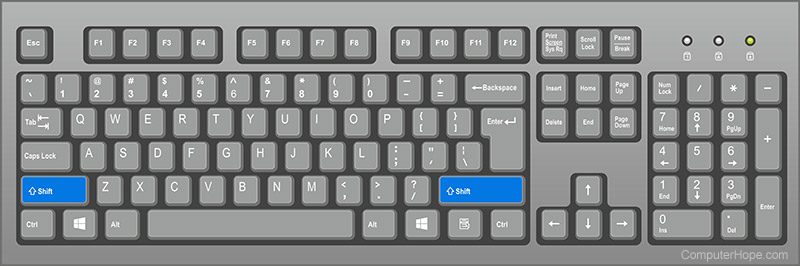
How to use the Shift key
To use the Shift key to capitalize letters, press and hold the Shift key, and push the letter you want to capitalize. On U.S. keyboards, hold Shift and press the numbers on the top of the keyboard to type the alternate symbols (e.g., !, @, #, and $) of those keys.
On most computers (except those running macOS), if the Caps Lock key is enabled and you press Shift and a letter, the letter is lowercase.
The Shift key is also used with many keyboard shortcuts, as mentioned in the next section.
Shift key shortcuts
Holding down the Shift key
Pressing Shift while doing another action can perform any of the following.
- Pressing Shift while pressing an arrow key highlights text one character at a time in the direction of pressing the arrow key. If you also hold down Ctrl, it highlights one word at a time.
- Pressing Shift and clicking with your mouse highlights all text, icons, or other objects in-between the cursor position or the selected object. For example, to select a complete paragraph move the text cursor to the beginning or end of a paragraph. After the cursor is positioned, press Shift and click the opposite end of the paragraph. If done correctly, everything between the text cursor and where you clicked should be highlighted.
- In an Internet browser, pressing Shift while clicking a hyperlink opens the link in a new tab or window.
- In graphics programs, when creating lines or shapes like a circle, pressing Shift while creating the shape keeps it proportional.
- In some versions of Windows, when a disc is inserted into the computer, software automatically runs. This feature is called autorun. If you hold Shift, you disable this feature, and the software must be manually started.
- With earlier versions of Windows, pressing Shift as Windows boot prevented any programs in the Startup group from loading.
Windows shortcut keys with Shift
In Microsoft Windows, Shift is used in the following shortcuts.
| Ctrl+Shift+Esc | Open the Task Manager. |
| Shift+Del | Pressing Shift while pressing the Delete key or deleting a file deletes the file without sending it to the Recycle Bin. |
| Shift+Tab | Moves back to the previous object. For example, clicking a tab while in a browser moves between each of the links on the web page. Pressing Shift+Tab moves between each of the links in the opposite direction. |
| Press Shift five times | Open Sticky Keys. Once activated, press both Shift keys at the same time to deactivate Sticky Keys. |
| Hold down the Right Shift for eight seconds | Open Filter Keys. |
| Left Alt+Shift+Num Lock | Open Mouse Keys. |
| Left Alt+Shift+Print Screen | Open High Contrast. |
| Windows key+Shift+S | In Windows 10 and Windows 11 opens the Snipping Tool. |
How many Shift keys are on a keyboard?
There are two Shift keys on all computer keyboards today, including PCs, Apple, and Chromebooks (desktops and laptops).
Some keyboards may not have the word "Shift" on them but are still considered a Shift key. For example, there are some laptop keyboards with smaller Shift keys that only have an up arrow.
Why are there two Shift keys on the keyboard?
There are two Shift keys on a computer keyboard to help capitalize letters on both sides of the keyboard. For example, to make a capital "z," press and hold the right Shift, then press Z to make a capital "Z." Trying to make a capital "z" using only your left hand requires you to move your hand since the pinky cannot press both keys at the same time.
How many other keys can be used with the Shift key?
The Shift key is a modifier key, which means it could be used with any other key on the keyboard, including other modifier keys.
History of the Shift key
The first keyboard to have a Shift key was on the Remington No. 2 typewriter introduced in 1878. It had one Shift key on the left side of the keyboard.
Early punch-card machines that entered data into a computer using a punch card did not use a Shift key.
Where is the Shift key on the iPhone and iPad?
The Shift key is located at the bottom-left section of the on-screen keyboard on an iPhone or iPad. When the Shift key is gray, it is not enabled, and letters are typed as lowercase. When the Shift key is white and the up arrow is solid black, letters are typed as uppercase. When you tap the Shift key, the letters change from lowercase to uppercase on the on-screen keyboard. The reason for this is to let the user know the letters will be typed in uppercase.
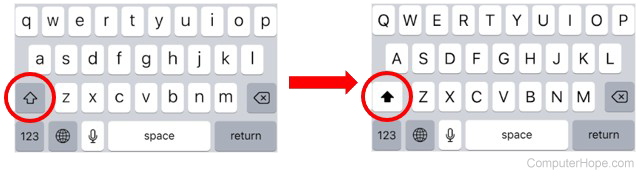
Caps lock, Keyboard, Keyboard terms, Modifier key, Shift, Typing, Uppercase
