At command
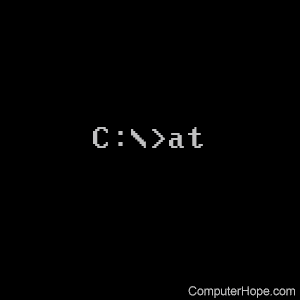
The at command enables users to schedule tasks to be performed at a specified time and date.
Availability
At is an external command that is available for the following Microsoft operating systems as the at.exe file.
With Windows Vista and newer Windows versions, the at command is deprecated; use the schtasks command instead.
At syntax
The AT command schedules commands and programs to run on a computer at a specified time and date. The Schedule service must be running to use the AT command.
AT [\\computername] [ [id] [/DELETE] | /DELETE [/YES]] AT [\\computername] time [/INTERACTIVE] [ /EVERY:date[,...] | /NEXT:date[,...]] "command"
| \\computername | Specifies a remote computer. Commands are scheduled on the local computer if this parameter is omitted. |
| id | Is an identification number assigned to a scheduled command. |
| /delete | Cancels a scheduled command. If id is omitted, all the scheduled commands on the computer are canceled. |
| /yes | Used with cancel all jobs command when no further confirmation is desired. |
| time | Specifies the time when command is to run. |
| /interactive | Allows the job to interact with the desktop of the user who is logged on at the time the job runs. |
| /every:date[,...] | Runs the command on each specified day(s) of the week or month. If date is omitted, the current day of the month is assumed. |
| /next:date[,...] | Runs the specified command on the next occurrence of the day (for example, next Thursday). If date is omitted, the current day of the month is assumed. |
| "command" | Is the Windows NT command, or batch program to run. |
At examples
at 6:50PM "c:\winnt\task.bat"
Performing this command would run the task.bat file at 6:50PM today unless the task is scheduled after the time specified. Because the /interactive switch is not in the command, this batch file is executed in the background.
at 6:50PM /interactive c:\winnt\beep.bat
Runs the beep.bat batch file at 6:50PM with the ability for users to interact with the batch file.
at 1 /delete
Deletes the at ID 1.
at /delete /yes
Delete all AT IDs.
at
Typing at alone displays each of the scheduled tasks, their status, id, scheduled time, and command.
at 1
Typing at followed by an ID number displays additional information about the task id as shown below.
Task ID: 5 Status: OK Schedule: Today, Time of day: 6:55 PM Interactive: No Command: c:\winnt\task.bat
