Comp command
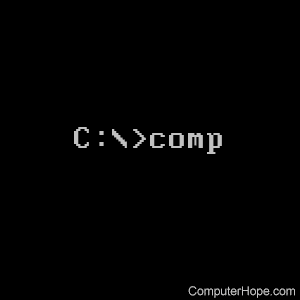
The comp command allows users to compare two or more files.
Availability
Comp command is an external command available for the Microsoft operating systems listed below. In early versions of MS-DOS (4.0x and earlier), comp.com was used as the external file. All later versions of Windows use comp.exe as the external file.
Comp syntax
Windows 10 and Windows 11 syntax
Compares the contents of two files or sets of files.
COMP [data1] [data2] [/D] [/A] [/L] [/N=number] [/C] [/OFF[LINE]] [/M]
| data1 | Specifies location and name(s) of first file(s) to compare. |
| data2 | Specifies location and name(s) of second files to compare. |
| /D | Displays differences in decimal format. |
| /A | Displays differences in ASCII (American Standard Code for Information Interchange) characters. |
| /L | Displays line numbers for differences. |
| /N=number | Compares only the first specified number of lines in each file. |
| /C | Disregards case of ASCII letters when comparing files. |
| /OFF[LINE] | Do not skip files with offline attribute set. |
| /M | Do not prompt for compare more files. |
To compare sets of files, use wildcards in data1 and data2 parameters.
MS-DOS, Windows 2000, Windows XP, Windows Vista, Windows 7, Windows 8 syntax
Compares the contents of two files or sets of files.
COMP [data1] [data2] [/D] [/A] [/L] [/N=number] [/C]
| data1 | Specifies location and name(s) of first file(s) to compare. |
| data2 | Specifies location and name(s) of second files to compare. |
| /D | Displays differences in decimal format. |
| /A | Displays differences in ASCII characters. |
| /L | Displays line numbers for differences. |
| /N=number | Compares only the first specified number of lines in each file. |
| /C | Disregards case of ASCII letters when comparing files. |
To compare sets of files, use wildcards in data1 and data2 parameters.
Comp examples
Unless the /N option is used, the comp command only compares the size of the file.
comp file1.txt file2.txt /N=10 /A
Compares file1.txt with file2.txt. In this example, we use the /A option to display the ASCII characters that the compare has found different. If the /A option is not displayed, the comp command displays the differences in hexadecimal notation. Below is an example of how the comp command may display the comparison in this example.
Compare error at LINE 5
file1 = i
file2 = o
Compare error at LINE 5
file1 = v
file2 = u
Compare error at LINE 5
file1 = e
file2 = r
Compare error at LINE 6
file1 = s
file2 = f
Compare error at LINE 6
file1 = x
file2 = v
Compare error at LINE 6
file1 =
file2 = e
Compare error at LINE 7
file1 =
file2 =
Compare error at LINE 7
file1 =
file2 =
Compare error at LINE 8
file1 =
file2 = s
File1 only has 7 lines
