For command
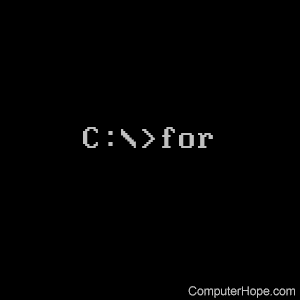
The FOR variable is used for batch files to run a specific command when a parameter is met or stated.
Availability
For is an internal command and is available in the following Microsoft operating systems.
- All Versions of MS-DOS
- Windows 95
- Windows 98
- Windows Me
- Windows NT
- Windows 2000
- Windows XP
- Windows Vista
- Windows 7
- Windows 8
- Windows 10
- Windows 11
For syntax
Windows 2000, XP, and later syntax
FOR %variable IN (set) DO command [command-parameters]
| %variable | An arbitrary parameter. |
| (fileset) | Specifies a set of one or more files. Wildcards may be used. |
| command | Specifies the command to carry out for each file. |
| command-parameters | Specifies parameters or switches for the specified command. |
To use the FOR command in a batch program, specify %%variable instead of %variable. Variable names are case-sensitive, so %i is different from %I.
If Command Extensions are enabled, the following additional forms of the FOR command are supported:
FOR /D %variable IN (set) DO command [command-parameters]
If set contains wildcards, then specifies to match against directory names instead of file names.
FOR /R [[drive:]path] %variable IN (set) DO command [command-parameters]
Walks the directory tree rooted at [drive:]path, executing the FOR statement in each directory of the tree. If no directory specification is specified after /R, then the current directory is assumed. If set is only a single period (.) character, then it will enumerate the directory tree.
FOR /L %variable IN (start,step,end) DO command [command-parameters]
The set is a sequence of numbers from start to end, by step amount. So (1,1,5) would generate the sequence 1 2 3 4 5 and (5,-1,1) would generate the sequence (5 4 3 2 1).
FOR /F ["options"] %variable IN (file-set) DO command [command-parameters]
FOR /F ["options"] %variable IN ("string") DO command [command-parameters]
FOR /F ["options"] %variable IN ('command') DO command [command-parameters]
or, if usebackq option present:
FOR /F ["options"] %variable IN (file-set) DO command [command-parameters]
FOR /F ["options"] %variable IN ('string') DO command [command-parameters]
FOR /F ["options"] %variable IN (`command`) DO command [command-parameters]
The parameter fileset is one or more file names that are the source of input. Each file in filenameset is opened, read, and processed before going on to the next one. Processing consists of reading in the file, breaking it up into individual lines of text, and then parsing each line into zero or more tokens. The body of the for loop is then called with the variable value(s) set to the found token string(s). By default, /F passes the first blank separated token from each line of each file. Blank lines are skipped. Override the default parsing behavior by specifying the optional "options" parameter. A quoted string contains one or more keywords to specify different parsing options. The keywords are:
| eol=c | Specifies an end of line comment single. |
| skip=n | Specifies the number of lines to skip at the beginning of the file. |
| delims=xxx | Specifies a delimiter set, which replaces the default delimiter set of space and tab. |
| tokens=x,y,m-n | Specifies what line tokens are to be passed to the for body for each iteration, which causes additional variable names to be allocated. The m-n form is a range, specifying the mth through the nth tokens. If the last character in the tokens= string is an asterisk, an additional variable is allocated and receives the remaining line text after the last token parsed. |
| usebackq | Specifies new semantics are in force, where a back quoted string is executed as a command, and a single quoted string is a literal string command. Option also allows double quotes to quote file names in fileset. |
Some examples might help:
FOR /F "eol=; tokens=2,3* delims=, " %i in (myfile.txt) do @echo %i %j %k
parses myfile.txt, ignoring lines beginning with a semicolon, passing the 2nd and 3rd token from each line to the for body, with tokens delimited by commas and spaces. Notice the for body statements reference %i to get the 2nd token, %j to get the 3rd token, and %k to get all remaining tokens after the 3rd. For file names that contain spaces, quote the file names with double quotes. To use double quotes in this manner, use the usebackq option. Otherwise, the double quotes are interpreted as defining a literal string to parse.
%i is explicitly declared in the for statement, and the %j and %k are implicitly declared via the tokens= option. Specify up to 26 tokens via the tokens= line, provided it does not cause an attempt to declare a variable higher than the letter 'z' or 'Z'. Remember, FOR variable names are case-sensitive, global, and you can't have more than 52 total active at any one time.
Use the FOR /F parsing logic on an arbitrary string. To do so, specify fileset as a single-quoted string enclosed in parentheses. It is parsed as a single line of input from a file.
Finally, use the FOR /F command to parse the output of a command. You do this by making the fileset between the parenthesis a back quoted string. It's treated as a command line, which passes to a child CMD.EXE and its output is captured in memory and parsed as a file. For example:
FOR /F "usebackq delims==" %i IN (`set`) DO @echo %i
Enumerates the environment variable names in the current environment.
The substitution of the FOR variable references were enhanced, allowing for the following optional syntax:
| %~I | Expands %I removing any surrounding quotes ("). |
| %~fI | Expands %I to a fully qualified path name. |
| %~dI | Expands %I to a drive letter only. |
| %~pI | Expands %I to a path only. |
| %~nI | Expands %I to a file name only. |
| %~xI | Expands %I to a file extension only. |
| %~sI | Expanded path contains short names only. |
| %~aI | Expands %I to file attributes of the file. |
| %~tI | Expands %I to date/time of the file. |
| %~zI | Expands %I to size of the file. |
| %~$PATH:I | Searches the directories listed in the PATH environment variable and expands %I to the fully qualified name of the first one found. If the environment variable name is not defined or the file is not found by the search, then this modifier expands to the empty string. |
The modifiers can be combined to get compound results:
| %~dpI | Expands %I to a drive letter and path only. |
| %~nxI | Expands %I to a file name and extension only. |
| %~fsI | Expands %I to a full path name with short names only. |
| %~dp$PATH:i | Searches the directories listed in the PATH environment variable for %I and expands to the drive letter and path of the first one found. |
| %~ftzaI | Expands %I to a DIR like output line. |
In the examples above, %I and PATH can be replaced by other valid values. The %~ syntax is terminated by a valid FOR variable name. Picking uppercase variable names like %I makes it more readable and avoids confusion with the modifiers, which are not case-sensitive.
Windows 95, 98, Me syntax
FOR %variable IN (set) DO command [command-parameters]
| %variable | Specifies a replaceable parameter. |
| (set) | Specifies a set of one or more files. Wildcards may be used. |
| command | Specifies the command to carry out for each file. |
| command-parameters | Specifies parameters or switches for the specified command. |
To use the FOR command in a batch program, specify %% variable instead of % variable.
For examples
for /F %%A in ("pics.txt") do If %%~zA equ 0 del pics.txt
In the above example, if pics.txt was found in the current directory and was equal to 0 in file size, that file would be deleted.
for /f "tokens=1-5 delims=/ " %%d in ("%date%") do rename "hope.txt" %%e-%%f-%%g.txt
The example above takes the date from %date% and uses its data to rename the hope.txt file to the current date.
Windows 2000 and Windows XP users should also see Microsoft's above examples for additional examples of this command. Additional information and examples is on our batch file help page, and the documents also found on that page.
for /f %F in ('dir /b /a-d ^| findstr /vile ".tiff .jpg"') do del "%F"
The for command above would delete everything in the current directory that did not end with a .tiff or .jpg.
