The Ctrl-Page Up & Ctrl-Page Down key combinations are keyboard shortcuts for "browsing" through the document. What you're browsing for, a page, or Find, or whatever, can be changed by the "Select Browse Object" button. This is at the bottom of the vertical scrollbar. It is a little circle button with an up double arrow above and a down double arrow below.
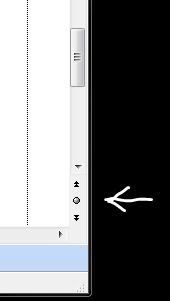
Click on the button to reveal the options:
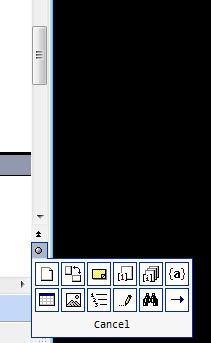
including Page, Find, Graphic, Comment, etc. Pick one, and then Ctrl-Page Up will move you to the previous item, and Ctrl-Page Down will move you to the next item of whatever type you chose.
If you hover the mouse over each one its name appears where the word "Cancel" is in the image above. Select an option by clicking it. The Browse by Page option is the left-most one in the top row.
You can tell if the Browse Objects feature is in the default mode (Browse by Page) because the double arrows are black but when you invoke one of the other Browse By features - such as Find - the double arrows turn blue.
As you will soon realise, the up and down double arrows replicate the actions of the Ctrl-Page Up and Ctrl-Page Down key combinations.