I had to reinstall Win XP and now the Audio driver from the original motherboard driver CD for the MoBo integrated sound card which I've installed a couple of times before without a problem now all of a sudden doesn't want to install.
The MoBo CD forces you to install the chipset driver first.
I've tried removing the entire thing and reinstalling and nothing.
This is the error I get:
Error 1 (original MoBo CD Driver)
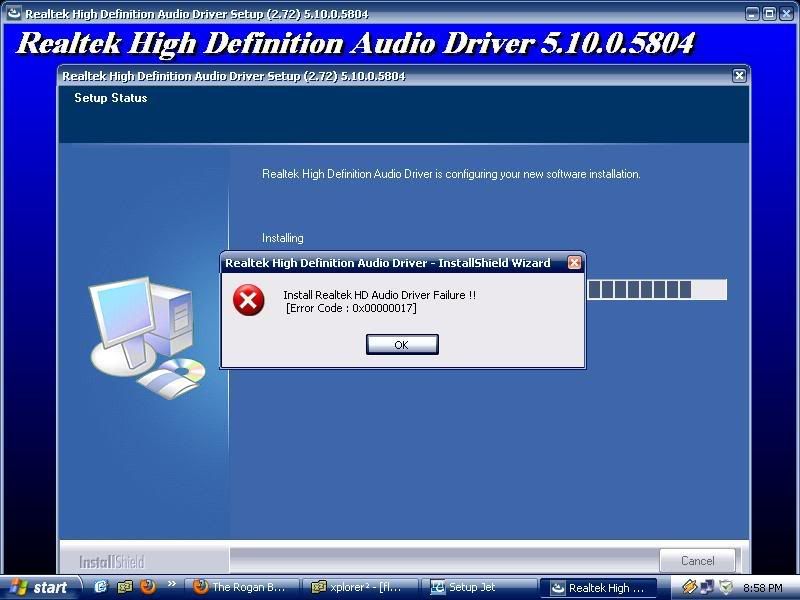
I also tried downloading the audio driver from the mobo manufacturer and from Realtek web site and those 2 also hangs at the end of installation.
Error 2 (MoBo Manufacturer web site download Driver)
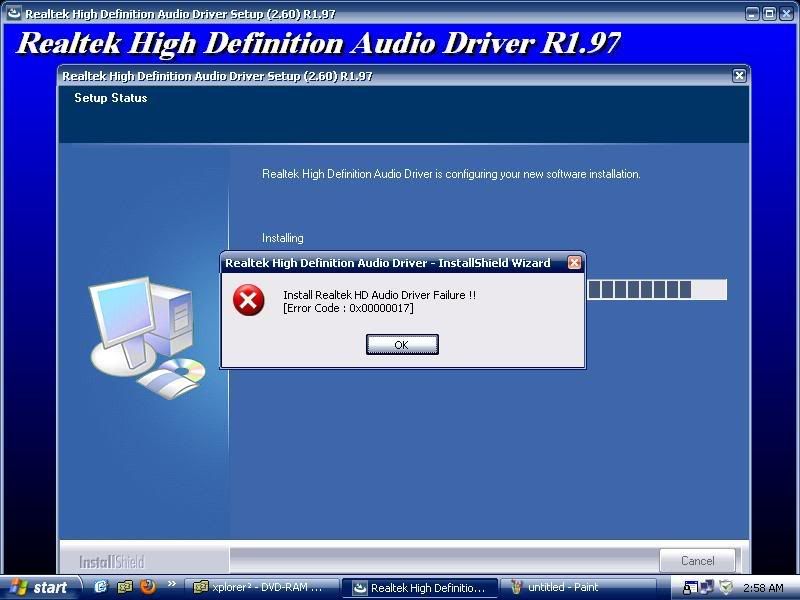
I've also tried all this:
Checked Master Volume control.
Checked Windows Audio Service is started.
Checked your audio mixer software (if installed) for a setting that mutes back panel audio if you have plugged headphones into a front panel audio jack.
.....Uncheck this setting to allow audio to both the back and front.
Checked BIOS to insure on-board sound is enabled.
Installed the correct Chipset and Audio drivers.
None of that worked.
Checked Device Manager for bad drivers (show hidden devices activated) and I get this:
Device Manager
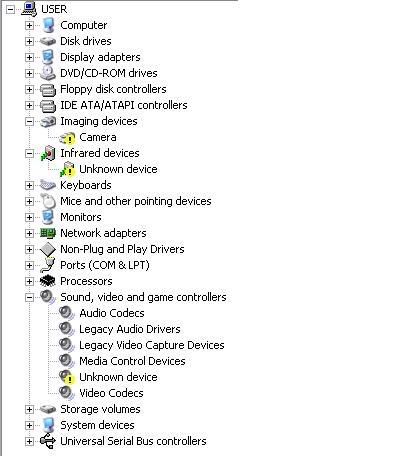
So I tried this solution posted here:
http://forums.majorgeeks.com/showthread.php?t=148318The Universal Audio Architecture (UAA) High Definition Audio driver for Windows may be corrupted or causing problems with the audio driver installation.
To resolve this, try the following:
1. Click Start > Control Panel > Add/Remove Programs.
2. Look for the following two items: Realtek High Definition Audio Driver and High Definition Audio driver Package - KB888111.
3. If these items are listed in Add/Remove programs, remove them.
4. Restart Windows.
5. Download the latest audio driver for your PC.
6. Double-click the filename to extract the files.
7. Go to the folder where the files have been extracted and browse to the \HDAQFE\xpsp2\us\ folder or the \MSHDQFE\Win2K_XP\us\ folder. (The name of this folder depends on your PC model.)
8. Double-click the file kb888111xpsp2.exe to install the High Definition Audio Driver Package.
9. Restarted Windows.
10. Installed the audio driver.
11. Driver hangs again.
Error 3 (Windows auto driver install)
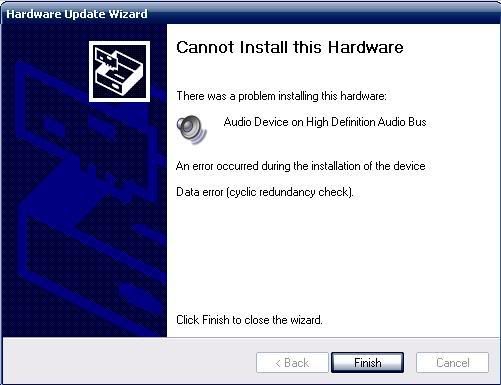
I saw this poster has the same problem but I decided to make my own thread to avoid hijacking his thread:
http://www.computerhope.com/forum/index.php/topic,101749.0.htmlI would welcome any suggestions on how to fix this.
My system info:
------------------------------------------------------------------------------------------
Operating System: Microsoft Windows XP Profesional
OS Service Pack: Service Pack 2
DirectX 9.0c (4.09.00.0904)
BIOS Information (Type 0)
----------------------------------------------------------
Vendor Name :Phoenix Technologies, LTD
BIOS Version :6.00 PG
BIOS Release Date :05/13/2009
Base Board Information
----------------------------------------------------------
Manufacturer :Foxconn
Product :G31MXP
Version :FAB:1.1
----------------------------------------------------------
Processor Information
----------------------------------------------------------
Socket Designation :Socket 775
Processor Type :Central Processor
Processor Family :Celeron Processor
Processor Manufacturer :Intel
Processor Version :Intel(R) Celeron(R) CPU
Legacy Mode :No
External Clock :200MHz
Max Speed :4000MHz
Current Speed :2200MHz
Memory Information
----------------------------------------------------------
Current Memory Type :DIMM.
Installed Size :2048MB
System memory
----------------------------------------------------------
Size :2048MB
Form Factor :DIMM
Speed :5354MHz
----------------------------------------------------------
Boot Status :No errors detected