So now that this has been overcome, as well as no more corrupted search provider messages, no hanging downloads, no further internet connection problems, is there any other things that you would have me check. My PC now seems to be running great now and I'm wondering if you think my PC is clean? Thanks so much.
That is good news. I was thinking that it was not infection related. Judging by all the scans we ran, I would say that your computer is clean. Let's do some cleanup.To uninstall ComboFix- Click the Start button. Click Run. For Vista: type in Run in the Start search, and click on Run in the results pane.
- In the field, type in ComboFix /uninstall
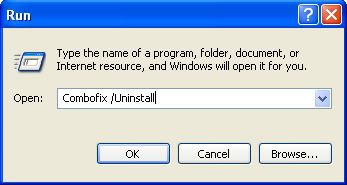 (Note: Make sure there's a space between the word ComboFix and the forward-slash.)
(Note: Make sure there's a space between the word ComboFix and the forward-slash.)- Then, press Enter, or click OK.
- This will uninstall ComboFix, delete its folders and files, hides System files and folders, and resets System Restore.
****************************************************
Clean out your temporary internet files and temp files.
Download
TFC by OldTimer to your desktop.
Double-click
TFC.exe to run it.
Note: If you are running on Vista, right-click on the file and choose
Run As AdministratorTFC will close all programs when run, so make sure you have saved all your work before you begin.
* Click the
Start button to begin the cleaning process.
* Depending on how often you clean temp files, execution time should be anywhere from a few seconds to a minute or two.
*
Please let TFC run uninterrupted until it is finished.Once TFC is finished it
should restart your computer. If it does not, please
manually restart the computer yourself to ensure a complete cleaning.
********************************************
Looking over your log it seems
you don't have any evidence of a third party firewall.
Firewalls protect against hackers and malicious intruders. You need to download a free firewall from one of these reliable vendors.
Remember only install ONE firewall1)
Comodo Personal Firewall (Uncheck during installation "Install Comodo SafeSurf..", Make Comodo my default search provider" and "Make Comodo Search my homepage" and
uncheck any HopSurf and/or Ask.com options if you choose this one)
2)
Online Armor3)
Agnitum Outpost4)
PC Tools Firewall PlusIf you are using the built-in Windows XP firewall, it is not recommended as it does not block outgoing connections. This means that any malware on your computer is free to "phone home" for more instructions. Simply put, Windows XP contains a mediocre firewall. This firewall is NO replacement for a dedicated software solution. Remember to use only one firewall at the same time.**********************************************************
Use the
Secunia Software Inspector to check for out of date software.
•Click
Start Now•Check the box next to
Enable thorough system inspection.•Click
Start•Allow the scan to finish and scroll down to see if any updates are needed.
•Update anything listed.
.
----------
Go to
Microsoft Windows Update and get all critical updates.
----------
I suggest using
WOT - Web of Trust. WOT is a free Internet security addon for your browser. It will keep you safe from online scams, identity theft, spyware, spam, viruses and unreliable shopping sites. WOT warns you before you interact with a risky website. It's easy and it's free.
SpywareBlaster- Secure your Internet Explorer to make it harder for ActiveX programs to run on your computer. Also stop certain cookies from being added to your computer when running Mozilla based browsers like Firefox.
*
Using SpywareBlaster to protect your computer from Spyware and Malware
* If you don't know what ActiveX controls are, see
hereProtect yourself against spyware using the Immunize feature in
Spybot - Search & Destroy. Guide:
Use Spybot's Immunize Feature to prevent spyware infection in real-time. Note: To ensure you have the latest Immunizations always update Spybot - Search & Destroy before Immunizing.
Spybot - Search & Destroy FAQCheck out
Keeping Yourself Safe On The Web for tips and free tools to help keep you safe in the future.
Also see
Slow Computer? It may not be Malware for free cleaning/maintenance tools to help keep your computer running smoothly.
Safe Surfing!
