Hello and welcome to
Computer Hope Forum. My name is Dave. I will be helping you out with your particular problem on your computer.
1. I will be working on your
Malware issues. This
may or may not solve other issues you have with your machine.
2. The fixes are specific to your problem and should only be used for this issue on this machine.
3. If you don't know or understand something, please don't hesitate to ask.
4. Please
DO NOT run any other tools or scans while I am helping you.
5. It is important that you reply to this thread. Do not start a new topic.
6. Your security programs may give warnings for some of the tools I will ask you to use. Be assured, any links I give are safe.
7. Absence of symptoms does not mean that everything is clear.
If you can't access the internet with your infected computer you will have to download and transfer any programs to the computer you're using now and transfer them to the infected computer with a CD-RW or a USB storage device. I prefer a CD because a storage device can get infected. If you use a storage device hold the
shift key down while inserting the USB storage device for about
10 secs. You will also have to transfer the logs you receive back to the good computer using the same method until we can get the computer back on-line.
*************************************************************************
Please download
SREng- Extract it to Desktop and double click SREngLdr.EXE to run it
- Select System Repair from the left pane.
- Click on File Association
- Select all entries that has an Error status click [Repair]
- Refer to this image for an example:

- In your case, it would be .EXE
- Close SREng now.
.
****************************************************
SUPERAntiSpyware
If you already have SUPERAntiSpyware be sure to check for updates before scanning!Download
SuperAntispyware Free Edition (SAS)* Double-click the icon on your desktop to run the installer.
* When asked to
Update the program definitions, click
Yes* If you encounter any problems while downloading the updates, manually download and unzip them from
here* Next click the
Preferences button.
•Under
Start-Up Options uncheck
Start SUPERAntiSpyware when Windows starts
* Click the
Scanning Control tab.
* Under Scanner Options make sure only the following are checked:
•Close browsers before scanning
•Scan for tracking cookies
•Terminate memory threats before quarantining
•
Please leave the others unchecked•Click the
Close button to leave the control center screen.
* On the main screen click
Scan your computer* On the left check the box for the drive you are scanning.
* On the right choose
Perform Complete Scan* Click
Next to start the scan. Please be patient while it scans your computer.
* After the scan is complete a summary box will appear. Click
OK* Make sure everything in the white box has a
check next to it, then click
Next* It will quarantine what it found and if it asks if you want to reboot, click
Yes•To retrieve the removal information please do the following:
•After
reboot, double-click the
SUPERAntiSpyware icon on your desktop.
•Click
Preferences. Click the
Statistics/Logs tab.
•Under Scanner Logs, double-click SUPERAntiSpyware Scan Log.
•It will open in your default text editor (preferably
Notepad).
•Save the notepad file to your desktop by clicking (in notepad) File > Save As...
* Save the log somewhere you can easily find it. (normally the desktop)
* Click close and close again to exit the program.
*
Copy and Paste the log in your post.
*****************************************
Download
DDS from
HERE or
HERE and save it to your desktop.
Vista users right click on
dds and select
Run as administrator (you will receive a UAC prompt, please allow it)
*
XP users Double click on dds to run it.
* If your antivirus or firewall try to block
DDS then please allow it to run.
* When finished
DDS will open two (2) logs.
* Save both reports to your desktop.
* The instructions here ask you to attach the Attach.txt.
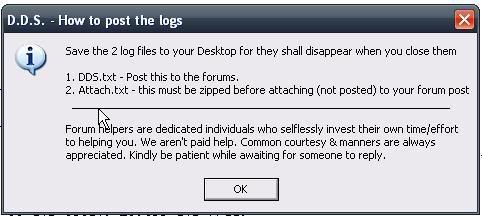
1)
DDS.txt2)
Attach.txtInstead of attaching, please copy/past both logs into your ThreadNote: DDS will instruct you to post the Attach.txt log as an attachment.
Please just post it as you would any other log by copying and pasting it into the reply.
•Close the program window, and delete the program from your desktop.
Please note: You may have to disable any script protection running if the scan fails to run.
After downloading the tool, disconnect from the internet and disable all antivirus protection.
Run the scan, enable your A/V and reconnect to the internet.
Information on A/V control
HERE .Then post your DDS logs. (
DDS.txt and
Attach.txt )