SUPERAntiSpyware
If you already have SUPERAntiSpyware be sure to check for updates before scanning!Download
SuperAntispyware Free Edition (SAS)* Double-click the icon on your desktop to run the installer.
* When asked to
Update the program definitions, click
Yes* If you encounter any problems while downloading the updates, manually download and unzip them from
here* Next click the
Preferences button.
•Under
Start-Up Options uncheck
Start SUPERAntiSpyware when Windows starts
* Click the
Scanning Control tab.
* Under Scanner Options make sure only the following are checked:
•Close browsers before scanning
•Scan for tracking cookies
•Terminate memory threats before quarantining
•
Please leave the others unchecked•Click the
Close button to leave the control center screen.
* On the main screen click
Scan your computer* On the left check the box for the drive you are scanning.
* On the right choose
Perform Complete Scan* Click
Next to start the scan. Please be patient while it scans your computer.
* After the scan is complete a summary box will appear. Click
OK* Make sure everything in the white box has a
check next to it, then click
Next* It will quarantine what it found and if it asks if you want to reboot, click
Yes•To retrieve the removal information please do the following:
•After
reboot, double-click the
SUPERAntiSpyware icon on your desktop.
•Click
Preferences. Click the
Statistics/Logs tab.
•Under Scanner Logs, double-click SUPERAntiSpyware Scan Log.
•It will open in your default text editor (preferably
Notepad).
•Save the notepad file to your desktop by clicking (in notepad) File > Save As...
* Save the log somewhere you can easily find it. (normally the desktop)
* Click close and close again to exit the program.
*
Copy and Paste the log in your post.
***************************************************

Please download Malwarebytes Anti-Malware from
here.Double Click mbam-setup.exe to install the application.
- Make sure a checkmark is placed next to Update Malwarebytes' Anti-Malware and Launch Malwarebytes Anti-Malware, then click Finish.
- If an update is found, it will download and install the latest version.
- Once the program has loaded, select "Perform Full Scan", then click Scan.
- The scan may take some time to finish,so please be patient.
- When the scan is complete, click OK, then Show Results to view the results.
- Make sure that everything is checked, and click Remove Selected.
- When disinfection is completed, a log will open in Notepad and you may be prompted to Restart. (See Extra Note)
- Please save the log to a location you will remember.
- The log is automatically saved by MBAM and can be viewed by clicking the Logs tab in MBAM.
- Copy and paste the entire report in your next reply.
Extra Note:
If MBAM encounters a file that is difficult to remove,you will be presented with 1 of 2 prompts,click OK to either and let MBAM proceed with the disinfection process. If asked to restart the computer, please do so immediately.*************************************************
Download
DDS from
HERE or
HERE and save it to your desktop.
Vista users right click on
dds and select
Run as administrator (you will receive a UAC prompt, please allow it)
*
XP users Double click on dds to run it.
* If your antivirus or firewall try to block
DDS then please allow it to run.
* When finished
DDS will open two (2) logs.
* Save both reports to your desktop.
* The instructions here ask you to attach the Attach.txt.
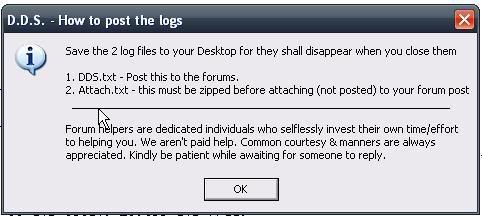
1)
DDS.txt2)
Attach.txtInstead of attaching, please copy/past both logs into your ThreadNote: DDS will instruct you to post the Attach.txt log as an attachment.
Please just post it as you would any other log by copying and pasting it into the reply.
•Close the program window, and delete the program from your desktop.
Please note: You may have to disable any script protection running if the scan fails to run.
After downloading the tool, disconnect from the internet and disable all antivirus protection.
Run the scan, enable your A/V and reconnect to the internet.
Information on A/V control
HERE .Then post your DDS logs. (
DDS.txt and
Attach.txt )