Hello and welcome to
Computer Hope Forum. My name is Dave. I will be helping you out with your particular problem on your computer.
1. I will be working on your
Malware issues. This
may or may not solve other issues you have with your machine.
2. The fixes are specific to your problem and should only be used for this issue on this machine.
3. If you don't know or understand something, please don't hesitate to ask.
4. Please
DO NOT run any other tools or scans while I am helping you.
5. It is important that you reply to this thread. Do not start a new topic.
6. Your security programs may give warnings for some of the tools I will ask you to use. Be assured, any links I give are safe.
7. Absence of symptoms does not mean that everything is clear.
If you can't access the internet with your infected computer you will have to download and transfer any programs to the computer you're using now and transfer them to the infected computer with a CD-RW or a USB storage device. I prefer a CD because a storage device can get infected. If you use a storage device hold the
shift key down while inserting the USB storage device for about
10 secs. You will also have to transfer the logs you receive back to the good computer using the same method until we can get the computer back on-line.
*************************************************************************
Please do not attach your logs unless absolutely necessary. Copy and paste them in your reply(ies)
You have two AV's running on your computer: Windows Defender and Avira. WD is the resident AV that comes with Windows 10 and there's no need for another for another AV. Avira should be disabled/uninstalled.
What browser are you using?Please download
Junkware Removal Tool to your desktop.
•
Warning! Once the scan is complete JRT will shut down your browser with NO warning.
•
Shut down your protection software now to avoid potential conflicts.•Temporarily
disable your
Antivirus and any
Antispyware real time protection before performing a scan. Click
this link to see a list of security programs that should be disabled and how to disable them.
•Run the tool by double-clicking it. If you are using Windows Vista or Windows 7, right-click JRT and select
Run as Administrator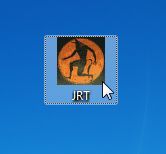
•The tool will open and start scanning your system. At the Command Prompt, you’ll need to press any key to perform a scan.
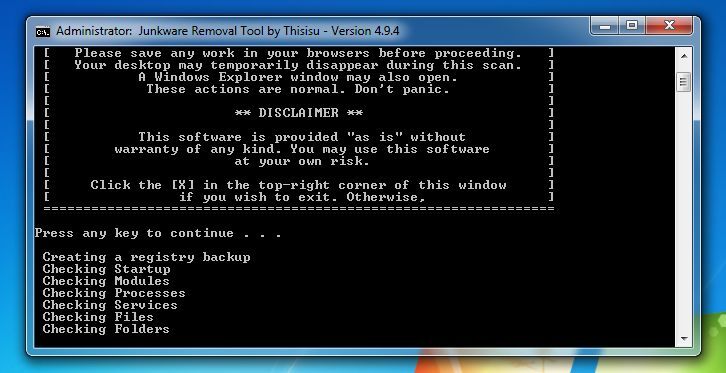
•Please be patient as this can take a while to complete depending on your system's specifications.
•On completion, a log (JRT.txt) is saved to your desktop and will automatically open.
•Copy and Paste the JRT.txt log into your next message.