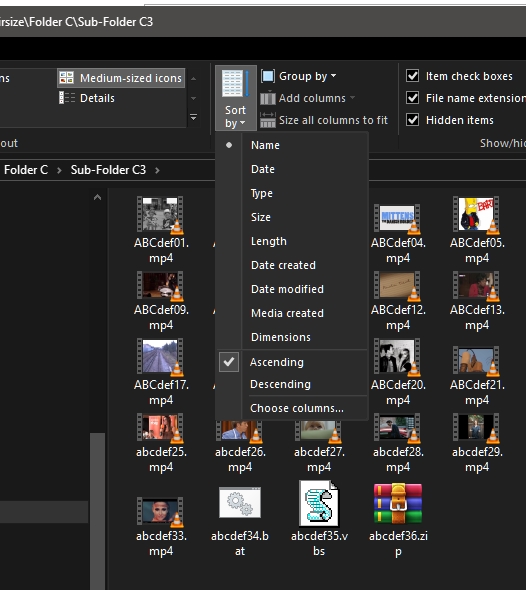The files are not really in any particular order. When you look at the files in a folder using Windows Explorer, the default "sort order" that you see is by name, alphabetical order, ascending, with upper case sorting before lower case. This is one way of sorting. In Windows Explorer, you can change the order in which you view the files. You click View in the menu bar and then you see a "Sort by" button and you can select the order you want to see. Either "Date created" or "Date modified" will be the one you want. If you choose "Details" as the view mode, you can just click on the column headers to change the sort order.