Hello and welcome to
Computer Hope Forum. My name is Dave. I will be helping you out with your particular problem on your computer.
1. I will be working on your
Malware issues. This
may or may not solve other issues you have with your machine.
2. The fixes are specific to your problem and should only be used for this issue on this machine.
3. If you don't know or understand something, please don't hesitate to ask.
4. Please
DO NOT run any other tools or scans while I am helping you.
5. It is important that you reply to this thread. Do not start a new topic.
6. Your security programs may give warnings for some of the tools I will ask you to use. Be assured, any links I give are safe.
7. Absence of symptoms does not mean that everything is clear.
If you can't access the internet with your infected computer you will have to download and transfer any programs to the computer you're using now and transfer them to the infected computer with a CD-RW or a USB storage device. I prefer a CD because a storage device can get infected. If you use a storage device hold the
shift key down while inserting the USB storage device for about
10 secs. You will also have to transfer the logs you receive back to the good computer using the same method until we can get the computer back on-line.
*************************************************************************
Please download AdwareCleaner onto your Desktop.
AdwCleaner Before starting AdwCleaner,
close all open programs and internet browsers, then double-click on the AdwCleaner icon.
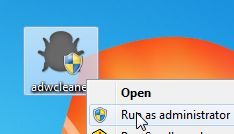
If Windows prompts you as to whether or not you wish to run AdwCleaner, please allow it to run.
When the AdwCleaner program will open, click on the Scan button as shown below.
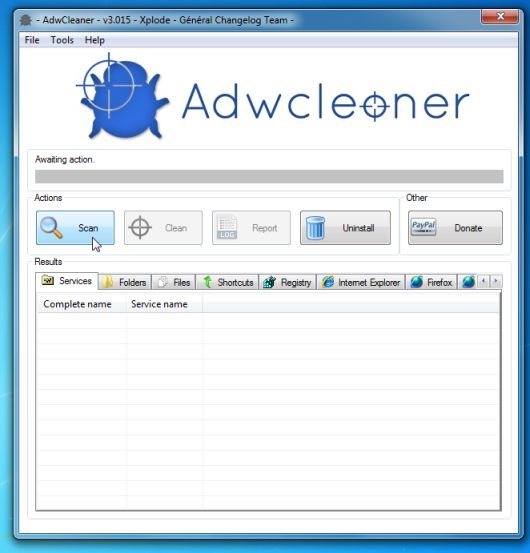
AdwCleaner will now start to search for malicious files that may be installed on your computer.
To remove the files that were detected in the previous step, please click on the
Clean button.
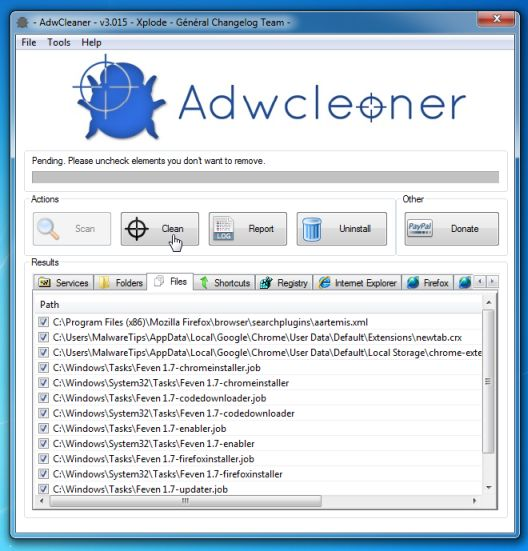
AdwCleaner will now prompt you to
save any open files or data as the program will need to reboot the computer. Please do so and then click on the
OK button. AdwCleaner will now delete all detected adware from your computer. When it is done it will display an alert that explains what PUPs (Potentially Unwanted Programs) and Adware are. Please read through this information and then press the
OK button. You will now be presented with an alert that states
AdwCleaner needs to reboot your computer.
Please click on the
OK button to allow AdwCleaner reboot your computer.A log will be produced. Please copy and paste this log in your next reply.
*********************************************

Download and install: Please download
Malwarebytes' scanner to your desktop.
Double Click mbam-setup.exe to install the application.
- It should update automatically if the computer is connected to the internet.
- Click on Threat Scan and click on Scan Now.
- The scan may take some time to finish,so please be patient.
- When the scan is complete make sure all the infections have "quarantine" selected in the Action box.
- Click on "Apply actions" You may be asked to Restart your computer to completely remove the infections.
- When disinfection is completed you can click on "Copy to Clipboard".
- Paste the log in you next reply (CTRL+ V)
*************************************************
Download
Security Check by screen317 from the following link and save it to your desktop.
Security Check* Double-click
Security Check.bat* Follow the on-screen instructions inside of the black box.
* A
Notepad document should open automatically called
checkup.txt* Post the contents of that document in your next reply.
Note: If a security program requests permission from
dig.exe to access the Internet, allow it to do so.