Visit
one of the following:
(Multiple sites are given in case one is not working)
- At the upload site, click Browse.
- Locate the suspicious file and double click it to enter it into the window.
- Next click Send File/Submit/Upload (depending on the site)
- Your file will possibly be entered into a queue which normally takes less than a minute to clear.
- This will perform a scan across multiple different virus scanning engines.
- Wait for all of the scanning engines to complete.
- Use the results to determine if the file is malicious or not.
.
If the file in question is of a malicious nature then it is advised to visit our
Computer viruses and spyware forum and follow the
Read this before requesting malware removal help instructions.
VirusTotal Upload Tool and email service

VirusTotal is a free online virus scanner with 32 antivirus engines.
Additionally
VirusTotal has created a file uploader that makes the whole process easy.
The 80 Kilobyte application installs itself in the right click context menu as a Send To entry which means that you can right click a file on your computer and select Send To > VirusTotal which will send it to their website to scan the file.
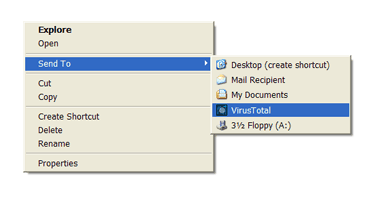
.
A browser window will open displaying the scan results when finished.
VirusTotal Uploader vtsetup.exe (Windows 80KB)
If you receive a suspicious email or email attachment you can send the files or email attachments to VirusTotal by email. Create a new message with
[email protected] (
[email protected]) as destination address of your email.
- Write SCAN in the Subject field.
- Attach the file to be scanned. Such file must not exceed 10 MB in size. If the attached file is larger, the system will reject it automatically.
- You will receive an email with a report of the file analysis.
- Response time will vary depending on the load of the system at the time of placing your request.
.
If the file in question is of a malicious nature then it is advised to visit our
Computer viruses and spyware forum and follow the
Read this before requesting malware removal help instructions.