Run HJT again and select Do a system scan only then put a check in the following:
O20 - AppInit_DLLs: C:\Program Files\PermissionResearch\prai.dll
Close all windows except for HijackThis and then click Fix checked.
Exit HJT.
----------
This scanner requires Internet ExplorerScan with the
BitDefender Online ScannerClick
I Agree to the license and then install the ActiveX control.
Please DO NOT change the Scanning Options.
That will make your logs huge and we don't need to see clean files.Select
Start Scan to begin.
This scan can take a while so please be patient and let it complete.
Once Bitdefender completes the scan:
Click-on the
Detected Problems tab.
Then select
Click here to export the scan report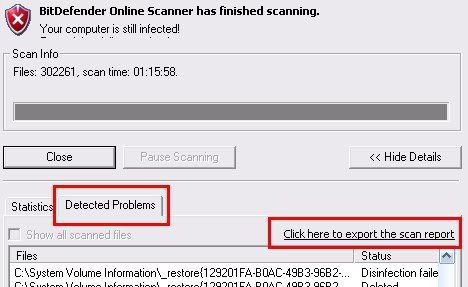
This will save a file named
bdscan.html I would suggest saving it to the
Desktop so you can easily find it.
(take notice of where you save it so you can find it later) You will have to upload the file online. The forums will not accept HTML.
Upload the file to
Savefile.comThere is no need to RegisterSelect
Browse and locate the file.
Fill in the
Title,
Description and security code then click
UploadCopy the link next to
Your link to the file: and post the link back here.