How to view Chrome history

Most web page data is cached locally on your computer as you browse the Internet. This process helps sites load faster and reduces the amount of data transferred over your connection when you revisit them. Furthermore, this saved data can make it easier to locate a site again if you forgot to bookmark it during your previous session.
For help viewing or revisiting any of the pages you've already been to in Google Chrome, select the appropriate platform below and follow the steps.
Desktop or laptop computer
If you're using Google Chrome on a desktop or laptop computer, there are a few options for viewing the history.
Option 1
In any Chrome window, use the keyboard shortcut Ctrl+H.
Option 2
Type chrome://history into the address bar and press Enter.
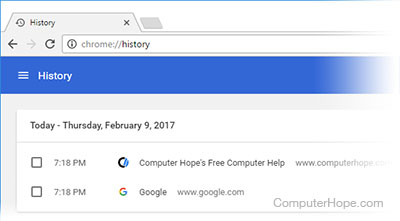
Option 3
- Click the Customize and control Google Chrome
 button at the top-right side of the browser window.
button at the top-right side of the browser window. - Choose History from the drop-down menu.
- Select History again.
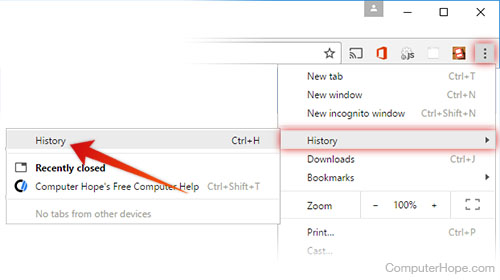
Android phone or tablet
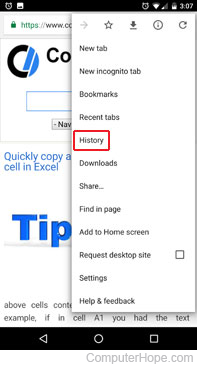
Users running Google Chrome on their Android phone or tablet can view their history with the following steps:
- Open the Google Chrome Internet browser.
- In the upper-right corner of the screen, tap the
 icon.
icon. - In the drop-down menu, select History, as shown in the image.
- The page that opens contains your device's history.
iPhone or iPad
Users running Google Chrome for iOS on their iPhone or iPad can view their history with the following steps:
- Open the Google Chrome browser.
- Tap the More
 menu icon in the top-right corner of the screen next to the address bar.
menu icon in the top-right corner of the screen next to the address bar. - On the drop-down menu, tap History.
- The page that opens contains your device's history.
