How to roll back a Windows driver to the previous version
Updated: 06/30/2020 by Computer Hope

Drivers are quite helpful in the respect that they allow hardware to interact with an operating system. Furthermore, newer versions of drivers help optimize hardware performance, add new features, or fix bugs. However, sometimes users need to revert to a previous version of a driver for one reason or another. Usually, it's because new drivers don't work with their computer setup. To learn how to roll back a driver in Windows, follow the steps below.
Roll back drivers in Windows Vista, 7, 8, and 10
The example below shows you how to roll back a display adapter (video card) driver.
- Open the Device Manager.
- In the Device Manager window, click the down arrow next to the category containing the device whose driver you'd like to roll back (A), and then right-click the device (B).
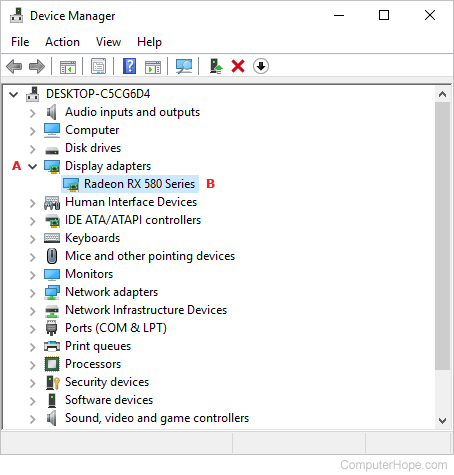
- Select Properties from the menu.
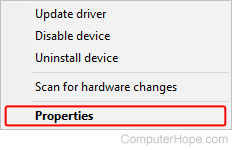
- In the Properties window, select the Driver tab, then click the Roll Back Driver button (B).
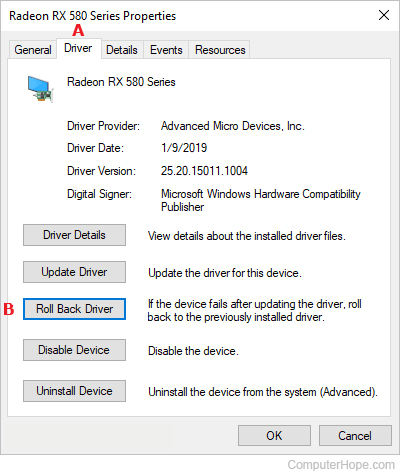
- Once the roll back process has finished, click the
 button.
button.
