How to clear a desktop BIOS or CMOS password
Sometimes, users encounter a password prompt at boot, or the BIOS (basic input/output system) or CMOS (complementary metal-oxide semiconductor) setup is locked, as shown in the image below. If you do not know the BIOS password, you must clear it. The following sections contain instructions for clearing the BIOS password using multiple methods.
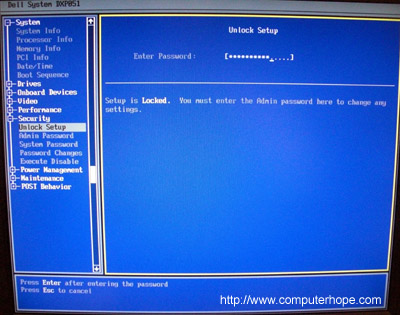
The steps on this page are for a desktop computer. If you're using a laptop, see: How to clear a laptop BIOS or CMOS password.
The steps on this page do not clear or reset a Windows password. To reset a password in Windows, see: How to reset a lost or forgotten Windows password.
Clear using jumper (recommended)
Follow these steps to clear the BIOS or CMOS password using a hardware jumper.
When working inside a computer, be sure you're aware of the potential damage that can be caused by ESD (electrostatic discharge).
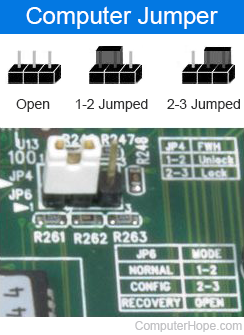
On the computer motherboard, locate the BIOS clear or password jumper or DIP switch and change its position. This jumper is often labeled CLEAR, CLEAR CMOS, JCMOS1, CLR, CLRPWD, CLR PWRD, PASSWD, PASSWORD, PSWD or PWD. To clear, remove the jumper from the two pins currently covered, and place it over the two other pins. An example of the various jumper positions is shown in the image. On some computers, keeping the jumper open (one or no pins covered) may also clear the password. To know for sure, we recommend consulting your motherboard's documentation.
What if I can't locate the CMOS password jumper?
The following list contains common locations for the CMOS jumper. Realize that most motherboards have multiple jumpers, so make sure you're changing the correct one. If you cannot find the password jumper, consult your motherboard's documentation by looking in the manual or downloading it from the manufacturer's website.
- On the edge of the motherboard - Most jumpers are on the side of the motherboard to make them easily accessible. Verify by scanning all visible edges of the motherboard.
- By the CMOS battery - Some manufacturers place the jumper to clear the CMOS or BIOS password by the CMOS battery itself.
- By the processor - Some manufacturers place the jumpers by the CPU (central processing unit) of the computer.
Once the appropriate jumper or DIP switch is located and toggled, the password should be cleared. Turn your machine on to verify the password is reset. Once cleared, turn the computer off and return the jumper or DIP switch to its original position. Then, reboot the computer.
Remove CMOS battery

Removing the CMOS battery, like the one shown in the picture, causes the system to lose all CMOS settings, including the BIOS password.
When working inside a computer, be sure you're aware of the potential damage that can be caused by ESD (electrostatic discharge).
How to remove the CMOS battery
- Before proceeding, unplug your computer from the power outlet (or power strip) or disconnect the power cable from the PSU (power supply unit).
- Open your computer's case.
- Locate and remove the CMOS battery from the motherboard for at least five minutes.
- Replace the battery and plug the power cable back in the wall or the PSU.
- Turn the computer on again.
- If you're still prompted for a password, proceed to the next section.
Generic passwords
Try using generic CMOS passwords. It should be noted that many of these default passwords are for older motherboards and no longer work on newer ones.
Jump the CMOS solder beads
Older computers (especially laptops) don't have jumpers or DIP switches. They require the user to jump a pair of solder beads on a circuit board. Locating and identifying these solder beads can be difficult. If this information is not available in the computer's documentation, contact the manufacturer.
If you've identified the solder beads, they can be jumped by placing a flat-head screwdriver so it's touching both of them. Then, while leaving the screwdriver in that position, turn on the computer. Once the computer has booted, turn it off and then remove the screwdriver from the beads.
Contact manufacturer
If none of the previous sections resolve your issue, we recommend contacting the computer manufacturer or motherboard manufacturer for the steps on clearing the computer's BIOS password.
