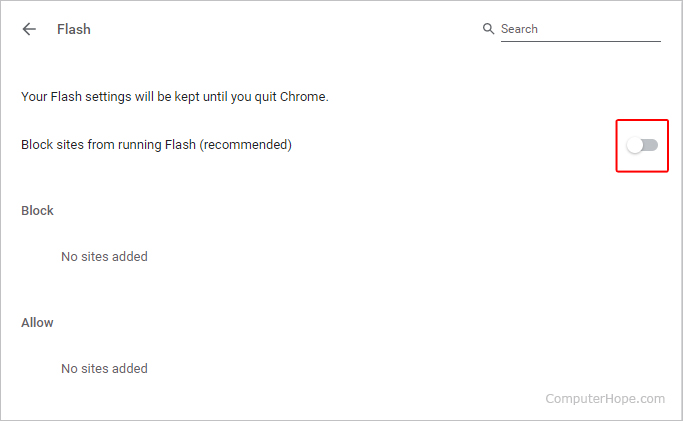How to block and unblock Flash in Chrome
Updated: 11/30/2020 by Computer Hope
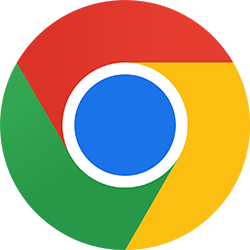
As Google moves toward using only extensions, Adobe Flash has become the last plug-in left. To choose whether or not Chrome allows Flash content, follow the steps below.
Changing permissions
- Open Google Chrome.
- In the upper-right of the Chrome window, click the
 icon.
icon. - Select Settings from the drop-down menu.

- On the left side of the screen, click Privacy and security.
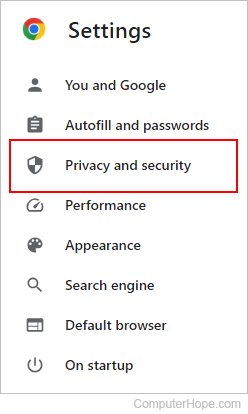
- In the middle of the page, expand the Site Settings option.
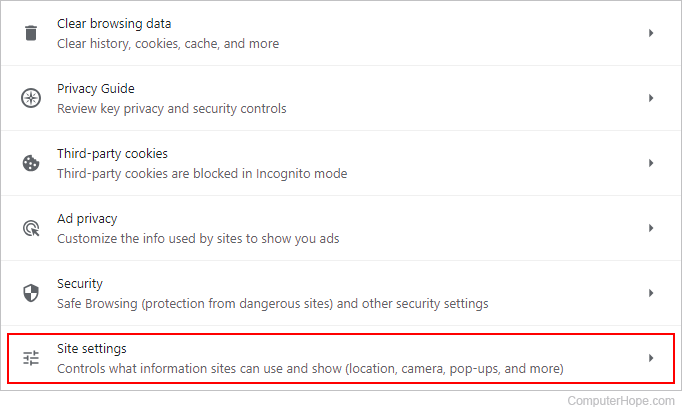
- On the Site Settings page, scroll to the bottom of the screen. Under the Content section, click the Flash option.
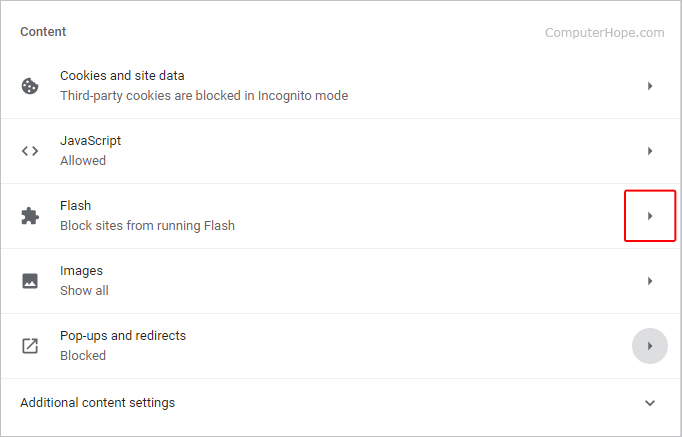
- In the Flash section, click the toggle switch to choose between Chrome blocking Flash or allowing it after asking first.