How to delete a post, photo, or video from Facebook
Updated: 10/07/2019 by Computer Hope

Facebook is a great place to share information, photos, and videos with friends and family. However, sometimes users need to remove a specific post, photo, or video. To proceed, make your selection from the list below and follow the instructions.
How to delete a post
- Log into Facebook and browse to the post you'd like to delete.
- Move your mouse cursor over the post and click
 in the upper-right corner.
in the upper-right corner. - Select Delete from the drop-down menu.
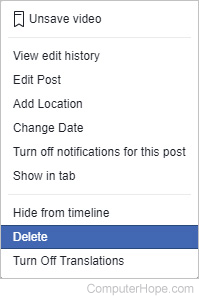
- On the confirmation prompt, click the
 button.
button.
How to delete a photo
Note
Deleting a photo from your album also deletes the post it is tied to.
- Open Facebook and click the link to your profile at the top of the screen.
- On your profile page, in the top section, click Photos.

- Move your mouse cursor over the photo you'd like to delete and click the
 button.
button. - Select Delete This Photo from the drop-down menu.
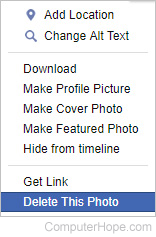
- On the confirmation prompt, click the
 button.
button.
How to delete a photo from a post
- Log into Facebook and browse to the post containing the photo you want to delete.
- Move your mouse cursor over the post and click
 in the upper-right corner.
in the upper-right corner. - Select Edit Post from the drop-down menu.
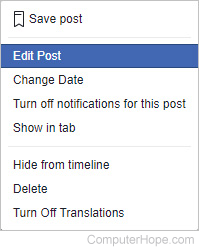
- Move your mouse cursor over the picture. Click the X button in the upper-right corner of the picture, then click the Save button.
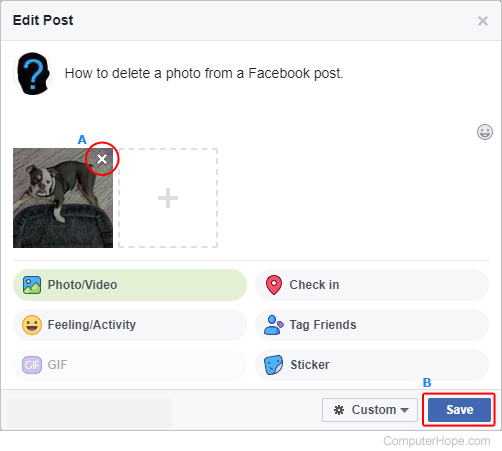
How to delete a video
- Open Facebook and click the link to your profile at the top of the screen.
- On your profile page, in the top section, click More.

- At the top of the drop-down menu, select Videos.
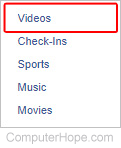
- Move your mouse cursor over the video you'd like to delete, click the
 button, and select Delete video.
button, and select Delete video.
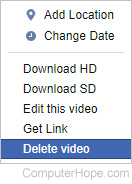
- In the prompt, click the
 button.
button.
