How to change a browser's homepage

Many of us have a favorite or frequently-visited website that we would like to display when opening a browser or clicking the home button. The following sections contain information on how to change the homepage for many of the popular Internet browsers. To proceed, select your browser from the list below and follow the steps.
If you use multiple browsers, when you change the browsers homepage it only affects that browser, not all browsers.

Google Chrome
In the Google Chrome browser, a new homepage and startup page can be set. The following sections show you how to do both.
How to change your homepage
This option requires you to first enable the Home button in Chrome, and then set a URL (uniform resource locator) for the homepage.
- Open the Chrome browser.
- Click Menu
 in the top-right corner of the screen.
in the top-right corner of the screen. - Select Settings from the drop-down menu.

- Select the Appearance tab on the left side of the screen.
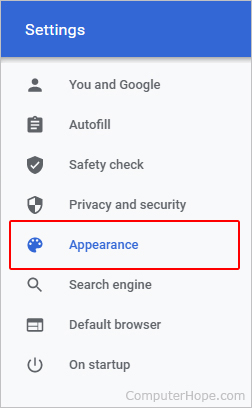
- Under the Appearance section, set the toggle switch next to Show home button to the on
 position.
position. - Type in a new home page URL and click the radio button next to it.
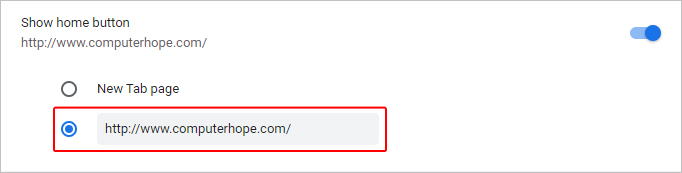
- In the upper-left corner of the browser, next to the address bar, click the
 icon to test out your new homepage.
icon to test out your new homepage.
How to change your startup page
This option changes the page that loads when you first open the browser.
If you add multiple pages using this option, Chrome loads them all when it launches.
- Open the Chrome browser.
- Click Menu
 in the top-right corner of the screen.
in the top-right corner of the screen. - Select Settings from the drop-down menu.
- Select the On startup tab on the left side of the screen.
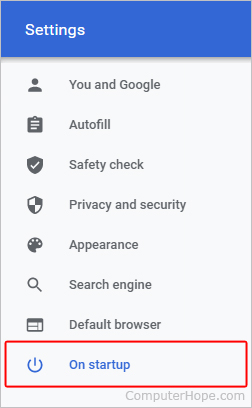
- In the center of the screen, click the radio button next to Open a specific page or set of pages. To add a new startup page, click Add a new page.
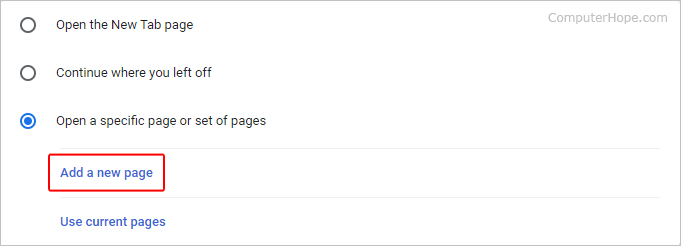
- Type in the URL of the page and click the Add button.
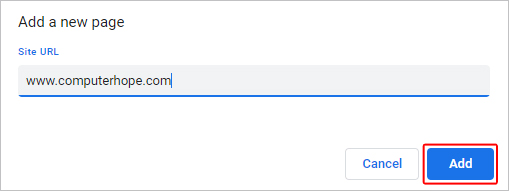
The entries you see listed open when you launch Chrome. To remove any extras, click the ![]() icon to the right of it and select Remove.
icon to the right of it and select Remove.
To set the page(s) you currently have open as your startup page, click the Use Current pages button.

Mozilla Firefox
To change the homepage in the Mozilla Firefox browser, follow the steps below.
- Open the Mozilla Firefox browser.
- Click the Menu
 icon in the top-right corner of the screen.
icon in the top-right corner of the screen. - Select Settings from the drop-down menu.
- On the left, click the Home selector.
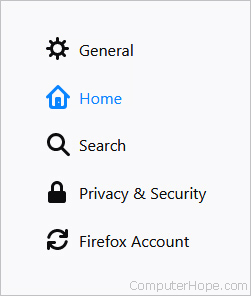
- Under the Home section, click the box next to Homepage and new windows.
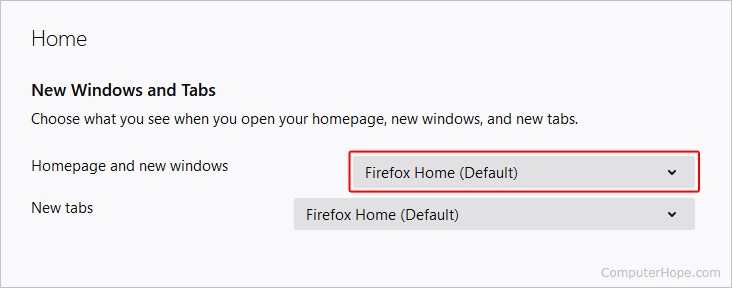
- Select Custom URLs from the drop-down menu.
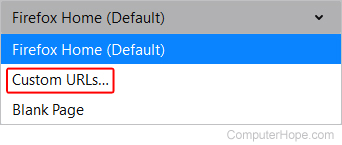
- Type in the URL for your desired homepage.
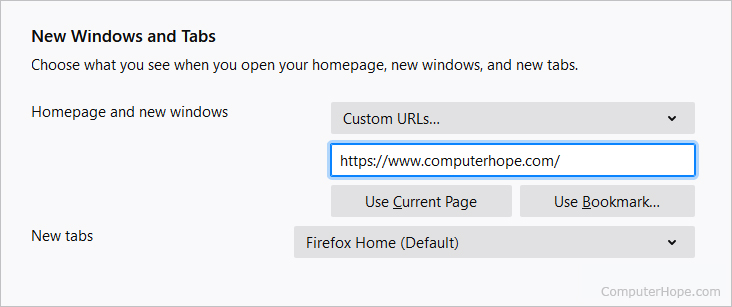
- In the upper-left corner of the browser, click the Home
 icon to test out your new homepage.
icon to test out your new homepage.
To set the page you currently have open as your homepage, click the Use Current page button. Use Bookmark lets you choose from a previously-stored favorite.

Microsoft Edge
To change the homepage in the Microsoft Edge browser, follow the steps below.
- Open the Microsoft Edge browser.
- Click the More
 icon in the upper-right corner.
icon in the upper-right corner. - Select Settings from the drop-down menu.
- On the left side of the page, click the Appearance selector.
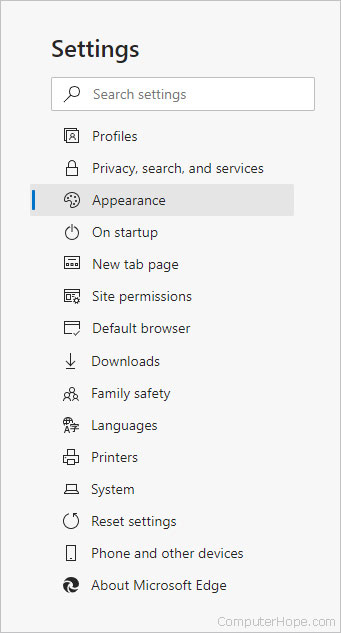
- In the Customize toolbar section, click the toggle switch next to Show home button so that it's in the on
 position (A). Then, click the second radio button and type in the URL for your preferred homepage (B). Finally, click the Save button (C).
position (A). Then, click the second radio button and type in the URL for your preferred homepage (B). Finally, click the Save button (C).
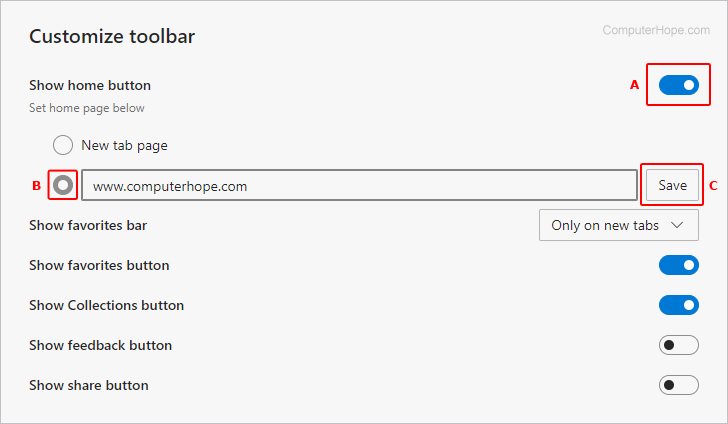
- In the upper-left corner of the browser, click the
 icon to test out your new homepage.
icon to test out your new homepage.

Microsoft Edge Legacy
To change the homepage in the Microsoft Edge Legacy browser, follow the steps below.
- Open the Microsoft Edge Legacy browser.
- Click the More
 icon in the upper-right corner.
icon in the upper-right corner. - Select Settings from the drop-down menu.
- Under the Open Microsoft Edge with section, select A specific page or pages.
- Enter the web address you'd like for your homepage and click the
 icon.
icon. - In the upper-left corner of the browser, click the
 icon to test out your new homepage.
icon to test out your new homepage.
To add more homepages to choose from, click + Add new page and repeat the steps above.
To remove a homepage option, click the X to the right of the entry.

Internet Explorer
To change the homepage in the Internet Explorer browser, follow the steps below.
- Open the Microsoft Internet Explorer browser.
- Click Tools
 in the upper-right corner.
in the upper-right corner. - Select Internet Options from the drop-down menu.
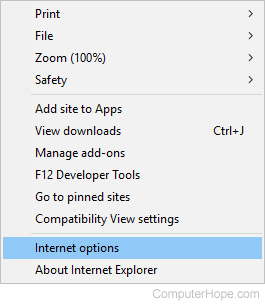
- Under the General tab, in the Home page section, type the URL of the web page you want to set as your home page (A). Then, click Apply (B) and OK (C).
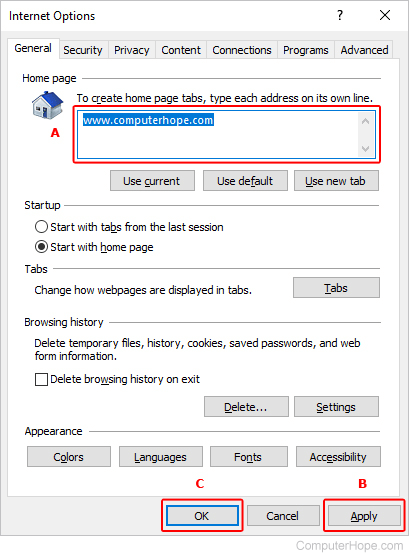
- To see if your new homepage is set correctly, click the Home
 icon.
icon.
If you want the page you have open set as your homepage, click the Use Current button.

Safari
To change the homepage in the Safari browser, follow the steps below.
- Open the Safari browser.
- Click the
 selector in the upper-left corner of the screen.
selector in the upper-left corner of the screen. - Select Settings... from the drop-down menu.
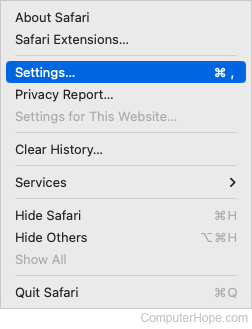
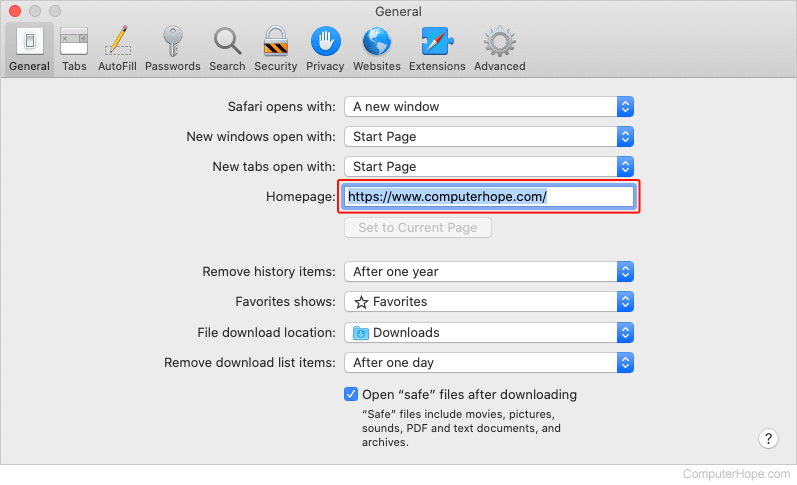
- Close the current window.
- To see if your new homepage is set correctly, click the Home icon.
If you want the page you have open set as your homepage, click the Set to Current Page button.

Opera
Opera no longer has a Home button or homepage setting like most other browsers. The only option is to change the startup page that loads when you open the browser.
If you add multiple pages using this option, Opera loads them all when it launches.
- Open the Opera browser.
- Click the
 button in the upper-left corner.
button in the upper-left corner. - Select Settings from the drop-down menu.
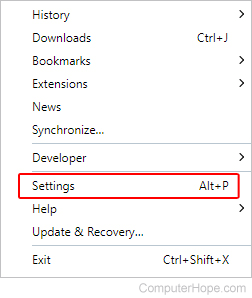
- On the left side of the tab that appears, click Privacy & security.
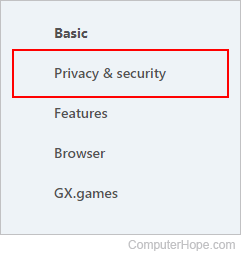
- Scroll down to the On startup section. Click the radio button next to Open a specific page or set of pages. To add a new homepage, click Add a new page.
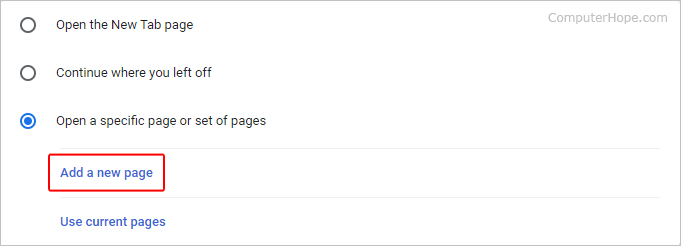
- Type in the URL of the page and click the Add button.
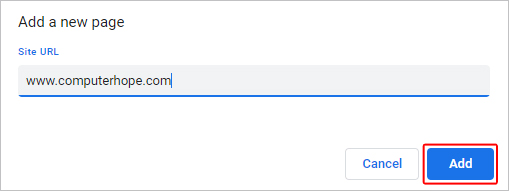
The entries you see listed open when you launch Opera. To remove any extras, click the ![]() icon to the right of it, and select Remove.
icon to the right of it, and select Remove.
To set the page you currently have open as your homepage, click the Use Current page button.
