How to restore a ChromeOS computer to factory settings
Updated: 11/18/2022 by Computer Hope

Sometimes, users no longer need their ChromeOS (operating system) device, or would like to upgrade to a computer with an operating system that utilizes other programs. To sell your Chromebook or Chromebox, give it to someone else, or need to fix substantial errors, a factory reset is quite helpful.
How to restore factory settings
- Turn on your Chromebook and log in to your Google Account.
- In the lower-right corner of the screen, click the notification area.
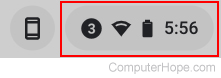
- Click the settings icon from the pop-up menu.
![]()
- In the window, on the left side, click the Advanced button to expand the menu, and click the Developers selector.
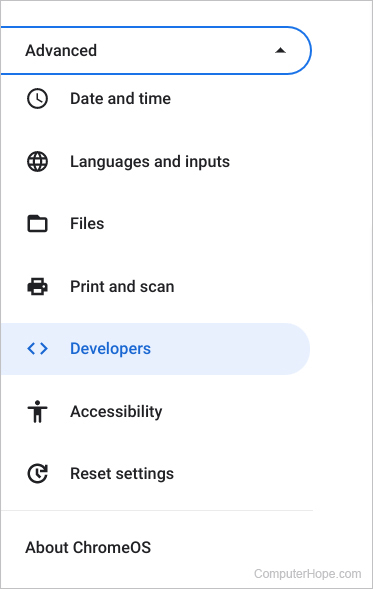
- In the center of the Developers section, under Reset settings, click the Reset button next to Powerwash.

- Click the
 button on the prompt.
button on the prompt. - When your Chromebook restarts, select Powerwash and then Continue.
Alternative way to reset a Chromebook
If the above steps did not help or you cannot access the above settings try the following steps.
