How to fix base system device in Windows Device Manager
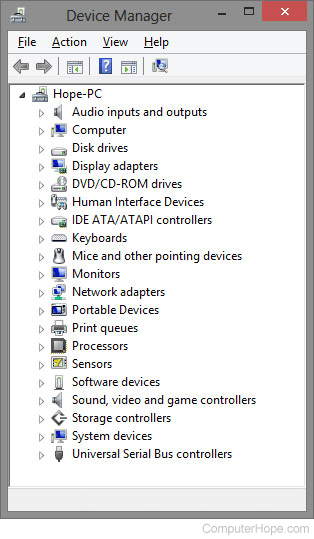
After installing or reinstalling Microsoft Windows, you may encounter one or more base system devices in the Windows Device Manager. This occurs when drivers for the card reader on your computer are not installed correctly. To correct this issue, locate the drivers on media that came with the computer or on the computer manufacturer's website. Many manufacturers list these drivers under the removable media or chipset section.
This issue can also occur for USB ports on the motherboard, when the installation of Windows does not recognize the USB ports correctly. To resolve the USB ports issue, you can also try to locate the USB drivers on media that came with the computer or on the computer manufacturer's website.
If your computer has a card reader, but the issue persists after installing card reader drivers, there is another system device that Windows is not recognizing correctly. Check the manufacturer's website for other drivers that are available for your computer. Download the drivers and install each one, which should resolve the issue and get all system devices recognized by Windows and the Device Manager.
Even if drivers are already installed for some devices on your computer, it is still a good idea to download and install the latest drivers. Installing the latest drivers helps resolve other issues and helps your computer run more efficiently.
After installing all available drivers for your computer, if the issue remains, something is likely wrong with a hardware device in the computer. We recommend you take your computer to a repair shop to determine if a hardware device is not working correctly and needs to be replaced.
