Windows Media Player cannot rip one or more tracks from the CD

While attempting to rip a CD (compact disc) audio track as an MP3 file on your computer, you may receive the error, "Windows Media Player cannot rip one or more tracks from the CD." This issue often arises for one or more of the following reasons. To proceed, follow the instructions in each section.
The steps on this page are for Windows Media Player version 10 or higher. If you don't know your version, see: How to determine the version of Windows Media Player.
Check CD for scratches or smudges
Scratches and smudges may cause Windows Media Player to have trouble reading the CD, which can result in issues ripping certain songs or an entire album. Carefully clean the CD and try ripping the audio tracks again.
Ripping to MP3 at too low of quality
Switching from WMA (Windows Media Audio) format to MP3 when ripping songs, but not increasing the quality, can cause this error. To avoid this problem, make sure the audio compression bitrate is set to at least 256 Kbps in your Media Player options.
Ripping to a valid folder
In the Rip Music menu, make sure the Rip music to this location option is set to a valid folder. If it is not, Windows Media Player can't rip audio tracks.
How to open the Rip Music menu in Windows Media Player
- Open Windows Media Player.
- Press the Alt to show the file menu.
- Select Tools from the drop-down menu.
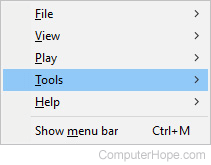
- In the Tools menu, click Options...
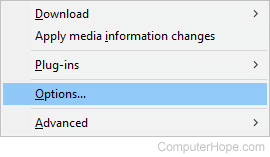
- In the Options window, click the Rip Music tab (A).
- Ensure that the location where the songs are ripped is correct (B).
- If the location is wrong, click the Change button (C) and find the correct path.
The correct path is the Music folder. It is located in C:\Users\your windows user name\Music, similar to the example below.
- If you had to make any changes, click Apply (D), and then OK (E).
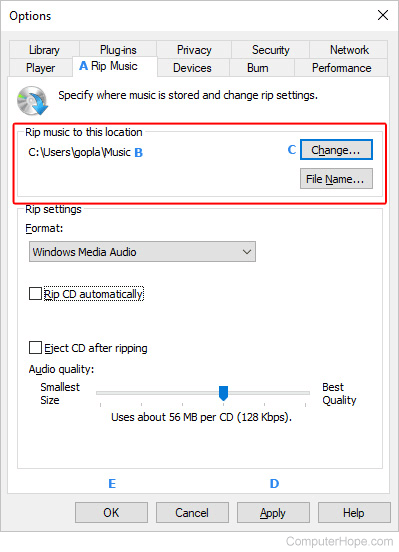
Music library may be corrupted
By default, the Windows Media Player is set to rip songs to the Music folder in your library. If that folder becomes corrupted, Windows Media Player won't be able to add songs to it. To fix this issue, you can delete and restore the Music folder by following the steps below.
The following steps delete all of the songs in your Music library.
- Open Windows Media Player.
- Press the Alt to show the file menu.
- Select Tools from the drop-down menu.
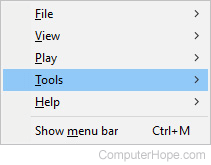
- Select Advanced.
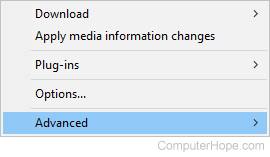
- Select Restore media library...
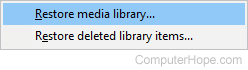
- Click the Yes button.
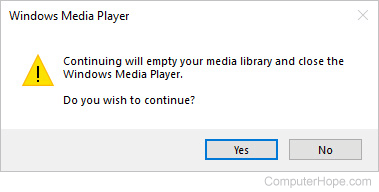
Proper MP3 codec not installed on the computer
If you've tried all of the suggestions above and are still having issues, you may not have the correct codec, or it is corrupted. You can download an MP3 codec for Windows Media Player on CNET.
