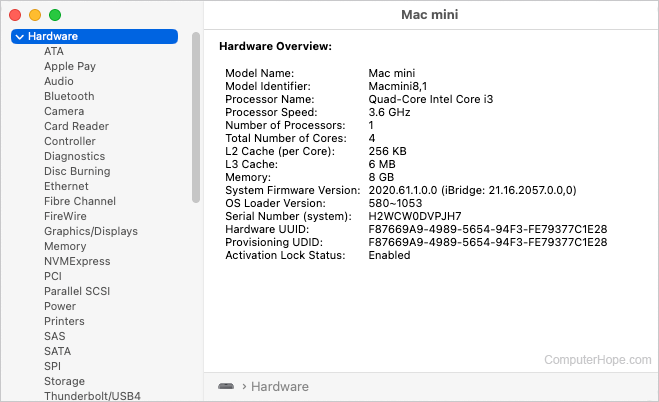What does the inside of a computer look like?
The inside of a desktop computer is not as complicated as you may think. Below is an example of the major components that make up the inside of a computer.
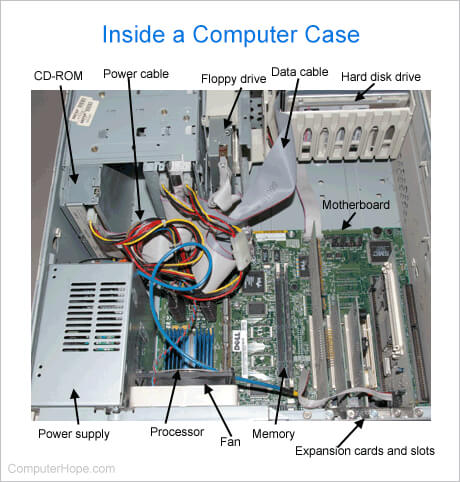
Click a link below to learn more about the parts in a computer.
Parts of a computer
Information about each of the items pointed out in the picture above are found in the links below.
- Chassis (case)
- Data cable: (IDE, SATA)
- Disc drive: CD-ROM, CD-RW, DVD-ROM, or Blu-ray.
- Expansion card (ISA, PCI, AGP, and PCI Express).
- Fan (Heat sink)
- Floppy drive
- Hard drive: HDD, SSD
- Memory (RAM)
- Motherboard
- Power cable (Molex)
- Power supply (PSU)
- Processor (CPU)
The expansion cards are often devices such as your video card, sound card, network card, etc. Click any of the links below for additional information about these devices.
It is common today for a computer to have these components built into the motherboard, also called integrated components.
What parts are needed for a computer to work?
A computer does not need all the components mentioned above. However, a computer cannot work without having at the very minimum the below parts.
- CPU (processor)
- Memory (RAM)
- Motherboard
- Storage device (e.g., hard drive)
How to identify installed hardware without opening the computer
If you need to determine what hardware is installed in your computer, you don't need to open the computer case. In the Microsoft Windows operating system, use the Device Manager or System Information utilities to identify hardware installed in your PC. In the Apple macOS, use the System Information app to identify hardware installed in your computer.
Device Manager
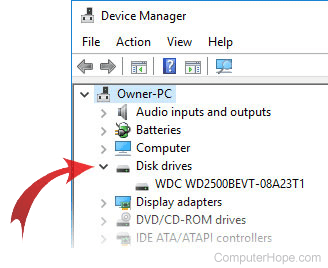
The Device Manager lets you to view most hardware in the computer. Hardware is broken into categories or types, like Display adapters, DVD/CD-ROM drives, Network adapters, and Sound, video and game controllers.
To view installed hardware in the Device Manager, click the arrow next to each hardware category. Names of hardware components are displayed, sometimes including the manufacturer and model number of the component.
System Information
The System Information utility is available in Windows and macOS, providing information about the hardware components in the computer. System Information provides manufacturer and model number information for some hardware, and technical information for components on the motherboard. Other information in System Information includes processor speed and number of cores, available and total RAM capacity, virtual memory capacity, and more.
In Windows, to view installed hardware in the System Information utility, click System Summary in the left navigation menu for basic information about the processor, memory, and motherboard. For more detailed information, click the + next to Hardware Resources and Components in the left navigation menu, and click a hardware type to view information about the hardware.
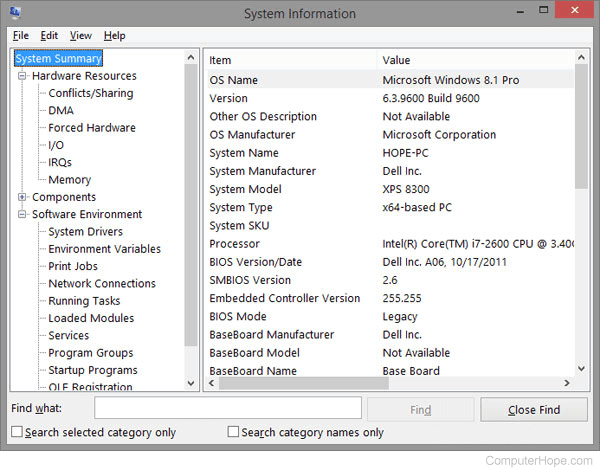
In macOS, to view installed hardware in the System Information app, click Hardware to view basic information about the processor and memory. For more detailed information, click the arrow next to Hardware in macOS, and click a hardware type to view information about hardware installed in the computer.