How do I know if I have Windows administrator rights?
Updated: 02/27/2019 by Computer Hope
Depending on the version of Windows on your computer, the steps to determine if your user account has administrator rights can differ. Follow the steps below for the version of Windows on your computer.
Windows Vista, 7, 8, and 10
The easiest way to check if your user account has admin rights on the computer is by accessing the User Accounts in Windows.
- Open the Control Panel.
- Click the User Accounts option.
- In User Accounts, you see your account name listed on the right side. If your account has admin rights, it will say "Administrator" under your account name.
Windows XP
- From the Windows desktop, right-click My Computer.
- Click Manage, which should open the Computer Management window as shown below.
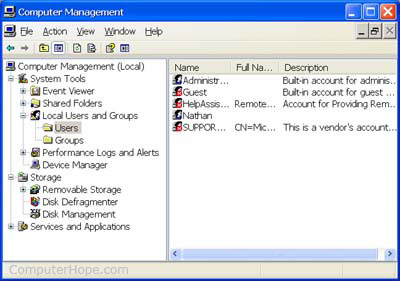
- Click the + next to Local Users and Groups or double-click it.
Note
If you cannot access this section, you do not have administrator rights to the computer.
- Click Users and in the right pane you see all user accounts setup on your computer.
- Double-click the account where you are interested.
- Click the Member Of tab.
- If the user is a member of "Administrators" that account has admin rights.
