How to change the theme of your Internet browser

Customization is essential to many users. Whether it's a specific wallpaper, screen saver, Facebook theme, or background color, having options can enhance a user's experience by making it more personal and unique. Most Internet browsers can have their appearance altered in the form of a theme. To learn how to add, delete, and change browser themes, select your browser from the list below and follow the steps.
Microsoft Edge

This section shows users how to add and change themes for their Microsoft Edge browser.
- Open the Microsoft Edge browser.
- Click the Settings and more icon in the upper-right corner.
- In the drop-down menu, select Settings.
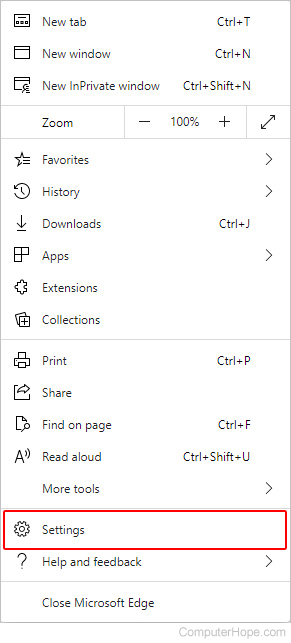
- Under the Settings section on the left side of the screen, click Appearance.
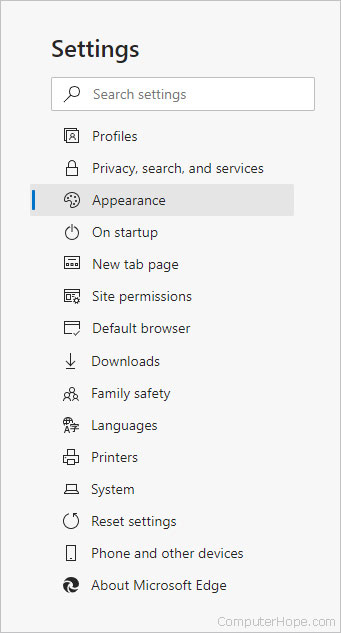
- In the center of the window, look for a Theme section under Customize appearance. Click any of these icons to change the theme.
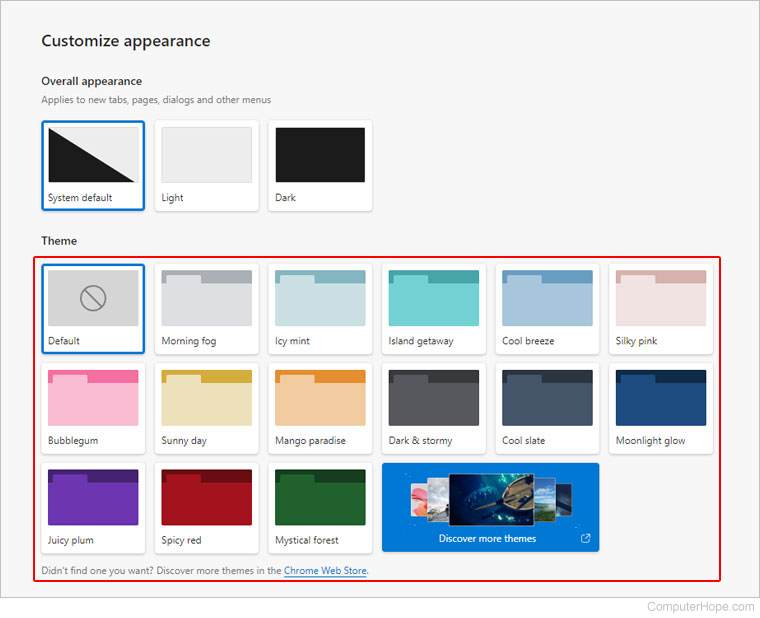
To find and install additional themes from the Microsoft Store, click the Discover more themes icon in the lower-right corner of the Customize appearance window.
Microsoft Edge Legacy

Unfortunately, Microsoft Edge Legacy only has two themes currently available to its users: light and dark. Below, we show you how to change between them.
- Open the Microsoft Edge Legacy browser.
- Click the More icon in the upper-right corner.
- Select Settings near the bottom of the drop-down menu.
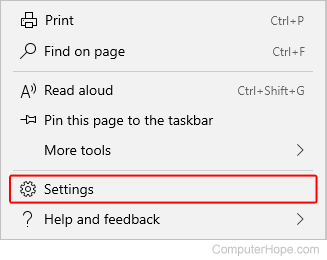
- Under the General tab, click the
 under Choose a theme in the Customize section.
under Choose a theme in the Customize section.
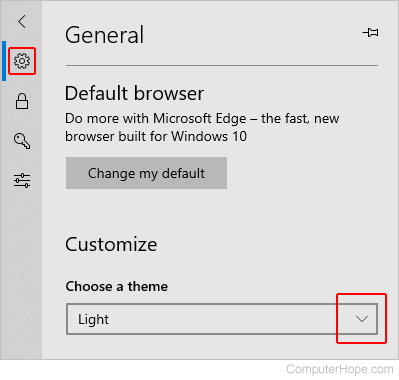
- Choose the Light or Dark theme.
Chrome

How to add a theme
This section shows you how to add a new theme to a Chrome browser that doesn't have one.
- Open the Google Chrome browser.
- Click Menu in the top-right corner of the screen.
- Select Settings from the drop-down menu.

- Under the Appearance section, click Themes.
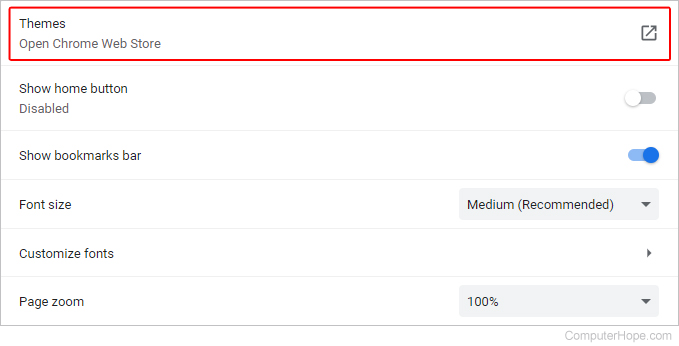
- On the page that opens, search for and choose a theme.
- Once you've selected a theme, click the
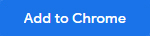 button.
button.
How to delete and change a theme
Once you have a theme selected, you can change or remove it by following the steps below.
- Open the Google Chrome browser.
- Click Menu in the top-right corner of the screen.
- Select Settings from the drop-down menu.

- Under the Appearance section, under Themes, click the
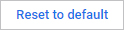 button.
button. - If desired, you can now follow the steps in the previous section above to select a new theme.
Mozilla Firefox

How to add a theme
To add a theme to the Mozilla Firefox browser, follow the steps below.
- Open the Mozilla Firefox browser.
- Click the Menu icon in the top-right corner of the screen.
- Select Add-ons and themes from the drop-down menu.
- On the left side of the screen, click the Themes selector.
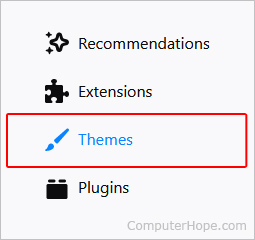
- Type a keyword in the search bar at the top of the page.
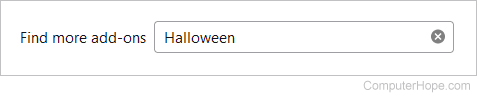
- Once you've located the theme you want, click it and click the
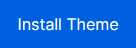 button.
button. - Finally, click the Add button on the prompt.
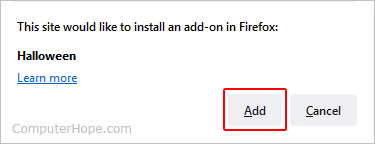
You can quickly install a theme by choosing one from the Recommended Themes section on the Themes landing page.
How to set or change a theme
Follow the steps below to set or change a default or installed theme in Firefox.
- Open the Mozilla Firefox browser.
- Click the Menu in the top-right corner of the screen.
- Select Add-ons and themes from the drop-down menu.
- On the left side of the screen, click the Themes selector.
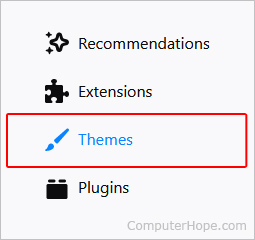
- Once you've located your theme of choice, click the Enable button in the lower-right corner of the entry.
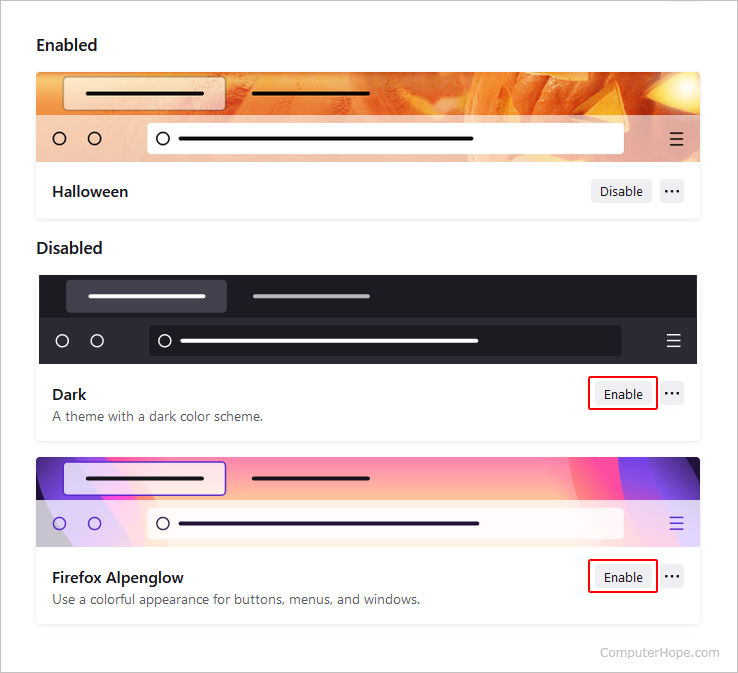
How to remove a theme
To remove a theme from Firefox, follow the steps below.
- Open the Mozilla Firefox browser.
- Click the Menu in the top-right corner of the screen.
- Select Add-ons and themes from the drop-down menu.
- On the left side of the screen, click the Themes selector.
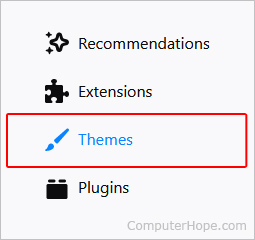
- Click the kebab menu button on the right side of the theme entry.
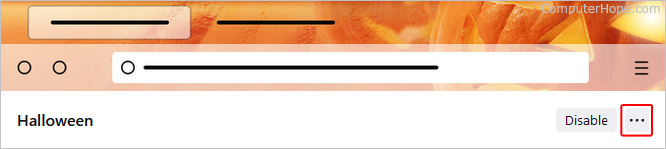
- Select Remove from the drop-down menu.
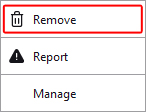
- Finally, click the Remove button.
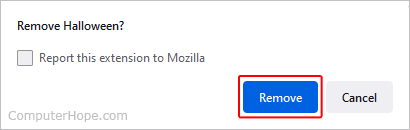
Opera

Unfortunately, Opera only has three theme options currently available to its users: System, Light, and Dark. Below, we show you how to change between them.
- Open the Opera browser.
- Click the
 button in the upper-left corner.
button in the upper-left corner. - Select Settings from the drop-down menu.
- Scroll down to the Appearance section.
- Click the drop-down arrow on the right side of the Theme field.
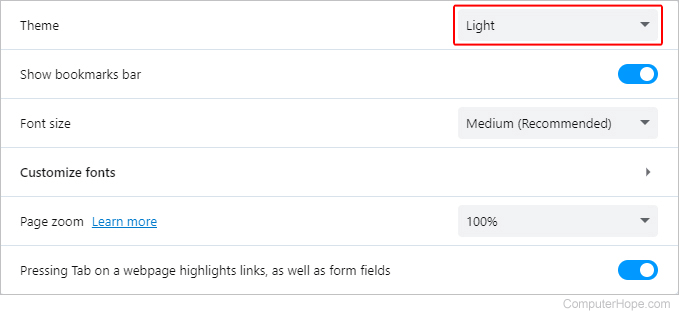
- Select System, Light, or Dark.
- Once you're finished, close the Settings window.
