How to set the rights or chmod a file in an FTP client
Updated: 03/06/2020 by Computer Hope
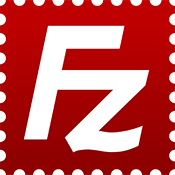
Setting the rights of a file may be necessary when uploading a script or non-traditional file to your web server. To set the rights of a file or chmod a file in an FTP client, follow the instructions below. In the following example, we'll be using FileZilla, our favorite free FTP client. Users who are using other clients should find the steps below similar to what they need to do.
- Open FileZilla.
- Connect to the server where you're going to upload the files.
- On the left side of FileZilla showing your files, browse to the location containing the files you want to upload.
- Next, on the right side of the window, browse to the location of the upload files. If this location doesn't exist create it.
- Upload the files by dragging and dropping or right-clicking the files and selecting upload.
- Finally, once uploaded, you'll notice that the permission is set to 644 or 0644 by default. To change that permission, right-click the file and select file permissions. If you know the numeric value the file needs to be set to, enter it into the text box and click ok, or check the permission boxes you want.
