Excel up and down arrow keys move page instead of cell

When the scroll lock feature is turned on, pressing an arrow key causes Microsoft Excel to move the entire spreadsheet, instead of moving to the next cell. Although helpful for a user viewing a large worksheet, it's also quite annoying for those who have mistakenly enabled this feature. The following sections give instructions for turning off the scroll lock feature.
Turning off scroll lock with the keyboard key
On a Windows computer, to toggle scroll lock on and off, press the Scroll Lock key. On most keyboards, it's located in the control keys section of the keyboard, above the arrow keys or right of the function keys.
On a Mac computer, to toggle scroll lock on and off, press F14 or Shift+F14 combination. If that does not turn off scroll lock, try pressing Command+F14.
Turning off scroll lock without the keyboard key
Select the operating system on your computer from the list below, and follow the instructions.
Windows 10 users
- Press the Windows key.
- Type on-screen keyboard and press Enter.
- When the on-screen keyboard appears, click the ScrLk button on the right side of the on-screen keyboard.
To turn on Scroll Lock again, repeat the steps above.
Windows 8 users
- Navigate to your Start Screen.
- Type on-screen keyboard and press Enter.
- You should see a full keyboard appear. If you see a small bar with a few keys, click General.
- When the on-screen keyboard appears, click the ScrLk button on the right side of the on-screen keyboard.
To turn on Scroll Lock again, repeat the steps above.
Windows XP, Vista, and 7 users
- Click Start in the lower-left corner of your desktop.
- Locate the search bar in the window that appears.
- Type on-screen keyboard and press Enter.
- When the on-screen keyboard appears, click the ScrLk or Slk button.
To turn on Scroll Lock again, repeat the steps above.
macOS users
If you do not have an extended keyboard, and therefore no F14 key, for your Mac computer, you need to use an AppleScript to turn off Scroll Lock.
- Open a blank text file in your preferred text editor.
- Copy and paste the following script code into the text editor.
In the script below, some lines wrap around to the next line. In your AppleScript document, these should be written as one long line.
set returnedItems to (display dialog "Press OK to send scroll lock keypress to Microsoft Excel or press Quit" with title "Excel Scroll-lock Fix" buttons {"Quit", "OK"} default button 2)
set buttonPressed to the button returned of returnedItems
if buttonPressed is "OK" then
tell application "Microsoft Excel"
activate
end tell
tell application "System Events"
key code 107 using {shift down}
end tell
activate
display dialog "Scroll Lock key sent to Microsoft Excel" with title "Mac Excel Scroll-lock Fix" buttons {"OK"}
end if
- Save the text file with a file name of Excel-ScrollLock.applescript and save it to a location where you can easily access it.
- Open Microsoft Excel.
- Double-click the Excel-ScrollLock.applescript file, opening an AppleScript window. Click the Run button near the top-left of the AppleScript window.
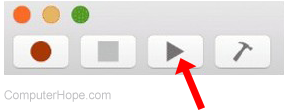
- In the Excel Scroll-lock Fix prompt window, click OK.
To turn on Scroll Lock again, repeat the steps above.
