How to remove the keys on a keyboard
Many people need to remove a keyboard key to clean the key itself or underneath it. For example, cleaning under a key may be necessary when a drink is spilled on the keyboard or food crumbs or other debris are present.
The details on this page are for removing a key on a desktop computer keyboard, not for a cell phone or smartphone. If you're trying to remove a key from a laptop keyboard, see: How to remove and replace a laptop key or keycap.
If you are experiencing an issue where one or more keys act like they are being pressed repeatedly, see: Why are keys on my computer keyboard repeating?
How to remove a key
Before removing any keyboard keys, unplug the keyboard or turn off the computer.
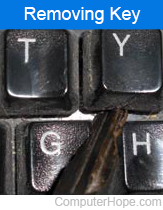
To remove a standard key, start by pressing down on the key in front of the one you want to remove. Insert a flat object below the key, such as a small flathead screwdriver or a car key, as shown in the picture. Once placed below the key, twist the flat object or push down to lever the key until the key pops off. To remove more than one key, repeat this process until all keys are removed.
We suggest not removing the spacebar key unless necessary because many keyboards use a retention spring that can be difficult or impossible to put back in place once the spacebar is removed.

Once the key is removed, you likely see hair, dust, dirt, or food particles under the key, as shown in the picture. Any of these substances can be removed with compressed air, a damp cloth, or cotton swabs.
If you're removing the key because of a substance spill, clean and dry the bottom of the key, the keyboard, and the key shaft.
Once everything is clean, position the key back in the normal position by pressing it down until it snaps back into place.
If the key is cracked or broken, the key needs to be replaced. It cannot be snapped back into place if it's broken.
Removing, cleaning, and replacing the key does not fix the problem
If you followed the instructions above and successfully placed the key back on the keyboard, but the problem persists, we recommend replacing the keyboard. There may be a problem with the keyboard circuit board, and buying a new keyboard is cheaper than trying to fix or replace that component.
If you're using an expensive keyboard (over $200 keyboard), it may be cheaper to get it repaired.
