How to find the BIOS version of a video card
Updated: 04/09/2024 by Computer Hope

Many users have asked us how to determine the version of BIOS (basic input/output system) utilized by their video card. To proceed, select your version of Windows from the list below and follow the instructions.
Note
If the video card drivers are corrupt or not installed correctly, the BIOS version may not be available.
Windows 11 users
- Press the Windows key, type Display settings, and press Enter.
- In the Display settings window, scroll down to the Related settings section and click the Advanced display option.
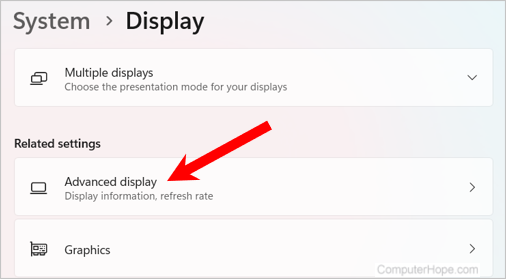
- On the Advanced display settings window, under Display information, click the Display adapter properties link for your video adapter.
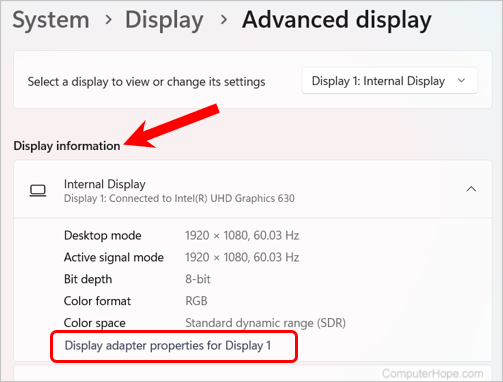
- The BIOS information is located in the middle of the properties window (shown below).
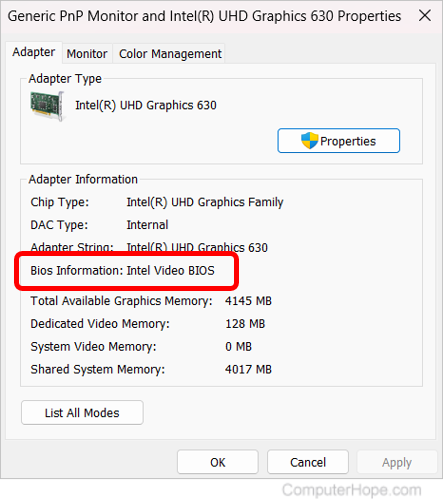
Note
If your computer has an onboard graphics card, the BIOS version may not be displayed, as shown above.
Windows 8 and 10 users
- Press the Windows key, type Display settings, and press Enter.
- In the Display settings window, scroll down and click Advanced display settings.
- At the bottom of the Display information section, click the Display adapter properties link.
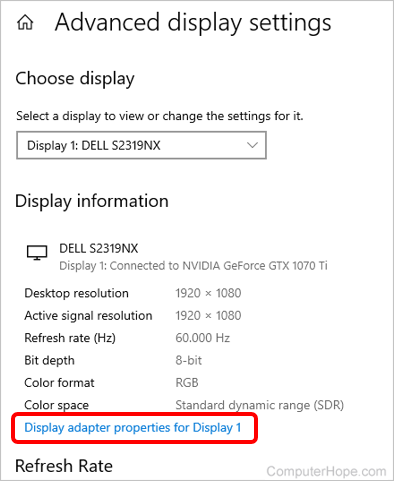
- The BIOS version is located in the middle of the properties window (shown below).
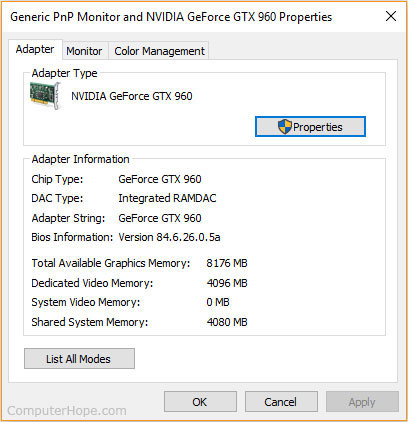
Windows Vista and Windows 7 users
- Right-click an empty area on the desktop and select Personalize.
- Click Display in the bottom-left corner of the window.
- Click the Change display settings on the left column.
- Click the Advanced settings link.
- The BIOS version is located in the middle of the window (shown below).
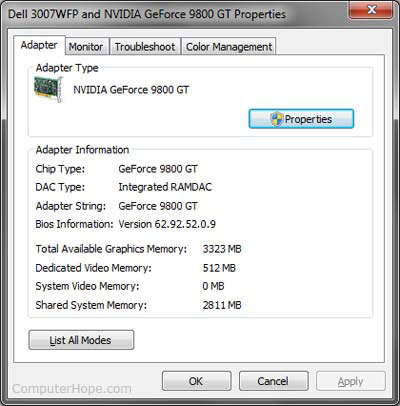
Windows XP users
- Right-click an empty area on the desktop and select Properties.
- Click the Settings tab.
- Click the Advanced button.
- Click the Adapter tab to view BIOS information. Other more advanced tabs may also be shown if you're using a NVIDIA or ATI video card. Clicking these tabs may give you additional information.
