How to view a networks Subnet Mask
Updated: 08/31/2020 by Computer Hope
Below are the steps to view your networks Subnet Mask from the Windows command line.
Viewing Subnet Mask
- Open the Windows command line.
- At the command line, type ipconfg and press Enter. Your Windows IP (Internet Protocol) configuration is shown, similar to the example output below.
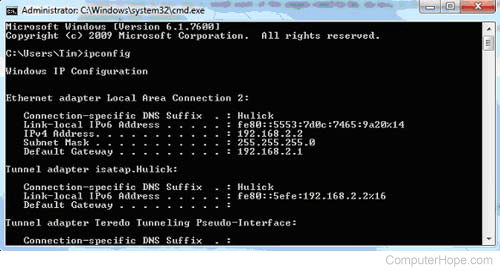
In this command output, you'll see the local Subnet Mask address, as shown above as 255.255.255.0. For most home and network users, this will by your Subnet Mask address. Realize that this is your local network Subnet Mask. If you're connecting to the Internet and want to view the Subnet Mask your ISP (Internet service provider) uses, you'll need to view the router properties through the router setup.
