How to Sleep, Restart, or Shut down Windows 8
Updated: 12/31/2020 by Computer Hope
To sleep, restart, or shut down a computer running Windows 8, follow these steps.
Windows 8.1
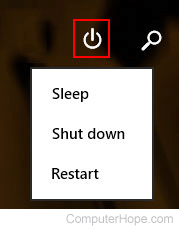
On the top-right corner of the Windows 8.1 Start Screen is a power button to shut down, restart, or put the computer to sleep. Clicking this icon or pressing your finger on this icon gives you the options shown in the picture.
Windows 8
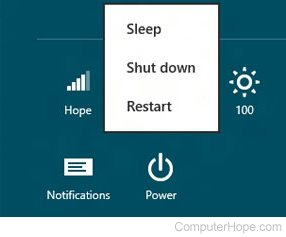
If you are using the initial release of Windows 8, follow these steps to restart, shut down, or put the computer to sleep.
- Move the mouse pointer to the right side of the screen or press the Windows key+C to open the Charms.
- In the Charms menu, click Settings.
- Click the Power icon and select either Sleep, Shut down, or Restart.
Tip
If you prefer, you can create a shutdown, restart, or hibernate shortcut that lets you perform any of these tasks faster. When you have created the shortcut, right-click it, and choose Pin to start. For more information, see: How to shut down or restart the computer with a batch file.
