How to view the last modified date of a file
There are several ways to view the date a document or file was either created or last updated. Below are some common ways to display the dates of a file.
My Computer and Explorer
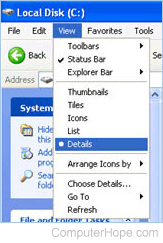
The first way is by viewing the file using My Computer or Windows Explorer. Once open, navigate to the file you want to view the modified date. If Windows is set to show the details, the date of each file is displayed in the "Date modified" column. If you only see the files, change the view to Details or skip to the next suggestion.
Windows file properties
You can also see the modified date by viewing the file properties. Right-click the file and select Properties. In the Properties window, the Created date, Modified date, and Accessed date is displayed, similar to the example below.
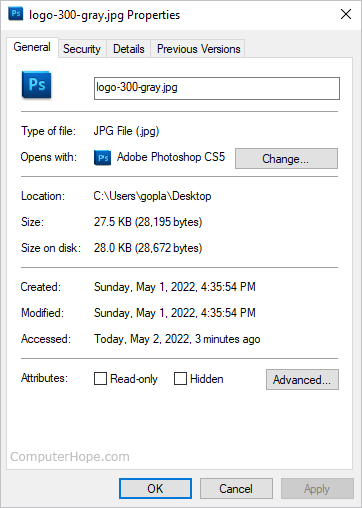
Windows command line (DOS)
A third way to view the date the file was last updated in Windows is through the Windows command line.
At the DOS prompt, navigate to the file's location using the cd command. Once in the directory containing the file, use the dir command to list the files. The date and time listed in the directory listing is the last modified date and time.
Linux command line or shell
Use the cd command to access the directory containing the files you want to see the modification date. Then, use the ls command to list all files in the current directory. We recommend using the ls command below to give you the best listing of files, including the modification date.
ls -laxo
