Windows stop NTLDR is compressed error
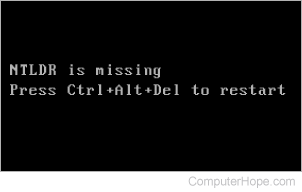
The NTLDR (NT loader) requires two files, NTLDR and boot.ini, to be on the system volume of the hard drive. If either of these two files become corrupt or are missing entirely, this error message is displayed during the system boot process. Subsequent restarts of the computer result in the error message displaying again and again and the operating system to load.
Recovery Console and Windows Repair options
The first option is possible if you have a Windows installation CD (compact disc). Start your computer with the CD in the CD drive and boot to the CD. Once the CD has loaded, an option should be available to load the Recovery Console. Once you load to the Recovery Console, at the command prompt, type fixboot c: to attempt to fix the NTLDR. Restart the computer after it has completed and verify the issue is resolved.
If the issue continues, access the Recovery Console again and at the command prompt, type attrib -c ntldr to attempt another fix. After this has completed, restart the computer again and verify the issue is resolved.
Restore your computer
If neither of the Recovery Console fixes above work, boot to the Windows installation CD and once the CD has loaded, access the Windows Repair feature this time. This process attempts to reinstall the Windows system files. While your files should not be affected, it is still possible that some data loss may occur due to the repair process. After the repair process has completed, restart the computer and verify the issue is resolved.
The second option should only be used if all the fix options above are not successful at resolving the error. You need to restore the computer to the original manufacturer's software, which results in the loss of all your files on the computer. All data will be erased and any installed programs will be reinstalled.
