How to create a copy of a picture
Users can produce duplicates of a picture file without needing a specialized program. To proceed, select the appropriate operating system installed from the list below and follow the instructions.
Microsoft Windows users
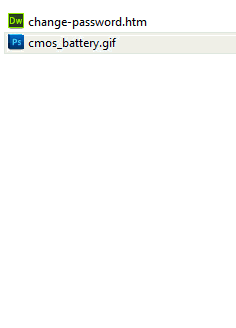
To create a duplicate copy of a picture file in Microsoft Windows, follow the steps below.
- Navigate to the location where the picture file is stored on your computer.
Windows Explorer can helpful for file searches. Use the keyboard shortcut Windows key+E to open it.
- With your mouse, right-click the file.
- From the drop-down menu, select the Copy option.
- Move your mouse cursor to the empty space under the picture file or navigate to the folder of your choice. Right-click again and select Paste.
- If the process works correctly, a second version of the original file with the word Copy in it appears.
In Windows, the keyboard shortcuts for copying and pasting are Ctrl+C and Ctrl+V respectively.
Because each file name must be unique, if you paste a file in the same directory it was copied from, the operating system automatically changes the file name. If you want an exact duplicate of a file, you must paste the file into a different directory.
Apple macOS users

To create a duplicate copy of a picture file in Apple macOS, follow the steps below.
- Navigate to the location where the picture file is stored on your computer. The Finder, whose shortcut is located in the Dock, is a helpful tool in these instances.

- Press and hold the Option key.
- Click the picture file you want to copy and drag it to the desired location.
- Release both Option and your mouse button.
- If the process works correctly, a second version of the original file appears in the target location.
In macOS, the keyboard shortcuts for copying and pasting are Command+C and Command+V respectively.
