How to insert a picture or clip art in an Excel file
Updated: 08/31/2020 by Computer Hope
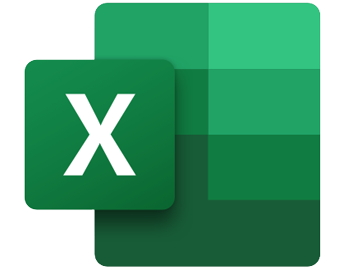
Adding pictures, clip art, and other types of images to a spreadsheet can enhance the visual appeal and help convey information more clearly. In Excel, you can add many types of picture files, including BMP, GIF, JPG, PNG, and TIF files. You can also add 3-D models, icons, and SmartArt to an Excel spreadsheet.
To insert images in your Microsoft Excel spreadsheet, select your Excel version from the list below and follow the instructions.
Excel 2016 and later
- Open Microsoft Excel.
- Open an existing document or start a new one.
- Click any cell to select it.
- At the top of the program window, click the Insert tab.
- On the Insert tab, click the Illustrations option.
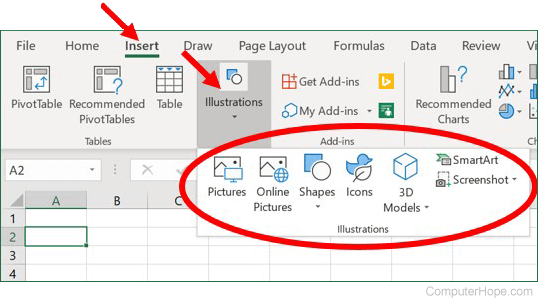
- Select the image type you want to insert: Pictures, Online Pictures, Shapes, Icons, 3D Models, SmartArt, or Screenshot.
- Find and select the image on your computer you want to insert, then click the Insert button.
- Once the image is inserted, you can move the image anywhere in the spreadsheet. You can also resize the image by moving your mouse pointer to the corner of the image, then click and drag to the desired size.
Tip
Once added, users may make adjustments to images by right-clicking and selecting Format Picture or Size and Properties from the drop-down menu.
Excel 2007 to 2013
- Open Microsoft Excel.
- Open an existing document or start a new one.
- Click any cell to select it.
- At the top of the program window, click the Insert tab (Excel 2010 shown below).
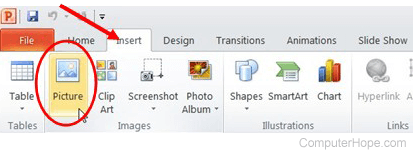
- On the Insert tab, select the image type you are interested in: Picture, Clip Art, Screenshot, or Photo Album.
- Find and select the image on your computer you want to insert, then click the Insert button.
- Once the image is inserted, you can move the image anywhere in the spreadsheet. You can also resize the image by moving your mouse pointer to the corner of the image, then click and drag to the desired size.
Tip
Once added, users may make adjustments to images by right-clicking and selecting Properties from the drop-down menu.
Excel 2003 and earlier
- Open Microsoft Excel.
- Open an existing document or start a new one.
- Click any cell to select it.
- At the top of the program window, click Insert, move your cursor over Picture, and select Clip Art or From File, as shown in the following image.
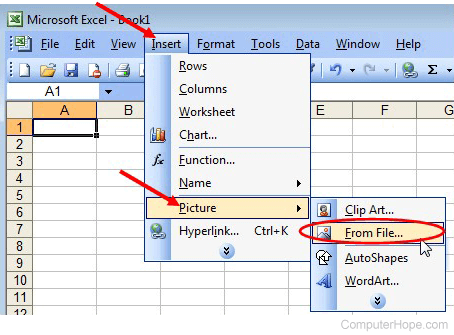
- Select your image and click the Insert button.
- Open the Picture Toolbar by clicking View, Toolbars, and then Picture.
- Make appropriate adjustments to your image, then save.
