How to create a border around text in Word
Updated: 05/01/2023 by Computer Hope
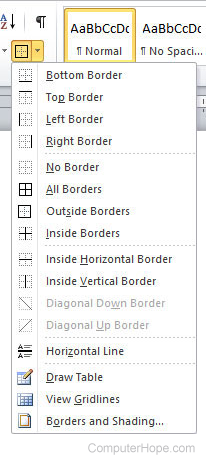
You can create borders around any word, sentence, paragraph, or other text in a document. Follow the steps below to create a border around your text.
Note
You can only add a border around text in the Microsoft Word desktop application. Adding borders is not supported in Microsoft Word Online (web version). Alternatively, for a border in Word Online, you can insert a text box and define a solid border for it. See: How to add or remove a text box in Microsoft Word.
- Open Microsoft Word.
- Highlight the text you want to create a border around.
- Once the text is highlighted, click the Home tab.
- On the Home tab, in the Paragraph group, click the down arrow on the border icon to get border options, like those shown in the picture.
- Select the type of border you want to use. If you want a single border around the text, click Outside Borders.
If you need more options than those shown (e.g., you want to make a thicker border, a dotted border, or a dashed border), click Borders and Shading. In the window that opens, you can select from multiple border options.
