How to open an existing document
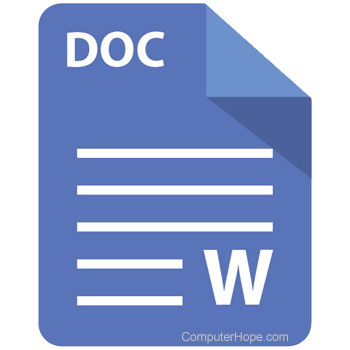
Before a document can be opened, its location and file type must be known or identified. For example, to open a document you created using Microsoft Word, it's likely located in the My Documents folder and is a Word document (.doc or .docx file extension). On this page, we give you tips and help with finding, identifying, and opening an existing document file on your computer.
What is an existing document?
An existing document is any document created by you or someone else. For example, a book cannot be done in one day, so after its saved to the computer, it becomes an existing document.
Finding the document file
If you have lost a file or are unsure where it was saved, you have the following options.
Recent documents
If the document was recently opened, you can use the recent documents feature. Open the program you previously viewed the document in and click File and then Recent.
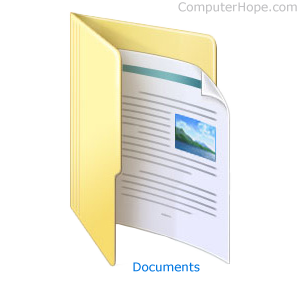
My Documents
If you use Microsoft Windows, by default it saves all documents into the My Documents or Documents folder unless you have changed where you want to save the file. If you're trying to find a lost file that was created on the computer, start by looking in this section of the computer.
Downloads
If the document you are trying to find was downloaded from the Internet, the file is most likely in the default Downloads folder. We recommend if this is a file you want to keep after it's downloaded to move the file into My Documents or a location you will remember.
E-mail temp directory
If you have opened the file from an e-mail attachment, it's likely that the file was saved into a temporary location. Unless the file is saved to the computer most programs treat any attachment as something temporary. If it's been a few days since opening the file, it's likely been removed and should be downloaded again from the original e-mail. After opening the attached file again, save it to a location for future access.
Find and Search
Finally, if none of the above suggestions helped or you still are having trouble finding the file you can use the Windows or operating system find feature to find files on your computer.
Identifying the file
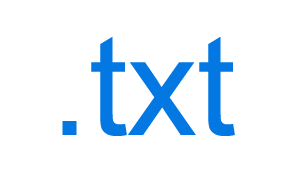
Once the file is located, it needs to be identified to determine what program can view the file. When the file is a known file type by a program running on the computer, the file is associated with that program. For example, a file with the .DOC or .DOCX file extension is associated with Microsoft Word, but can also be opened with other word processors.
The easiest method of identifying the file type in Windows and most computers is with the file extension. Below is a listing of the most common file extensions used with documents and their associated programs.
| File extension | Associated program |
|---|---|
| .ABW | AbiWord document file. |
| .DOC, .DOCX | Microsoft Word document. Most word processors today can open these types of files, but may not have all the features available in Microsoft Word. |
| .HTM, .HTML | A web page that can be viewed using any browser. However, to edit the file a text editor or HTML editor is needed. |
| .ODT | Open document file type used with open source word processors like OpenOffice Writer. |
| Adobe PDF (Portable Document Format) file that can be opened in Adobe Acrobat Reader and any PDF reader. However, not many programs support the ability to edit a PDF. See: How to edit a PDF file. | |
| .RTF | A rich text file that can be opened in most text editors and word processors. |
| .TXT | A .txt file is a plain text file that can be opened in any text editor. |
| .WKS, .WPS | Microsoft Works file that can be opened in Microsoft Works, Microsoft Word, and some word processors. |
| .XLS, .XLSX | Microsoft Excel spreadsheets that are opened with Microsoft Excel and most spreadsheet programs. |
Opening the file
Once the program is found and identified, double-clicking the file opens the document in its document viewer. If the file doesn't open or displays an Open with box, the file is not associated with a program. A program or viewer must be installed before that file can be opened.
You can also open the file through any supported program by clicking File and then Open, or pressing the Ctrl+O keyboard shortcut in the program. For example, if you wanted to open a .DOC file, open Microsoft Word and from the open menu locate and open the file.
