How to rotate an image or picture in OpenOffice Writer
When inserting an image or picture into an OpenOffice Writer document, you can only flip that image horizontally or vertically. There is no option in OpenOffice Writer to rotate the image within a document.
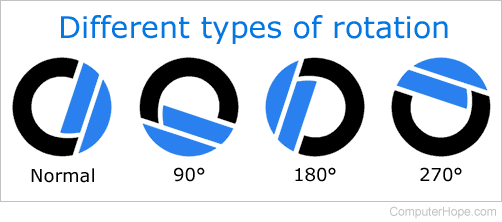
If you need to rotate an image 90 degrees, we suggest rotating the image using an image editor. Then, save the image to overwrite the image with the new rotation. Or, save the rotated image as a new file.
We do not recommend using OpenOffice Draw to rotate an image. Instead, use any other image editor capable of modifying image files. Even MSPaint in Windows is a better option.
Why does the image look ok, but when inserted not rotated?
Unfortunately, OpenOffice Writer cannot detect all forms of rotation or orientation. The rotated image may appear fine when viewed elsewhere (e.g., Windows Explorer), but when inserted into a Writer document, it may appear to be rotated. To fix this problem, open it in an image editor, rotate, and save it as a new file. Once saved, it will be correct when inserted into a document.
