How to create a new line, not a paragraph, in Microsoft Word

In Microsoft Word, the default action when pressing Enter is to create a new paragraph and not move to the next line. For most writing, this is not a problem unless you need tighter spacing between lines and not a new paragraph.
Thankfully, there is a keyboard shortcut that provides this functionality. Click to place the text cursor where you want to insert a new line (start a new line directly under the current one). Then, press Shift and Enter together. Continue to press Shift+Enter to move down one line at a time. When ready to move to the next paragraph, press Enter without pressing Shift.
How to make Enter create a new line by default
If you need the Shift+Enter functionality more frequently, modify Microsoft Word settings to create a new line by default when only pressing Enter.
- Open Microsoft Word.
- Create a new document or open an existing one.
- In the Ribbon at the top of the program window, click the down arrow on the right side of the Styles section.

If you see two down arrows in the Styles section, click the ![]() down arrow, with a horizontal line above it.
down arrow, with a horizontal line above it.
- Select No Spacing from the drop-down menu.
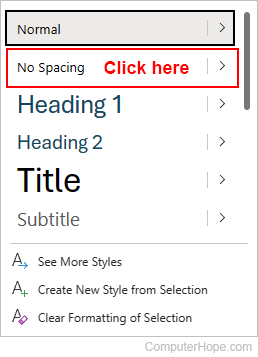
In the future, when you press Enter, it creates a new line rather than starting a new paragraph. To achieve the same effect as starting a new paragraph, press Enter twice.
