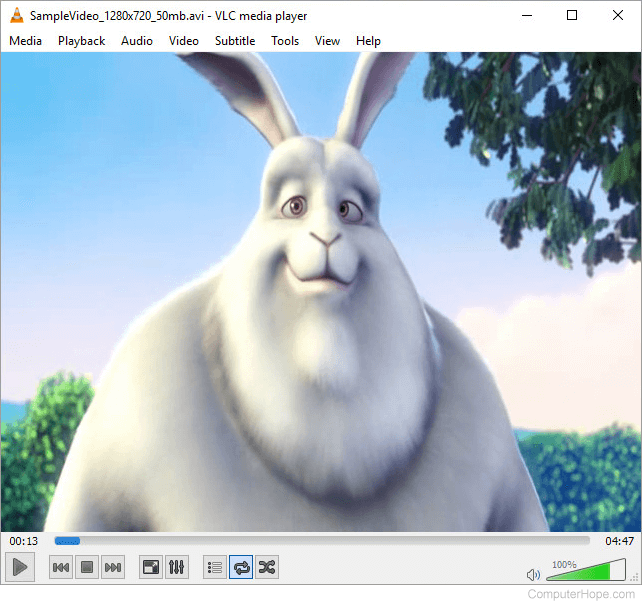How to convert MKV video to AVI in Windows
Updated: 09/03/2019 by Computer Hope
Many video converters are available for Windows. Some are free, some are not, and each one is a little different. Some programs can convert Matroska Multimedia Container (.MKV) video files to AVI (Audio Video Interleave), while other programs can only convert them to .MP4. In this tutorial, we use the WinFF encoder version 1.5.4 running on Windows 10 to convert an MKV video to AVI.
Optional: Install Xvid
The Xvid codec gives you greater options for creating the AVI file if it's installed. Xvid is free to download and use, and the source code is open under the GPL (GNU General Public License).
The Xvid codec can be downloaded from the official xvid website.
Using WinFF
- Download WinFF at winff.org and install it onto your computer.
- Once WinFF is downloaded, installed, and opened click the "+ Add" button to add your input video file to the conversion queue.
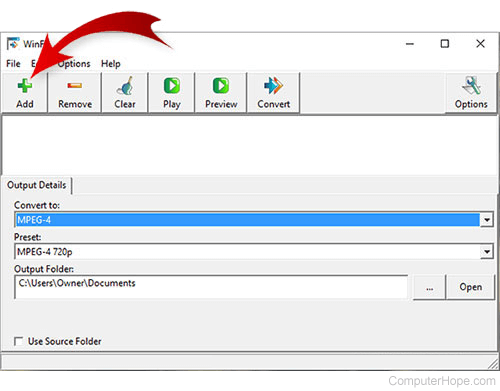
- Select your input .MKF file (or files). Click Open.
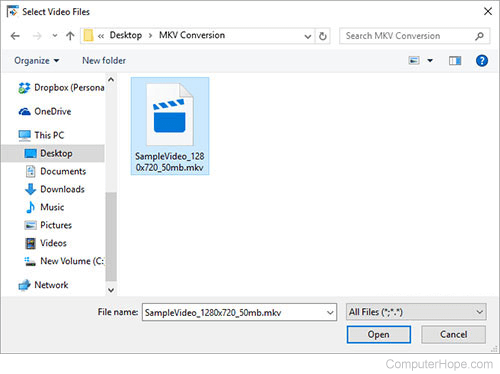
- Under the Output Details tab, choose AVI in the Convert to drop-down menu.
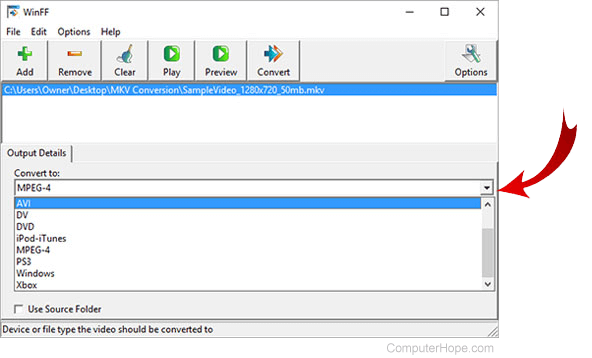
- Choose from your options in the Preset drop-down menu. In this example, we want to use the Xvid codec and create a video suitable for full-screen viewing, so we have chosen XviD FullScreen.
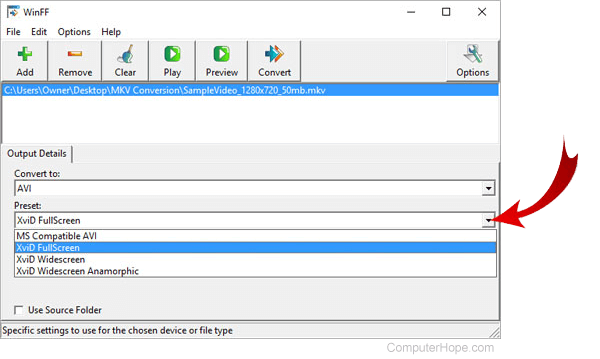
- Select a destination folder where the output file (or files) should be written.
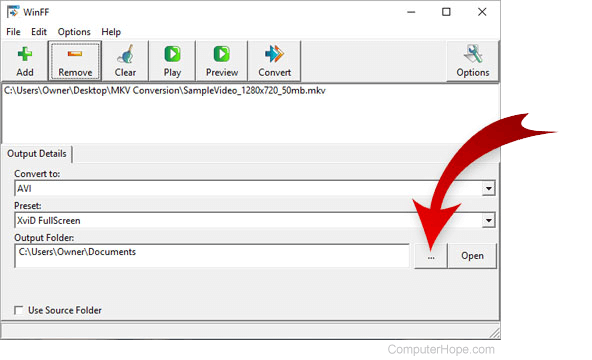
- Click Convert.
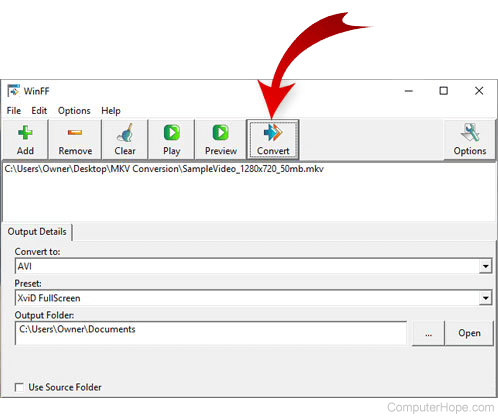
- You'll see the verbose output of WinFF in a command prompt window during the conversion process. When conversion is complete, you can close the window.
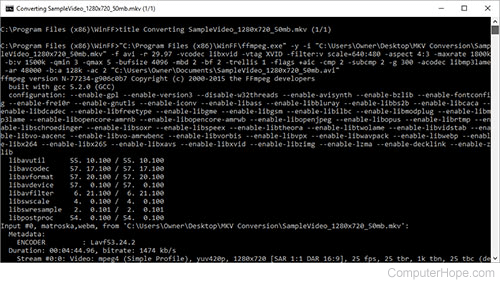
- Verify that the conversion worked by playing the AVI in your favorite video player.