How to deactivate a Facebook account
Updated: 09/03/2019 by Computer Hope

While Facebook is quite popular, sometimes people want to stop using their account for one reason or another. The following process deactivates your Facebook account and page, allowing you to return to Facebook in the future if you choose to do so.
Note
Deactivating your account is not the same as deleting your Facebook account. For help with permanently deleting your Facebook account, see: How to delete my Facebook account.
Warning
Deactivating your account does not protect it from hackers.
Deactivating a Facebook account
- Log into Facebook.
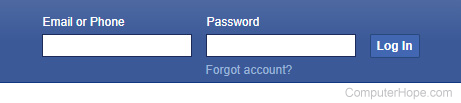
- On the homepage menu bar, click
 the far right side.
the far right side.
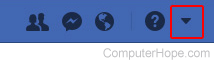
- Select Settings from the drop-down menu.
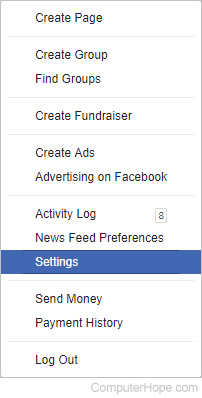
- Select General from the left column.
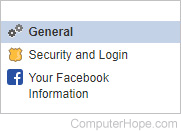
- Under the Manage Account section, click Edit on the far right side.

- Select Deactivate your account.
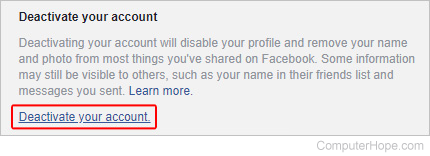
- Enter your Facebook Password.
- Select a reason for leaving and click the
 button.
button. - Click the
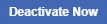 button.
button.
Note
If you check the box next to E-mail opt out, you will no longer be visible to friends on Facebook. Furthermore, you can't receive invites, be tagged in photos, or asked to join groups.
