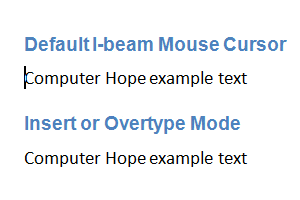How to enable and disable the Insert key in Microsoft Word
Updated: 01/24/2018 by Computer Hope
By default, and to help prevent confusion, the Overtype mode or the ability to turn on and off insert mode using the insert key is disabled. You can enable this mode and ability one of two ways by following the steps below.
Enabling overtype mode in the options
- In Microsoft Word 2010, 2013, and later, click File and then Options. In Microsoft Word 2007, click the Office Button, then Word Options.
- In the Word Options, click Advanced.
- Check the box for Use the Insert key to control overtype mode to allow the Insert key to control the Overtype mode.
- Click OK.
Enabling Overtype mode in the status bar
- Right-click the Microsoft Word status bar.
- Select Overtype to show the Overtype option in the status bar.
- Once enabled (as shown below), click Overtype to enable and disable the Overtype feature.

Example of Overtype mode
The animated picture below shows an example of typing text with Overtype mode enabled. If you typed "test" plus a space, it overwrites (replaces) "Computer" and changes it to "test ter."