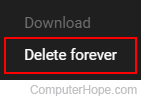How to delete a YouTube video

Many users who have a YouTube account not only watch videos, but upload them too. Whether your video list is too long, some of your content is outdated, or you don't want certain videos on your account, you can remove them. To delete a video from your YouTube account, follow the steps below.
You must own the account that was used to post the video to delete it. If you don't own the account for the video, you can report Copyright or any of the YouTube Terms of Service violations if you are the Copyright holder.
How to delete videos from YouTube
There are two options when deleting a video from YouTube. The first section shows you how to delete a single video, and the second shows how to remove multiple videos at once.
To keep your video on your account, but hide it from others, you can also set the visibility to private or unlisted. This setting lets you control who can see the video by sharing the link, or prevent it from being seen. For help with changing the visibility, see: How to change the visibility of a YouTube video.
Deleting a single video
- Go to the YouTube website, and click
 in the upper-right corner (if you're not already signed in to your YouTube account).
in the upper-right corner (if you're not already signed in to your YouTube account). - In the upper-right corner of the screen, click your profile icon.
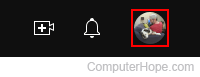
- In the menu, click YouTube Studio.
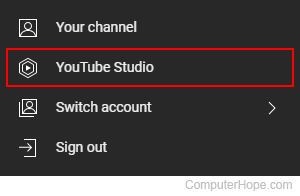
- On the left side of the screen, click the Content tab.
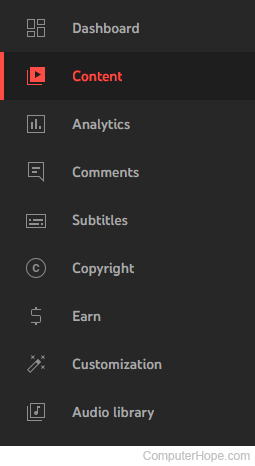
- Move your mouse cursor over the row containing the video you want to delete.
- You should see a set of icons appear. Click the Options (three vertical dots) icon.
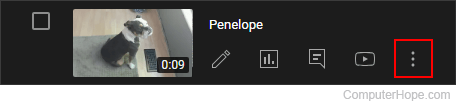
- On the menu, select Delete forever.
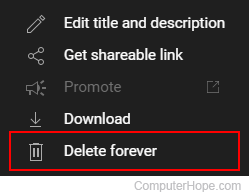
Deleting multiple videos
- Go to the YouTube website, and click
 in the upper-right corner (if you're not already signed in to your YouTube account).
in the upper-right corner (if you're not already signed in to your YouTube account). - In the upper-right corner of the screen, click your profile icon.
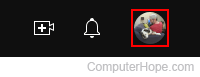
- In the menu, click YouTube Studio.
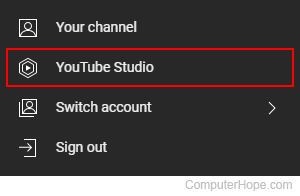
- On the left side of the screen, click the Content tab.
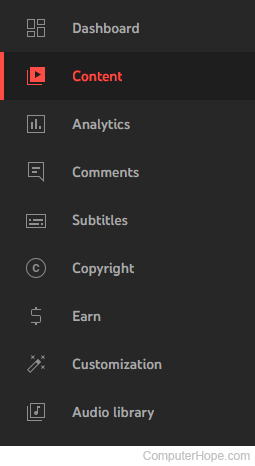
- Under the Videos tab, check the box next to the video(s) you want to delete, then click More actions.
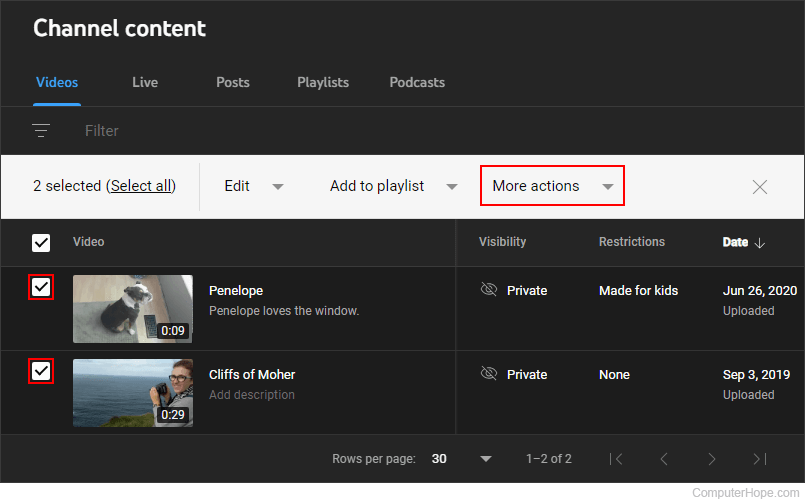
- Select Delete forever from the menu.