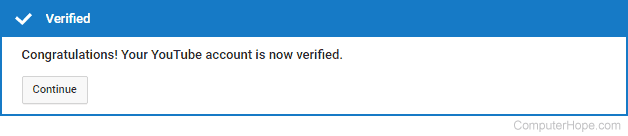How to verify a YouTube account
Updated: 03/01/2018 by Computer Hope
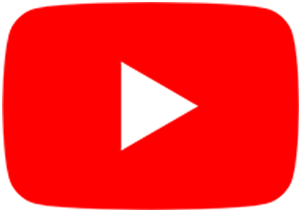
Many users who have a YouTube account may not know that they are missing out on extra features that enhance their experience and improve their channel. Many of these features, such as uploading a video that is longer than 15 minutes, content ID appeals, and live streaming, require users to verify their account. To learn how to verify your YouTube account, follow the instructions below.
How to verify a YouTube account
- Go to the YouTube website and click
 in the upper-right corner (if you're not already signed into your YouTube account).
in the upper-right corner (if you're not already signed into your YouTube account). - Click your account icon
 in the upper-right corner of the screen.
in the upper-right corner of the screen. - Select YouTube Studio from the menu.
- Select
 from the Creator Studio menu on the left.
from the Creator Studio menu on the left. - In the Status and Features section, select the
 button.
button. - Select the circle next to the verification method you'd like to use.
- Enter your 6-digit verification code.
- You should see a confirmation message like the one below.